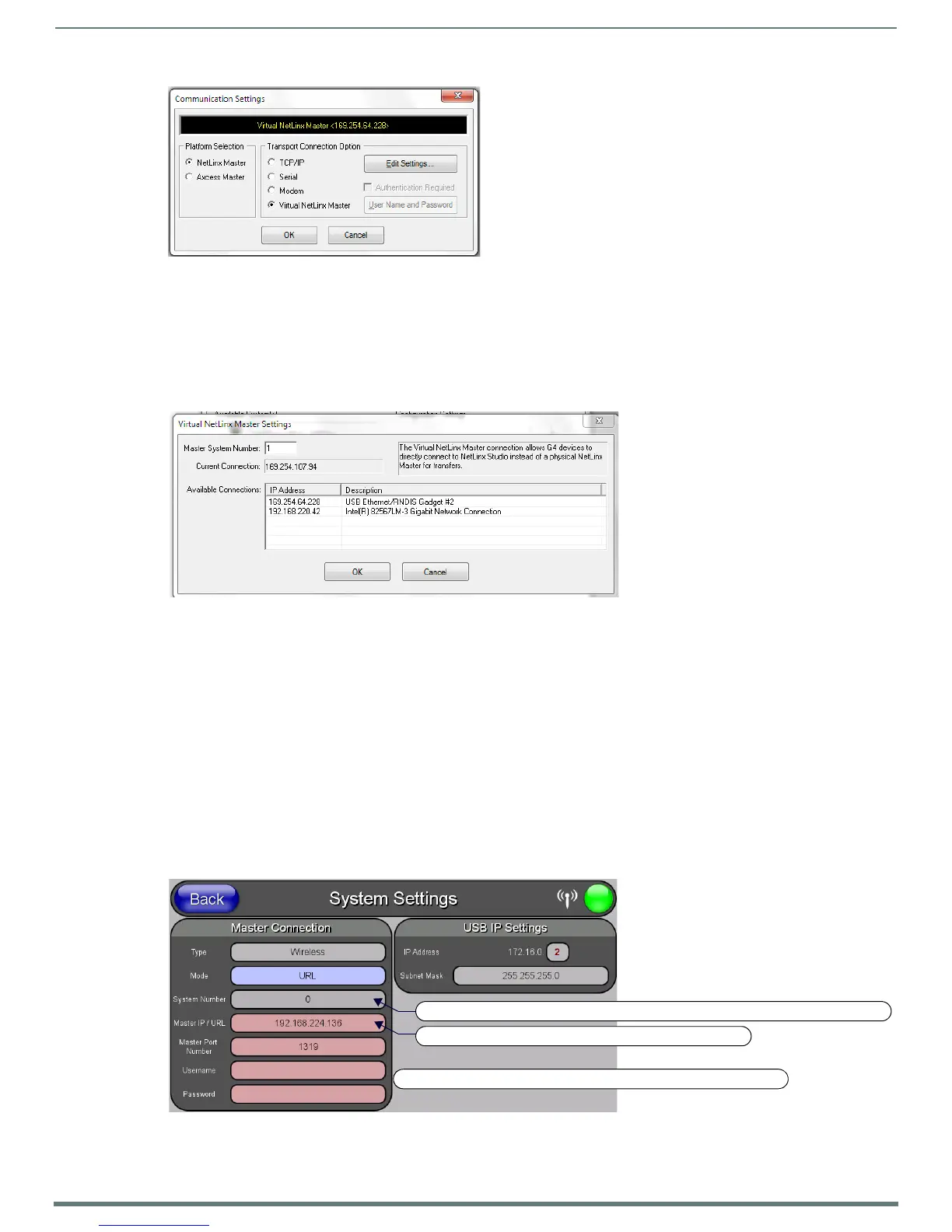Configuring Communication
39
MVP-5200i Modero® ViewPoint® Touch Panel with Intercom - Instruction Manual
4. Click on the Virtual NetLinx Master radio button (from the Platform Selection section) to indicate that you are working as a
NetLinx Master.
5. Click on the Virtual NetLinx Master radio box from the Transport Connection Option section to indicate wanting to configure
the PC to communicate with a panel. Everything else, such as the Authentication, is disabled because the procedure is not
being made through the Master’s UI.
6. Click the Edit Settings button in the Communications Settings dialog to open the Virtual NetLinx Master Settings dialog
(FIG. 39).
7. From within this dialog, enter the System number (default is 1) and note the IP Address of the target PC being used as the
Virtual Master. This IP Address can also be obtained by following these procedures:
On the PC, click Start > Run to open the Run dialog.
Enter cmd into the Open field and click OK to open the command DOS prompt.
From the C:\> command line, enter ipconf ig to display the IP Address of the PC. This information is entered into the Master
IP/URL field on the panel.
8. Click OK to close the open dialogs, save the settings, and return to the main NetLinx Studio application.
9. Click the OnLine Tree tab in the Workspace window to view the devices on the Virtual System. The default System value is one.
10. Right-click on the Empty Device Tree/System entry and select Refresh System to re-populate the list.
11. Place the panel in the Table Charging Station or in the Wall Charging Station and turn the panel On.
12. After the panel powers up, press and hold down the navigation wheel center button for 3 seconds to continue with the setup
process and proceed to the Setup page.
13. Select Protected Setup > System Settings (located on the lower-left) to open the System Settings page (FIG. 40).
14. Press the Mode field until the choice cycles to the word URL.
FIG. 38
Communications Settings dialog
FIG. 39 Virtual NetLinx Master Settings dialog
FIG. 40 Sample System Settings page (for Virtual Master communication)
The System number is assigned to the Master in NetLinx Studio - these must match
Enter the IP Address of the PC used as the Virtual Master
Username and Password is not required when using a Virtual Master
