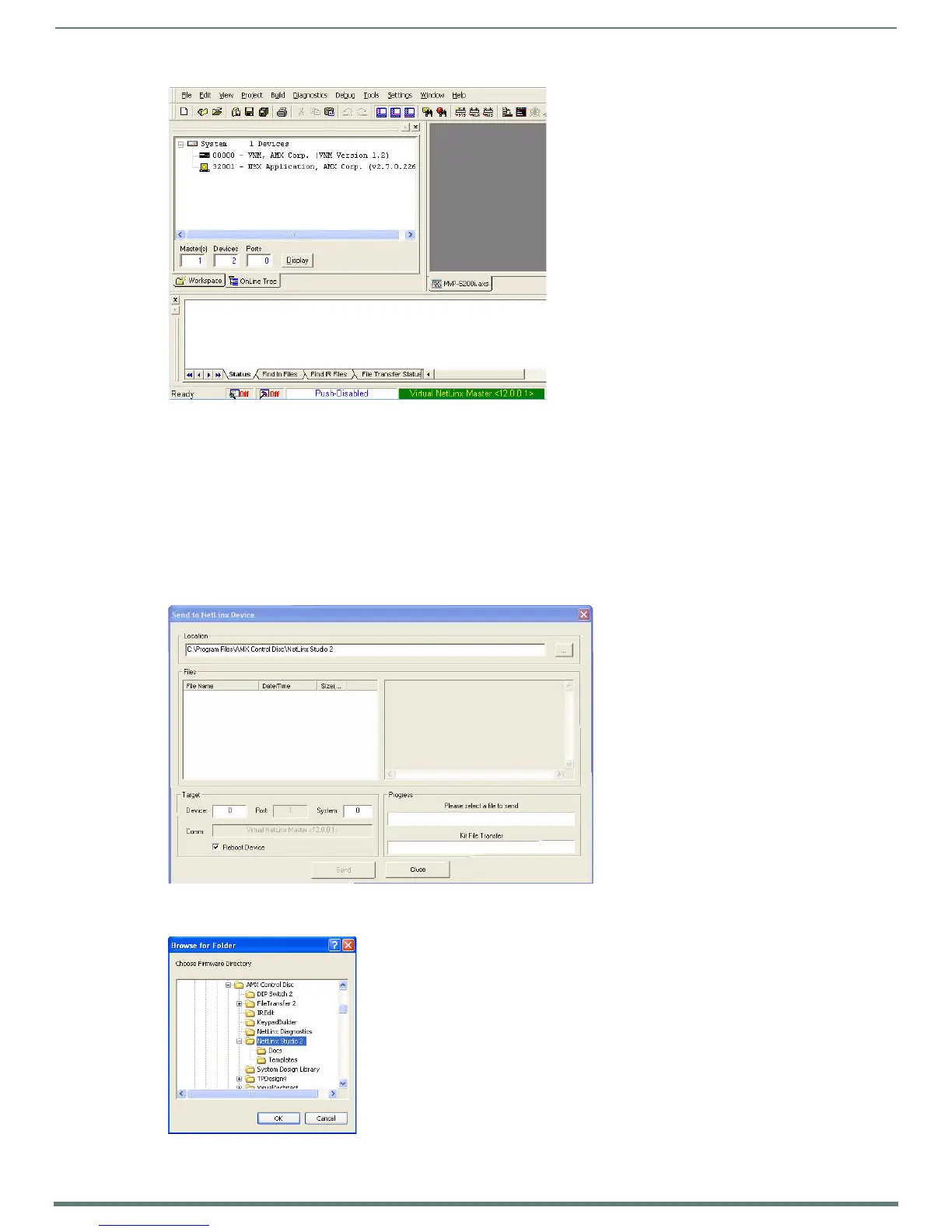Upgrading Firmware
74
MVP-5200i Modero® ViewPoint® Touch Panel with Intercom - Instruction Manual
NOTE: The panel-specific firmware is shown on the right of the listed panel. Download the latest firmware file from
www.amx.com and then save the Kit file to your computer. Note that each Kit file is intended for download to its corresponding
panel. In some cases, several Kit files may be included in a .zip file; extract the .zip file to access the required Kit file.
5. If the panel firmware version is not the latest available; locate the latest firmware file from the www.amx.com > Tec h C enter
> Firmware Files > Modero Panels section of the website.
6. Click on the desired Kit file link and after accepting the Licensing Agreement, verify download of the Modero Kit file to a known
location.
7. Select Too ls > Firmware Transfers > Send to NetLinx Device from the main menu to open the Send to NetLinx Device dialog
(FIG. 77). Verify that the panel’s System and Device number values match those values listed within the System folder in the
OnLine Tree tab of the Workspace window.
8. Select the appropriate Kit file from within the Browse for Folder window (FIG. 78).
FIG. 76
NetLinx Workspace window (showing panel connection via a Virtual NetLinx Master)
FIG. 77 Send to NetLinx Device dialog
FIG. 78 Browse for Folder window