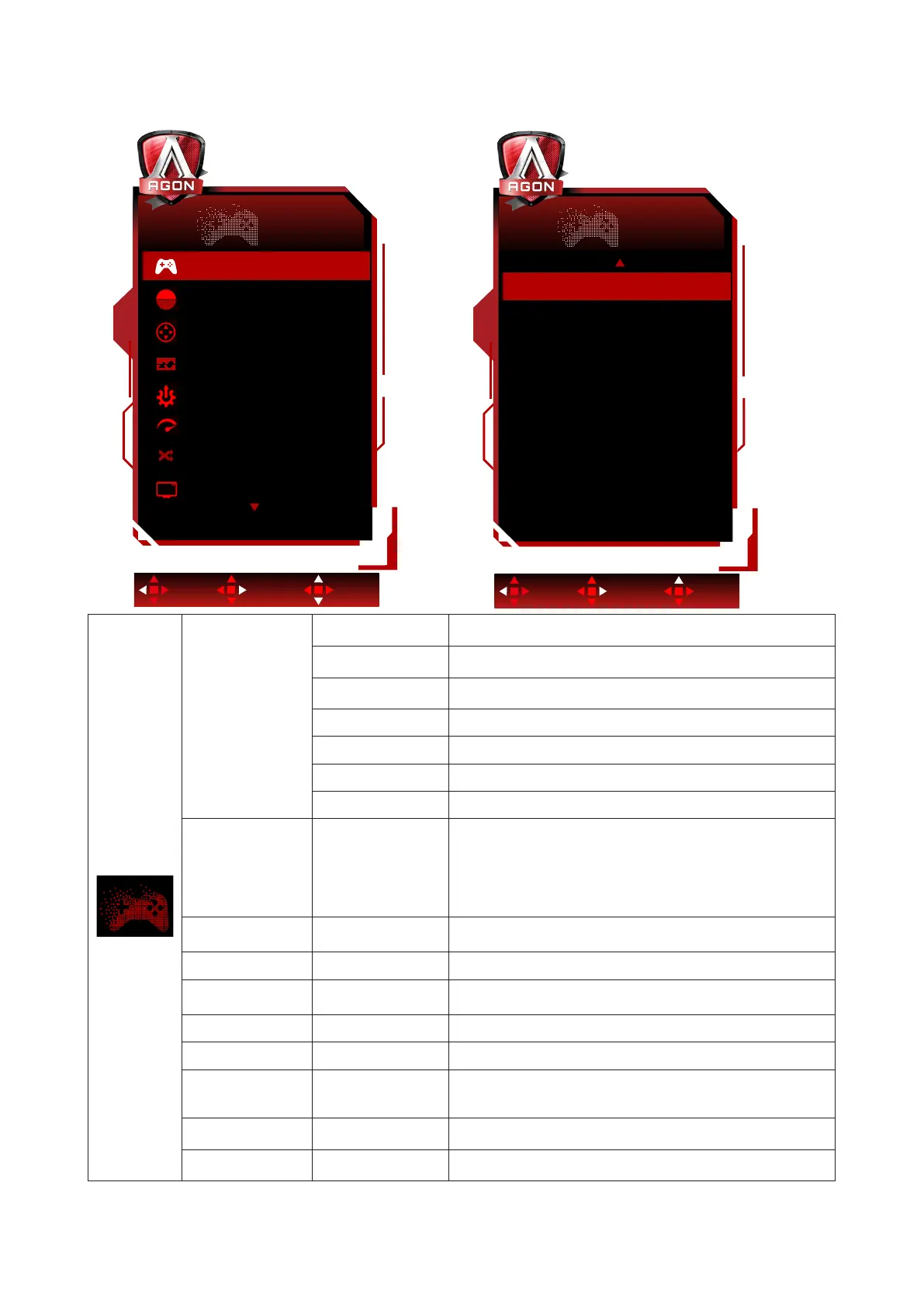20
Game Setting
Game Setting
OffGame Mode
Low Input Lag On
Overdrive Off
Shadow Control 50
Frame Counter Off
Game Color 10
QuickSwitch LED On
Adaptive-Sync On
Exit Enter Select
Game Setting
Exit Enter Select
HDMI1 120Hz
HDMI2 120Hz
Game Mode
FPS
For playing FPS (First Person Shooters) games. Improves
dark theme black level details.
RTS
For playing RTS (Real Time Strategy). Improves the image
quality.
Racing
For playing Racing games, Provides fastest response time
and high color saturation.
Gamer 1 User’s preference settings saved as Gamer 1.
Gamer 2 User’s preference settings saved as Gamer 2.
Gamer 3 User’s preference settings saved as Gamer 3.
O No optimization by Smart image game
Shadow Control 0-100
Shadow Control Default is 50, then end-user can adjust
from 50 to 100 or 0 to increase contrast for clear picture.
1. If picture is too dark to be saw the detail clearly,
adjusting from 50 to 100 for clear picture.
2. If picture is too white to be saw the detail clearly,
adjusting from 50 to 0 for clear picture
Game Color 0-20
Game Color will provide 0-20 level for adjusting saturation
to get better picture.
Adaptive-Sync On / O Disable or Enable Adaptive-Sync..
Overdrive
Weak/Medium/
Strong/O
Adjust the response time.
Low Input lag On / O Turn o frame buer to decrease input lag
QuickSwitch LED On / O Disable or Enable QuickSwitch LED
Frame Counter
O / Right-Up /
Right-Down / Left-
Down / Left-Up
Display V frequency on the corner selected
(Frame counter feature only works with AMD graphic card.)
HDMI1 120Hz/170Hz
When connecting a game console or DVD player, please
set HDMI1 to 120Hz.
HDMI2 120Hz/170Hz
When connecting a game console or DVD player, please
set HDMI2 to 120Hz.
