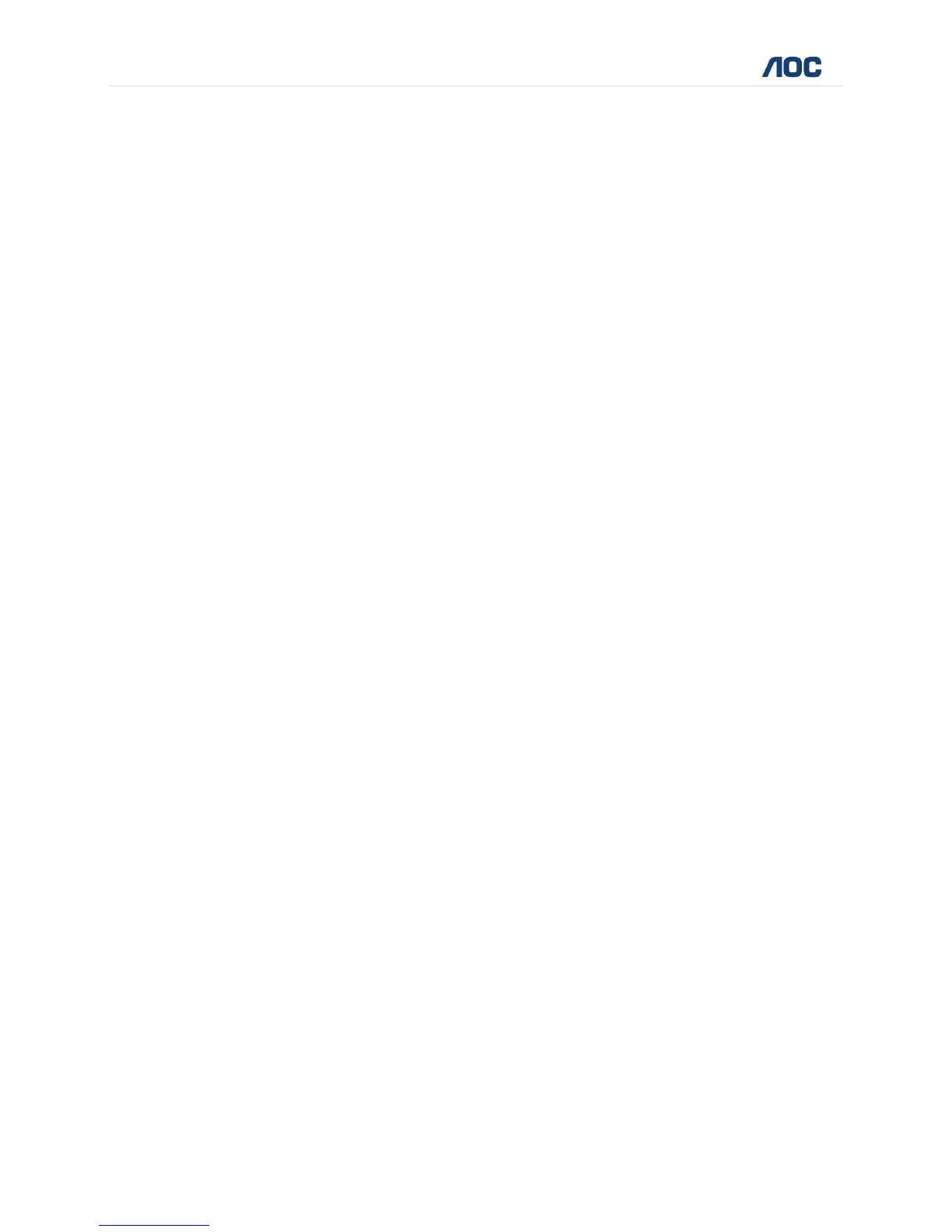29 | P a g e
D70V50G User Manual www.aocindia.com
Connecting to the Internet
To enjoy various features like Browser, Email, Gmail, Android Market
Applications, Google Search, Downloads, and so on, you need to first configure
your Internet connection.
For this, you can go to “Application Menu” to access settings and do one of the
following:
Enable Wi-Fi (If you have a Wi-Fi network within range with the required
credentials). You can pick the available network from the list displayed.
Use your Mobile Network
Configure VPN or Ethernet
Connect to Wi-Fi
To connect to Wi-Fi:
Go to Application Menu to access the Settings.
Under Wireless & Networks, tap ON to enable Wi-Fi.
Tap the desired Wi-Fi service from the list.
Provide the Wi-Fi credentials for logging in.
Configure your own Wi-Fi Network
To configure your own Wi-Fi network, go to Settings and tap to add your Wi-Fi
manually.
Click on “Add Network” from the list
Enter your network SSID, the wireless network name and click on Save.
Click on User name already saved and connect to use network.
Portable Wi-Fi Hotspot
With Wi-Fi Hotspot option, your AOC Tablet can act as a wireless router and
connect multiple devices to access internet seamlessly. To enable Wi-Fi Hotspot,
follow the instructions below:
Go to Application Menu to access the Settings.
Under Wireless & Networks, tap on “Tethering and Portable Hotspot”.
Return to previous menu, open portable WLAN hotspots, click configure
WI-FI hotspots as shown below:
