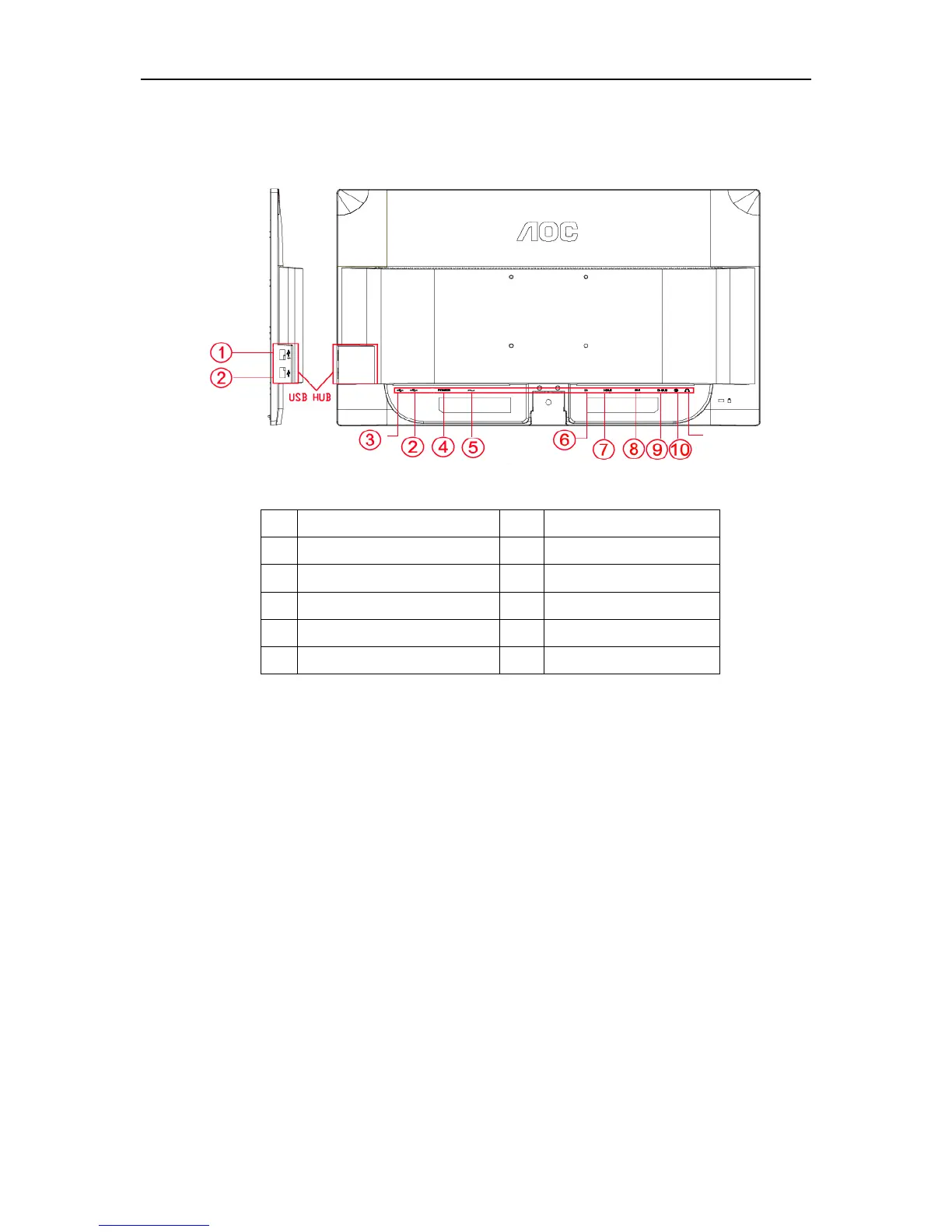Connecting the Monitor
Cable Connections In Back of Monitor and Computer:
To protect equipment, always turn off the PC and LCD monitor before connecting.
1 Connect the power cable to the AC port on the back of the monitor.
2 Connect one end of the 15-pin D-Sub cable to the back of the monitor and connect the other end to the
computer's D-Sub port.
3 Connect one end of the DVI cable to the back of the monitor and connect the other end to the computer‟s DVI
port.
4 (Optional – Requires a video card with HDMI port) - Connect one end of the HDMI cable to the back of the
monitor and connect the other end to the computer’s HDMI port.
5 (Optional –Requires a video card with Audio port) - Connect one end of the Audio cable to the back of the
monitor and connect the other end to the computer’s Audio port.
6 (Optional –Requires a video card with DP port) – Connect one end of the DP cable to the back of the monitor
and connect the other end to the computer’s DP port.
7 Turn on your monitor and computer.
8 Video content supporting resolution: VGA / DVI / HDMI / DP.
If your monitor displays an image, installation is complete. If it does not display an image, please refer
Troubleshooting.
11
1 USB Device charging port 7 D-SUB
2 USB Device Interface 8 DVI
3 USB-PC 9 HDMI
4 Power switch 10 Audio in
5 Power 11 Earphone
6 DP
1
○
1