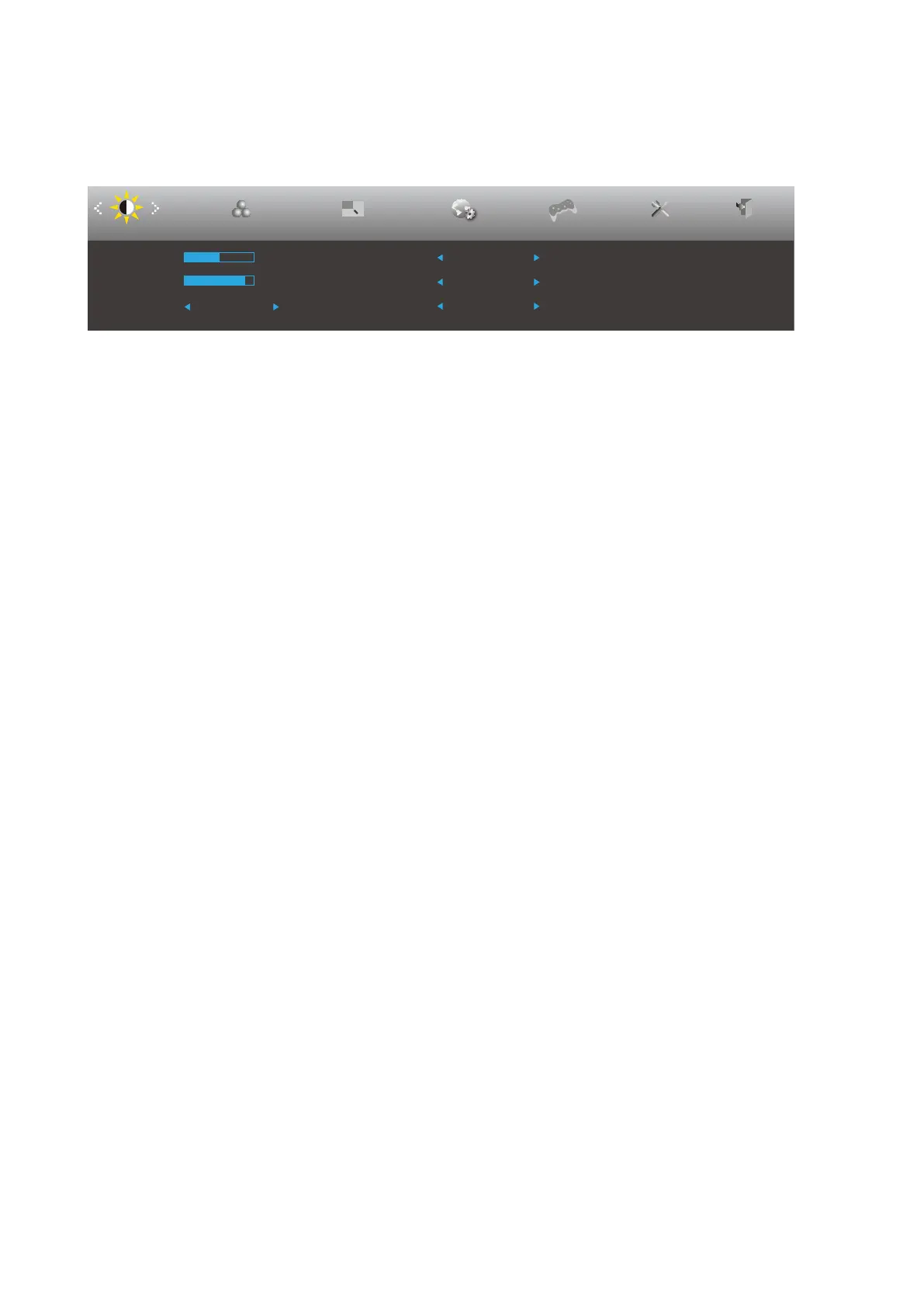13
OSD Setting
Basic and simple instruction on the control keys.
Luminance Color Setup Picture Boost OSD Setup Game Setting ExitExtra
Contrast 50
Brightness 90
Eco mode Standard
Gamma Gamma 1
DCR Off
HDR Mode Off
1). Press the
MENU-button
to activate the OSD window.
2). Press
<
or
>
to navigate through the functions. Once the desired function is highlighted, press the
MENU-button
to
activate it, press
<
or
>
to navigate through the sub-menu functions. Once the desired function is highlighted, press
MENU-button
to activate it.
3). Press
<
or
>
to change the settings of the selected function. Press
AUTO–button
to exit. If you want to adjust any
other function, repeat steps 2-3.
4). OSD Lock Function: To lock the OSD, press and hold the
MENU-button
while the monitor is off and then press
power button
to turn the monitor on. To un-lock the OSD - press and hold the
MENU-button
while the monitor is off
and then press
power button
to turn the monitor on.
Notes:
1). If the product has only one signal input, the item of “Input Select” is disable to adjust.
2). DCR, Color Boost and Picture Boost, for these states that only one state can exist
