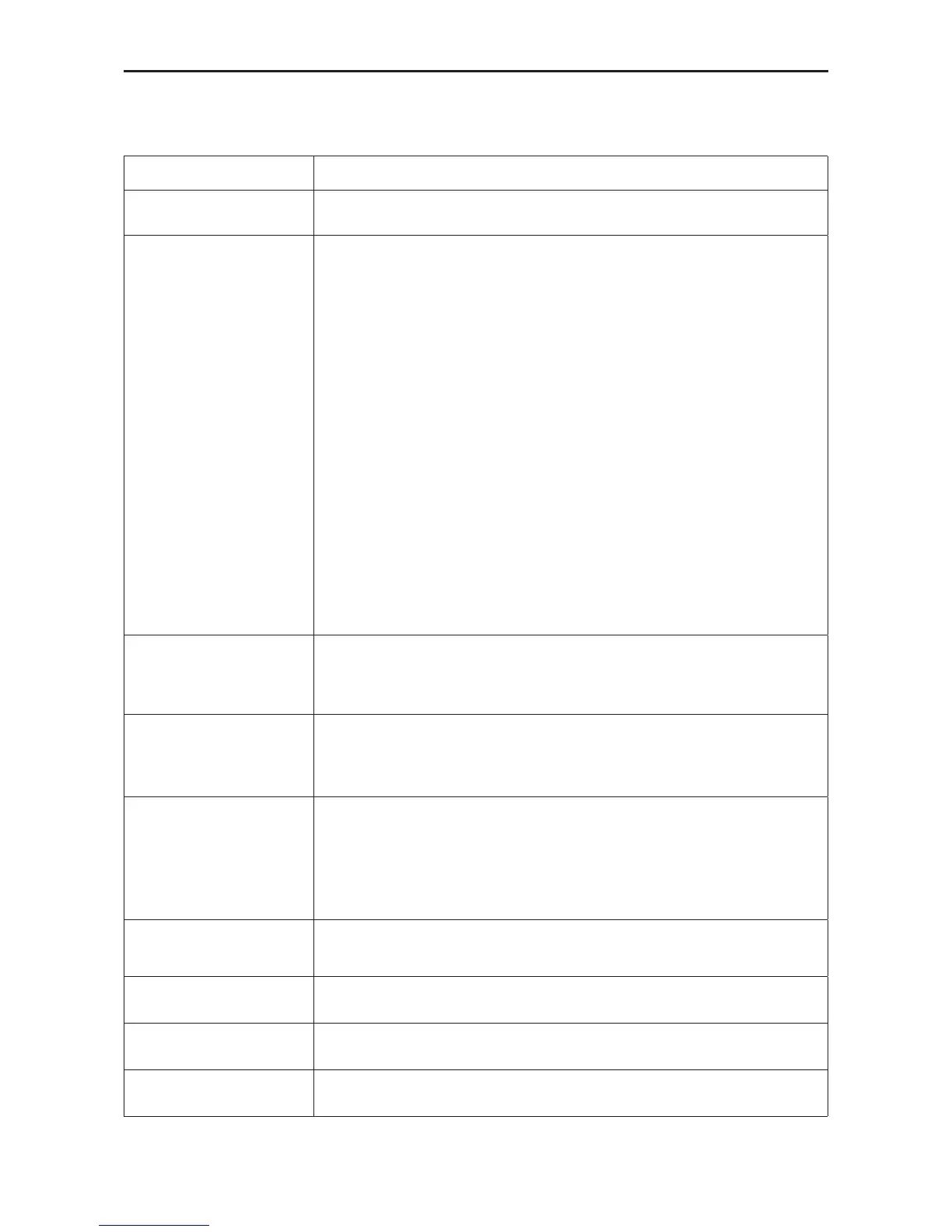45
Troubleshoot
Problem & Question Possible Solutions
Power LED Is Not ON
Make sure the power button is ON and the Power Cord is properly connected to a
grounded power outlet and to the monitor.
No images on the screen
• Is the power cord connected properly?
Check the power cord connection and power supply.
• Is the cable connected correctly?
(Connected using the D-sub cable)
Check the DB-15 cable connection.
(Connected using the DP cable)
Check the DP cable connection.
* DP input is not available on every model.
(Connected using the HDMI cable)
Check the HDMI cable connection.
* HDMI input is not available on every model.
• If the power is on, reboot the computer to see the initial screen (the login screen),
which can be seen.
If the initial screen (the login screen) appears, boot the computer in the applicable
mode (the safe mode for Windows ME/XP/2000) and then change the frequency of the
video card.
(Refer to the Setting the Optimal Resolution)
If the initial screen (the login screen) does not appear, contact the Service Center or
your dealer.
• Can you see "Input Not Supported" on the screen?
You can see this message when the signal from the video card exceeds the maximum
resolution and frequency that the monitor can handle properly.
Adjust the maximum resolution and frequency that the monitor can handle properly.
• Make sure the AOC Monitor Drivers are installed.
Picture Is Fuzzy & Has
Ghosting Shadowing
Problem
Adjust the Contrast and Brightness Controls.
Press to auto adjust.
Make sure you are not using an extension cable or switch box. We recommend
plugging the monitor directly to the video card output connector on the back
Picture Bounces, Flickers Or
Wave Pattern Appears In The
Picture
Move electrical devices that may cause electrical interference as far away from the
monitor as possible.
Use the maximum refresh rate your monitor is capable of at the resolution your are
using.
Monitor Is Stuck In Active
Off-Mode"
The Computer Power Switch should be in the ON position.
The Computer Video Card should be snugly tted in its slot.
Make sure the monitor's video cable is properly connected to the computer.
Inspect the monitor's video cable and make sure no pin is bent.
Make sure your computer is operational by hitting the CAPS LOCK key on the keyboard
while observing the CAPS LOCK LED. The LED should either turn ON or OFF after
hitting the CAPS LOCK key.
Missing one of the primary
colors (RED, GREEN, or
BLUE)
Inspect the monitor's video cable and make sure that no pin is damaged.
Make sure the monitor's video cable is properly connected to the computer.
Screen image is not centered
or sized properly
Adjust H-Position and V-Position or press hot-key (AUTO).
Picture has color defects
(white does not look white)
Adjust RGB color or select desired color temperature.
Horizontal or vertical
disturbances on the screen
Use Windows 95/98/2000/ME/XP shut-down mode Adjust CLOCK and FOCUS.
Press to auto-adjust.
