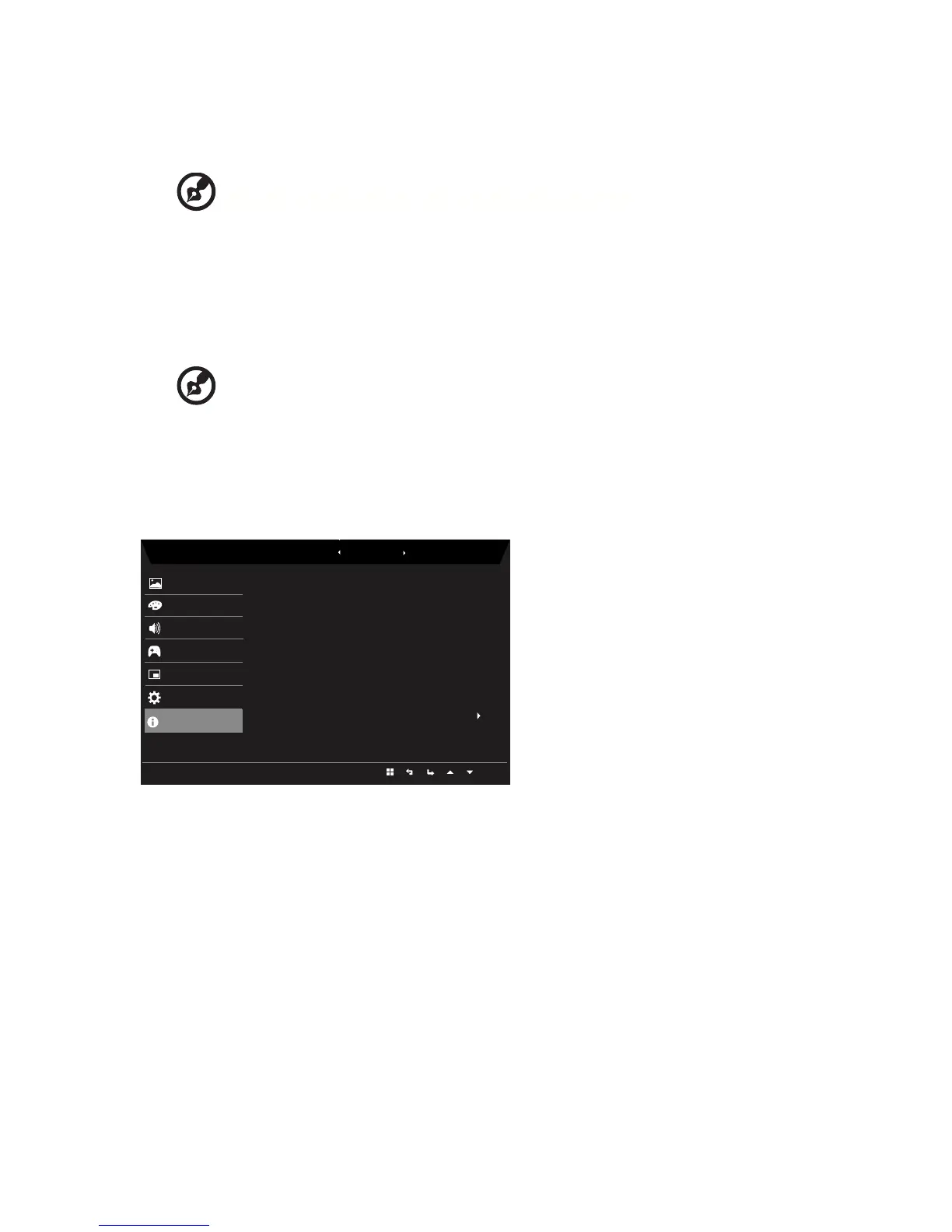3. Use the ◄/► keys to select the setting.
4. Input: Select the source from HDMI 1,HDMI 2 or VGA.
5. Auto Source:The default is “On”, can support auto search for signal source in order.
-----------------------------------------------------------------------------------------------------------
Note: Surround application must set Auto Source is “Off”.
6. Wide mode: You can select which screen aspect you are using. The options are Full,
Aspect .
7. Hotkey Assigment: Select the function of shortcut key 1(Modes, Volume, Brightness,
Gamma, Contrast, Blue Light, Over Drive,TVR) and shortcut keys 2 (Modes, Volume,
Brightness, Gamma, Contrast, Blue Light, Over Drive,TVR)
8. DDC/CI: Allows the monitor settings to be set through the software on the PC.
-----------------------------------------------------------------------------------------------------------
Note: DDC/CI, short for Display Data Channel/Command Interface, which allows
monitor controls to be sent via software.
9. HDMI Black level setting.
10. Quick start mode: Select Off or On. Turn on to speed up boot speed.
Product information
1. Press the MENU key to open the OSD.
2. Using the ▲/▼ keys, select Information to view the basic information for your monitor
and current input.
3. Reset all settings: Reset the custom color settings to factory defaults.
4.
