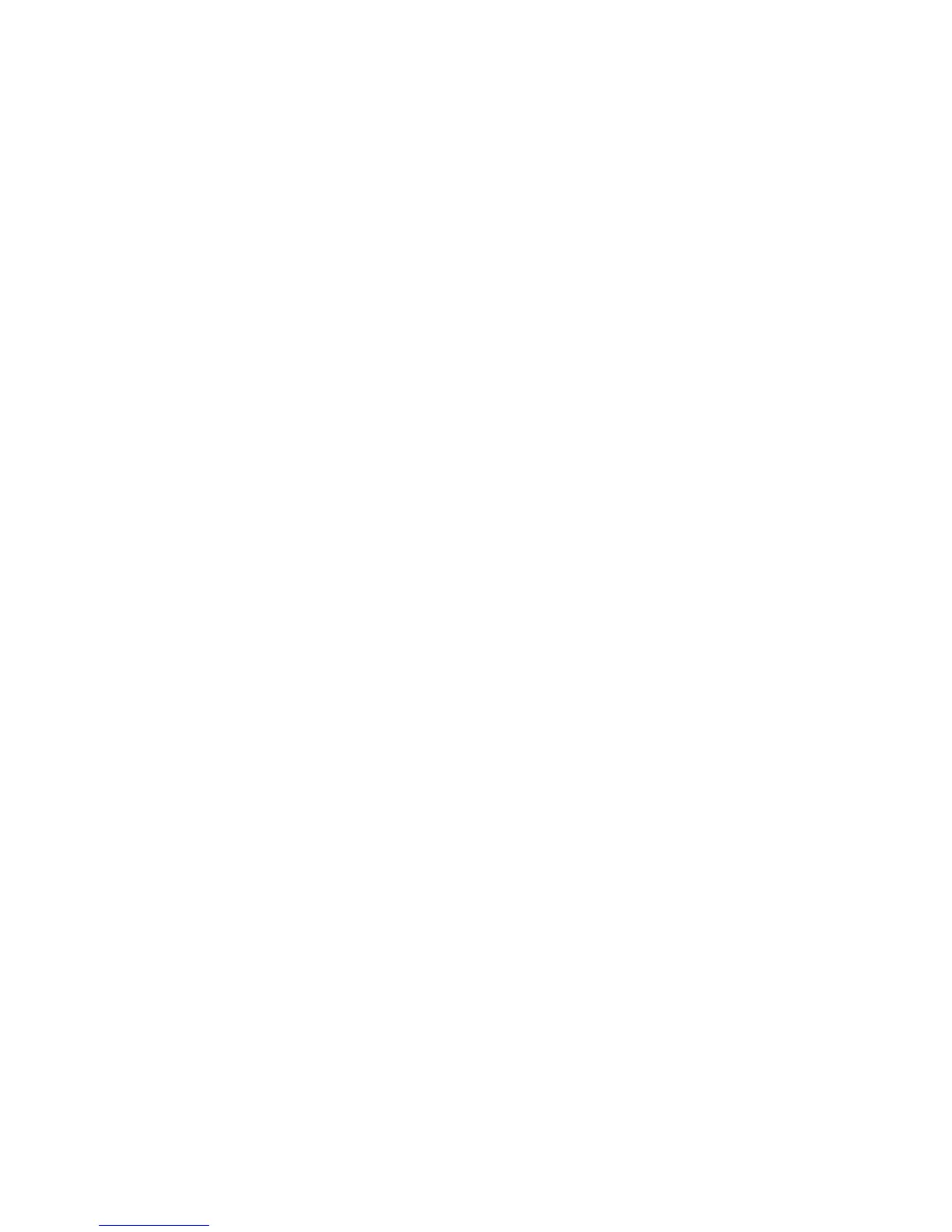24
Troubleshooting
Q:
After connecting the peripherals to the system unit, the keyboard, mouse,
and speakers does not work. The display monitor shows nothing.
What should I do?
A:
You can check if you follow the correct installation procedure to make the
connection. Check if the peripherals are connected to their respective
connectors correctly. Check if the connections are made too loosely. After
checking connections, power up the system again to see if the system works
as expected. If the speakers or video monitor does not work, please refer to the
manuals which come with the speakers or monitor for troubleshooting.
Q:
After making sure the monitor is connected correctly to the system, the monitor
still shows nothing. What should I do?
A:
The computer’s power management function may blank the screen to save
power, move the mouse slightly or press any key on the keyboard to turn the
display back on. You can also adjust the brightness or contrast controls on the
monitor for desired display effects.
Q:
The cursor moves unsteadily across the screen. What should I do?
A:
In case you use an optical mouse, it may not perform normally on a glossy
surface or a sheet glass. Put the mouse on a clean paper will solve the problem.
Q:
The system hangs or does not respond to any key strokes.
A:
When the system is processing tasks, this may happen. If the situation lasts for
an extended period of time, the application software the system is processing
may be in need of more system resources. Don’t be panic. You can press Ctrl
+ Alt + Del keys simultaneously to restart the system. When you press Ctrl +
Alt + Del keys simultaneously, try to hold down these keys for more than ve
seconds to make sure the system performs a “warm reset”.The other alternative
is to follow system prompt message to turn the system to normal operation.
The worst case scenario is to uninstall the application software and install that
application again by making use Windows Install/Remove functions from the
Control Panel.
