
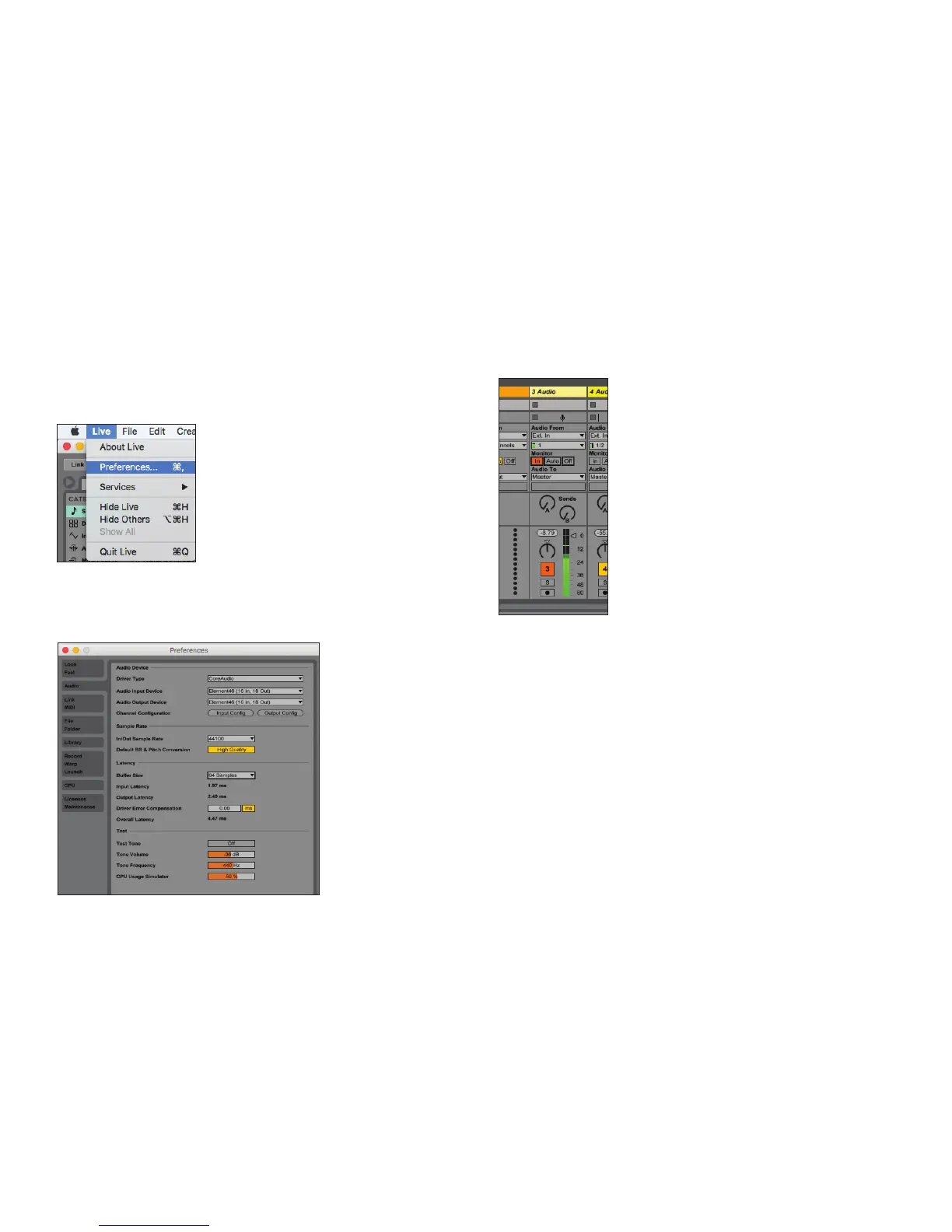 Loading...
Loading...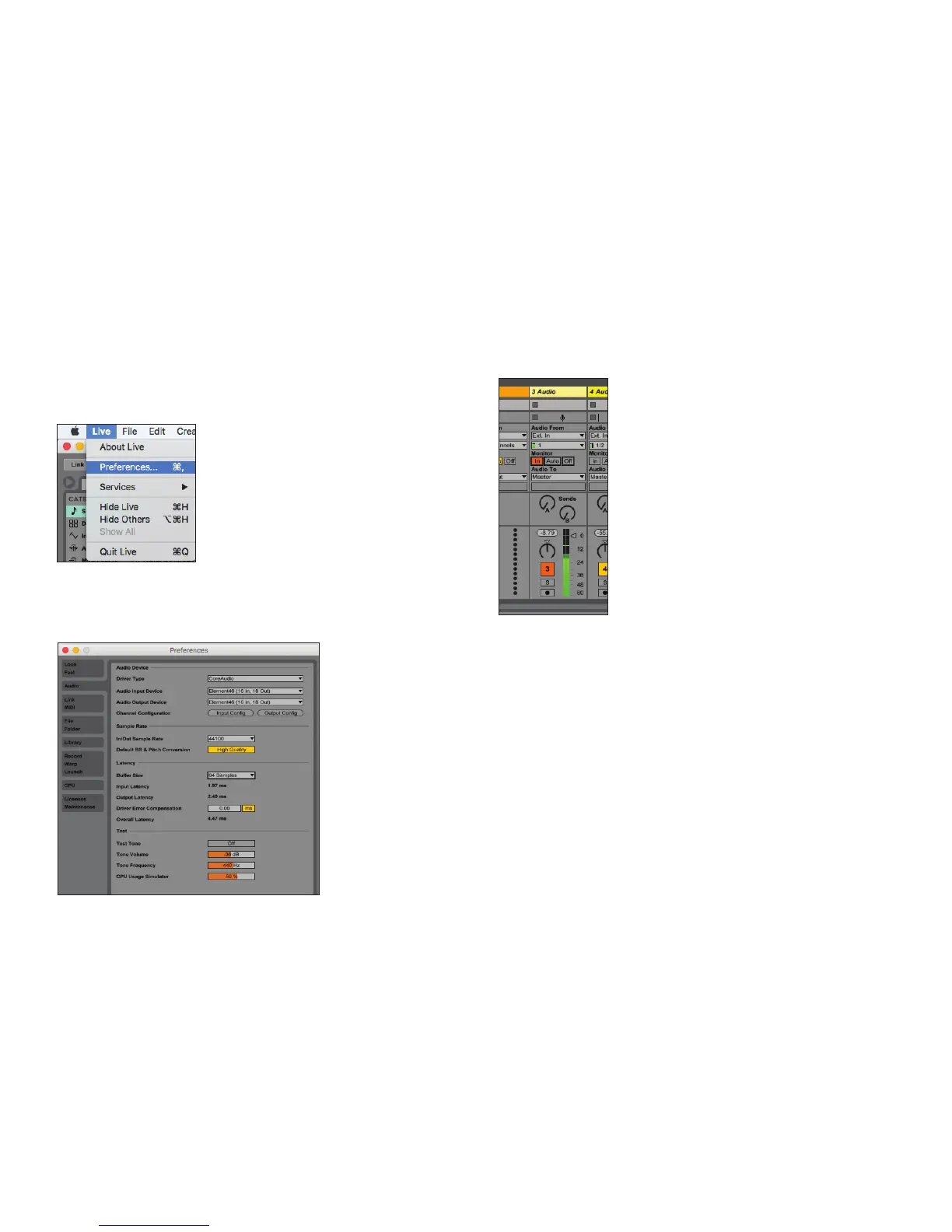
Do you have a question about the Apogee Element 24 and is the answer not in the manual?
| Type | Thunderbolt Audio Interface |
|---|---|
| Computer Connectivity | Thunderbolt |
| Form Factor | Desktop |
| Channels | 24 |
| Bit Depth | 24-bit |
| A/D Resolution | 24-bit |
| Analog Inputs | 2 x XLR-1/4" combo (mic/line) |
| Digital Inputs | 1 x Optical Toslink (ADAT/SMUX) |
| Digital Outputs | 1 x Optical Toslink (ADAT/SMUX) |
| Headphones | 1 x 1/4" |
| Sample Rate | 192 kHz |
| Software Compatibility | macOS |
| Analog Outputs | 2 x 1/4" TRS (Main Out) |