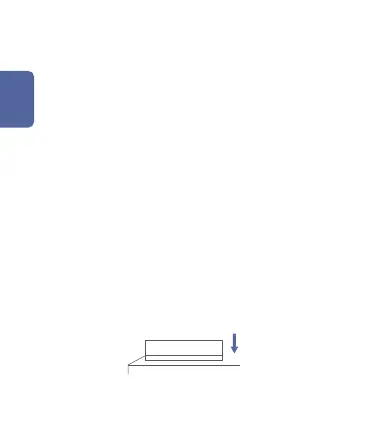English
1. Before activating the accessory, please make sure you
have the Aqara Home app downloaded and Aqara hub
installed.
Quick Setup
Eective Range Test: Single press the reset button on the
accessory at your desired position. If the Hub makes voice
prompts, it indicates that the accessory can
communicate eectively with the Hub.
2.
* Avoid metal surface to maximize signal strength.
Installation
Option 1: Place it directly in the desired position.
Please open the app, tap “Home” and then tap “+” in the
top right corner to enter “Add Device (Accessory)” page.
Select “Temperature and Humidity Sensor”, and add it
according to instructions.
* If the connection fails, please move the accessory closer to the
Hub and try again.
