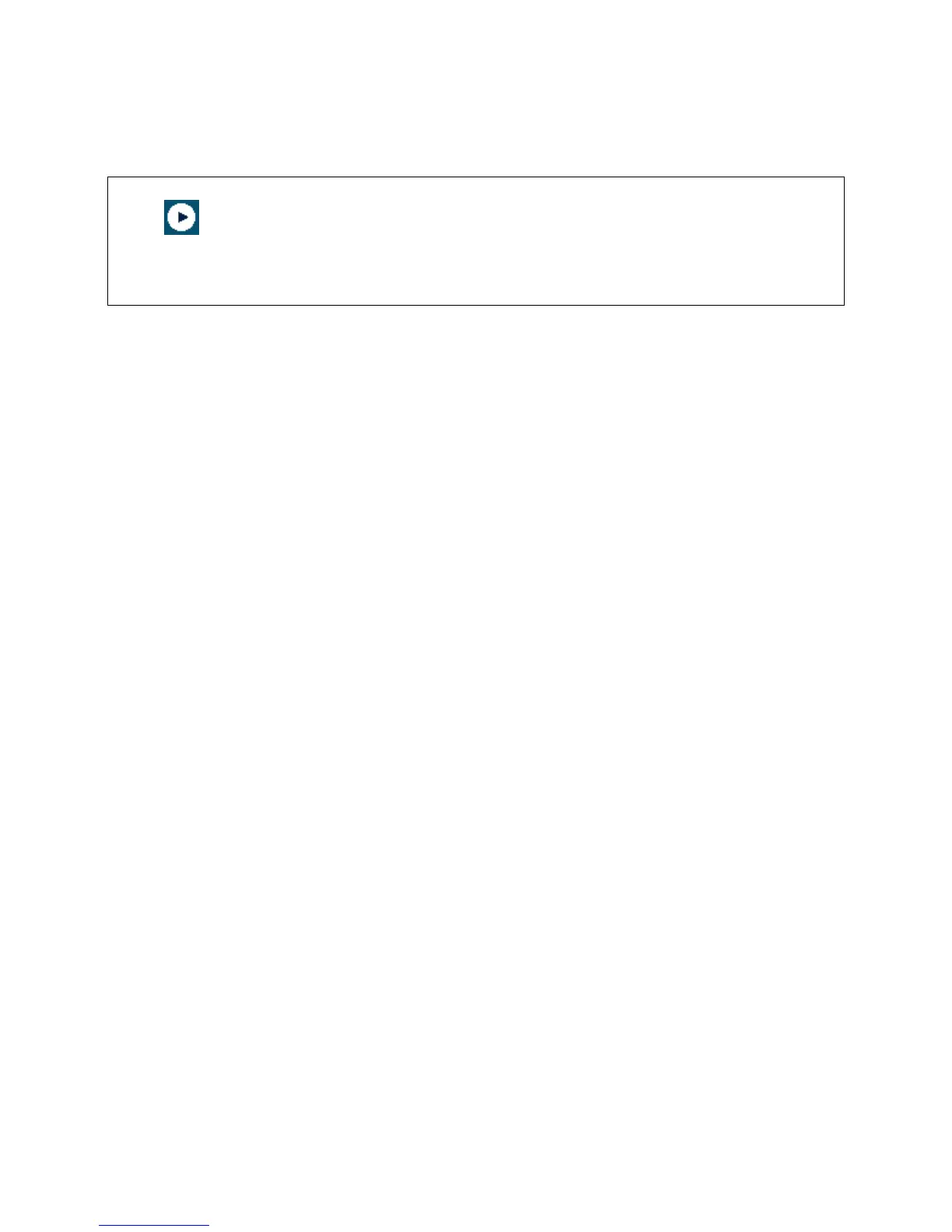5
Push the Arduino reset button a few times and see what happens.
Hint: If you want to check code syntax without an Arduino board connected, click the Verify
button or Ctrl-R.
Hint: If you want to see how much memory your program takes up, Verify then look at the
message at the bottom of the programming window.
1.6 Troubleshooting
If there is a syntax error in the program caused by a mistake in typing, an error message will
appear in the bottom of the program window. Generally, staring at the error will reveal the
problem. If you continue to have problems, try these ideas
Run the Arduino program again
Check that the USB cable is secure at both ends.
Reboot your PC because sometimes the serial port can lock up
If a “Serial port…already in use” error appears when uploading
Ask a friend for help
1.7 Solderless Breadboards
A solderless breadboard is an essential tool for rapidly prototyping electronic circuits.
Components and wire push into breadboard holes. Rows and columns of holes are internally
connected to make connections easy. Wires run from the breadboard to the I/O pins on the
Arduino board. Make connections using short lengths of 22 g solid wire stripped of insulation
about 0.25” at each end. Here is a photo of a breadboard showing which runs are connected
internally. The pairs of horizontal runs at the top and bottom are useful for running power and
ground. Convention is to make the red colored run +5 V and the blue colored run Gnd. The
power runs are sometimes called “power busses”.
