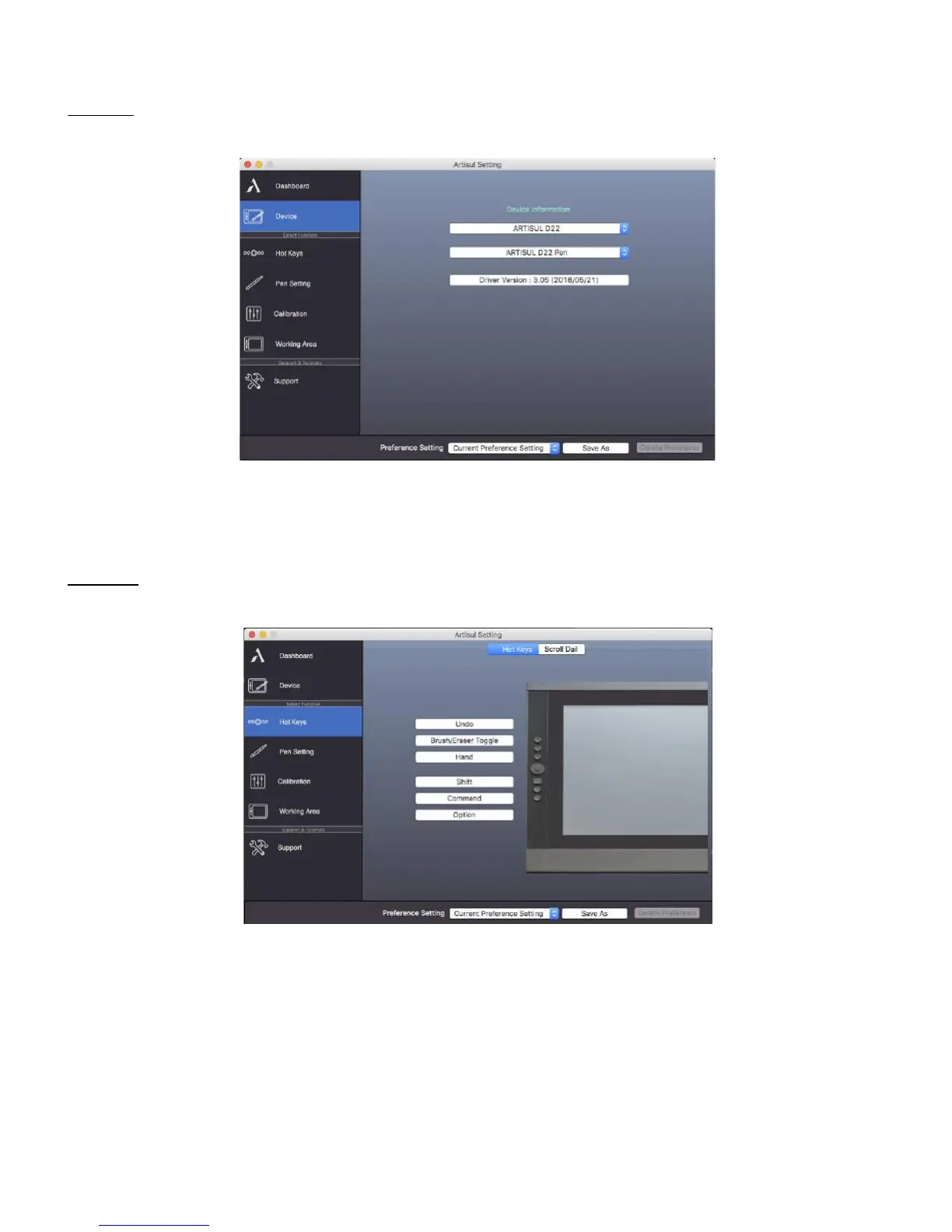Devices
The Devices tab shows the device currently in use and the driver version being run.
• Note: If nothing is shown in Device Information, make sure your ARTISUL pen display is properly
connected to your computer. Unplug and re-plug if problem still persists. If the issue still persists,
restart your computer.
HotKeys
Customize the FastAccess buttons and QuickDial from the HotKeys tab.
• Redefine HotKey: Click on the title of the button. A dropdown menu will appear with a list of tool
options. Choose the one you want to use.
• Custom Define: At the bottom of the dropdown menu, choose Custom. This will allow you to input
a custom keyboard shortcut.
• Hot Keys Side: Select whether you want the Hot Keys on the right side or left side. This will flip the
screen for optimal pen usage.