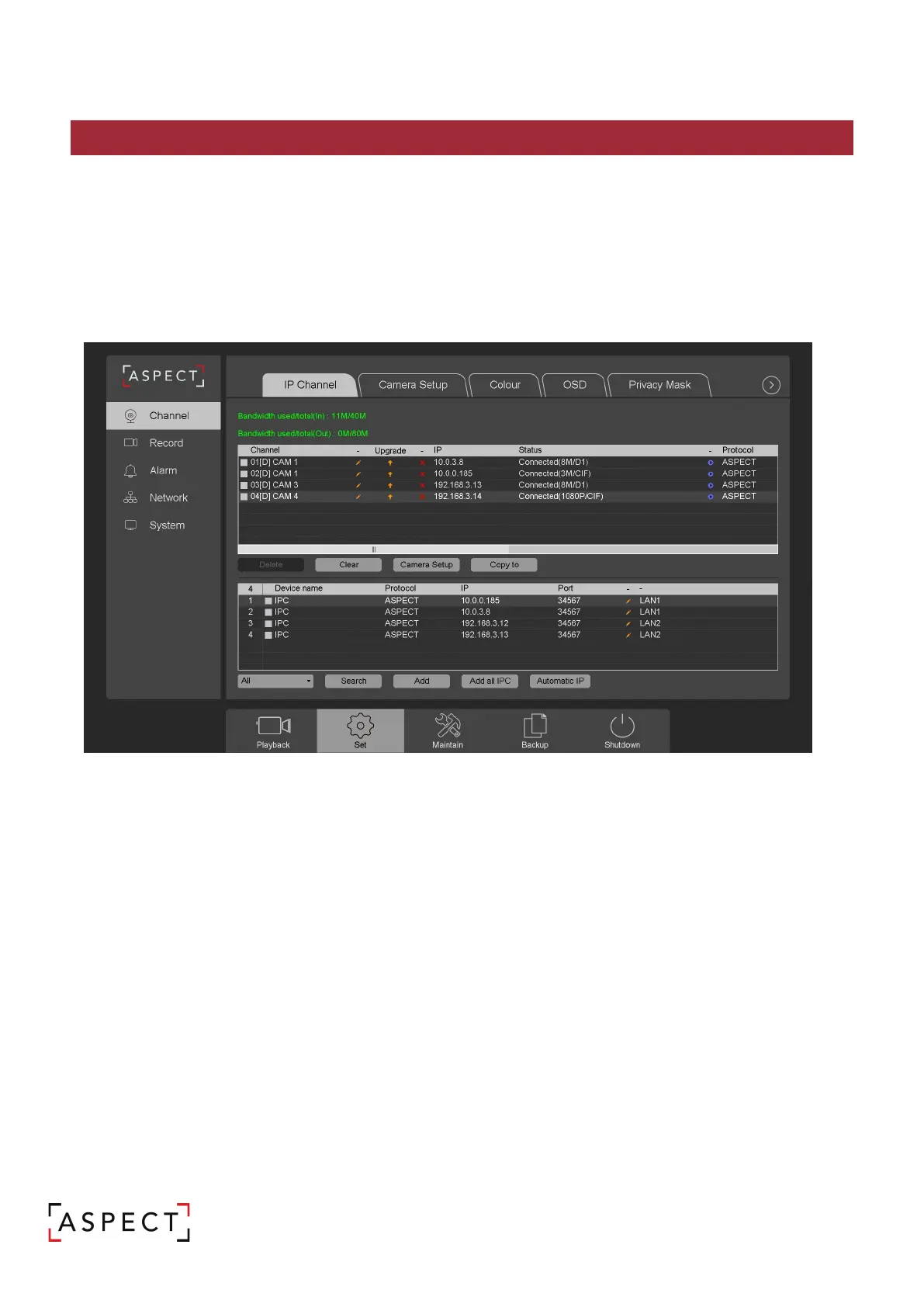NETWORK VIDEO RECORDER QUICK START GUIDE
9. ADDING IP CAMERAS
The NVR’s POE ports are preconfigured with an internal IP address which is used by the NVR to manage
connections. When ASPECT IP cameras are connected via the POE ports the video will automatically
populate in the order the cameras were plugged in.
1. Connect network cable from the IP camera to the POE port of the NVR
[NOTE] Adding other IP cameras may not automatically populate and the IP address of the channel will
need to be configured; refer to the user manual for detailed instructions.
possible to connect cameras from the WAN by configuring network IP cameras to the same IP
range as the NVR. Refer to Step 6 of this guide.
Adding IP cameras from the network:
1. Ensure the NVR is properly configured to the WAN.
2. Right click from Live view then click ‘IP channel’.
3. Use the bottom window to scan the network for compatible IP cameras.
4. Select the channel position from the top window.
a. Change the connection type buy click the Pencil icon and change UPNP to Manual and
ok
5. Double click the desired IP address to add the selected channel position above.
[NOTE] Channels where the IP address is preconfigured refer to the user manual to edit the connection.
[NOTE] If the camera does not load in the selected position after double clicking, try deleting the
information of the connection by clicking the red X then double clicking the IP address to add here
