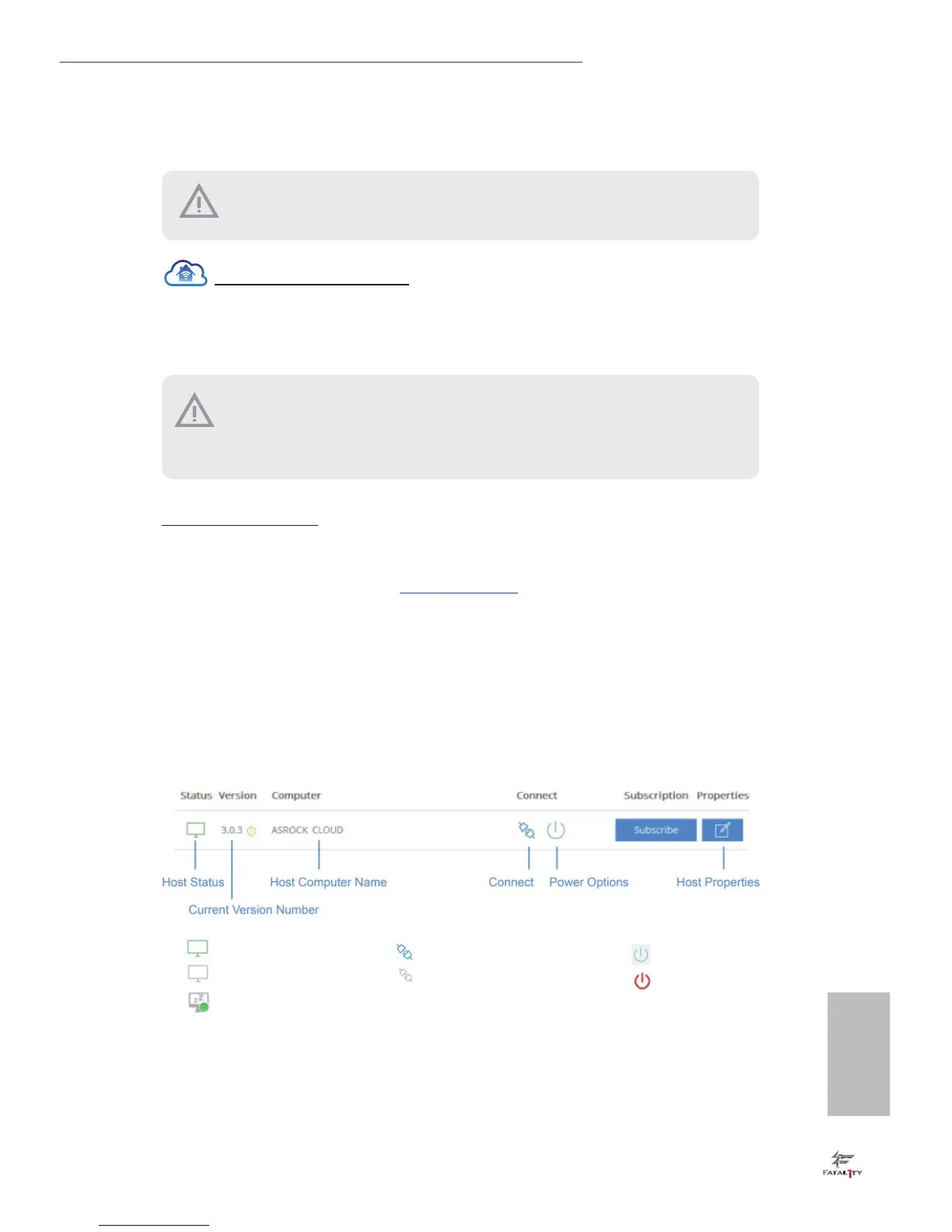REMOTE ACCESS FROM A CLIENT DEVICE
Using Remote Wake-Up
Remote Wake-Up allows you to remotely put your host computer to sleep and wake your
host computer up from a client device.
If you use a motherboard with dual LAN ports, please disable one of the LAN ports
to use the Remote Wake-Up function. To do so, go to Control Panel > Network and
Sharing Center > Manage Network Connections, right-click Local Area Connections
and select Disable.
For Windows PC users:
Step 1
Go to Orbweb.ME portal login page: http://orbweb.me
Step 2
Log in with your Orbweb.ME account and password.
Step 3
Find the host computer from the list by the computer name you give.
Online / Green Ready to Connect / Blue Online / Blue
Oine / Gray Unable to Connect / Gray Wakable / Red
Wakable mode
e lastest version of Java is required to be installed to use the Remote Desktop and
Xplorer functions.
