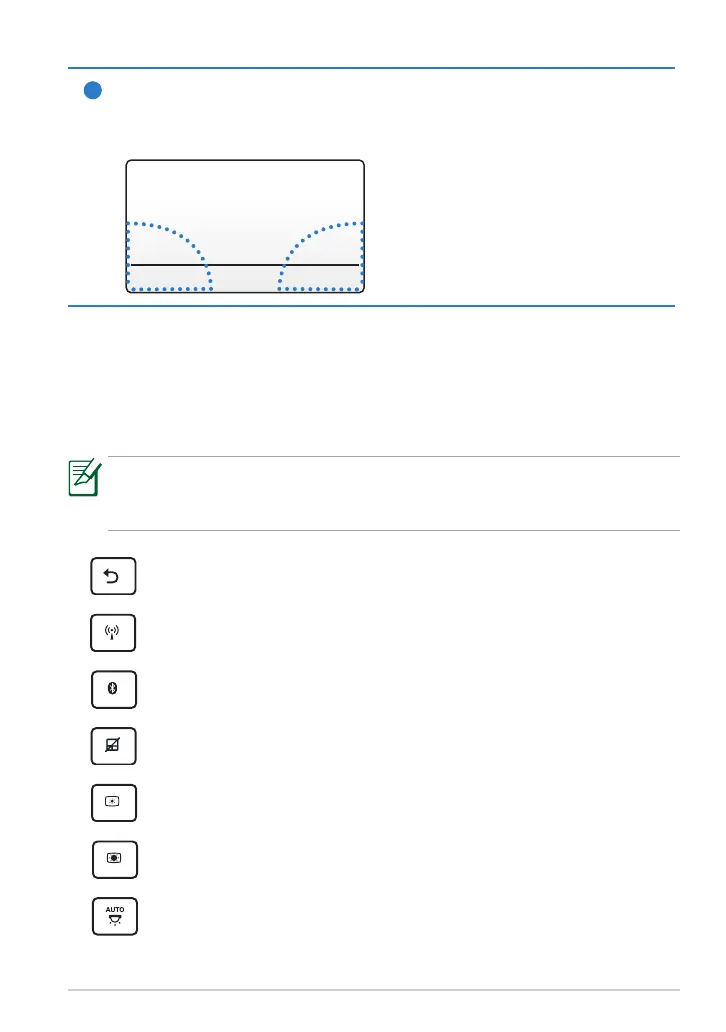ASUS Eee Pad Manual
11
7
Touchpad
The touchpad area marked below can be used to simulate the left
and right mouse buttons.
Special Keyboard Functions
The following denes the hot keys on the Eee Pad mobile docking’s keyboard.
Some commands may have standalone function and some must combine
with the function key <Fn>.
The Hot Key locations on the function keys may vary depending on
model but the functions should remain the same. Follow the icons
instead of the function keys.
Returns to the previous page.
Toggles the internal wireless LAN ON or OFF.
Toggles the internal Bluetooth ON or OFF.
Toggles the touchpad ON or OFF.
Decreases display brightness.
Increases display brightness.
Toggles the ambient light sensor ON or OFF.
