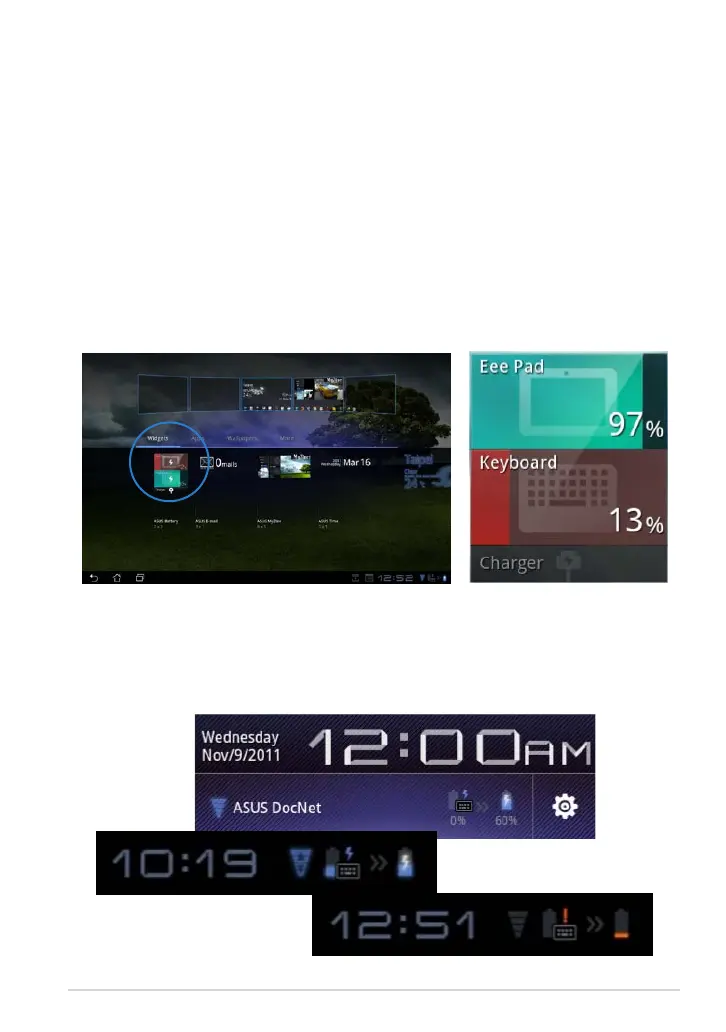ASUS Eee Pad Manual
27
Power Management
ASUS Battery
This featured widget shows the individual battery status of the Eee Pad
and keyboard dock by percentange and color. The more battery power, the
brighter the color.
1. Tap on the plus sign (+) on the top right corner of the Home Screen to
access tablet utilities.
2. Tap on Widgets to display the widgets menu.
3. Select ASUS Battery. The ASUS Battery box will appear on the Home
Screen.
4. ASUS Quick Setting and the notication panel also display battery status.
The battery status of the Eee Pad and dock are shown separately. When
low in power, the battery icon color turns from blue to red accompanied
by an exclamation mark. There will also be a warning sound to notify
users of low battery status.
