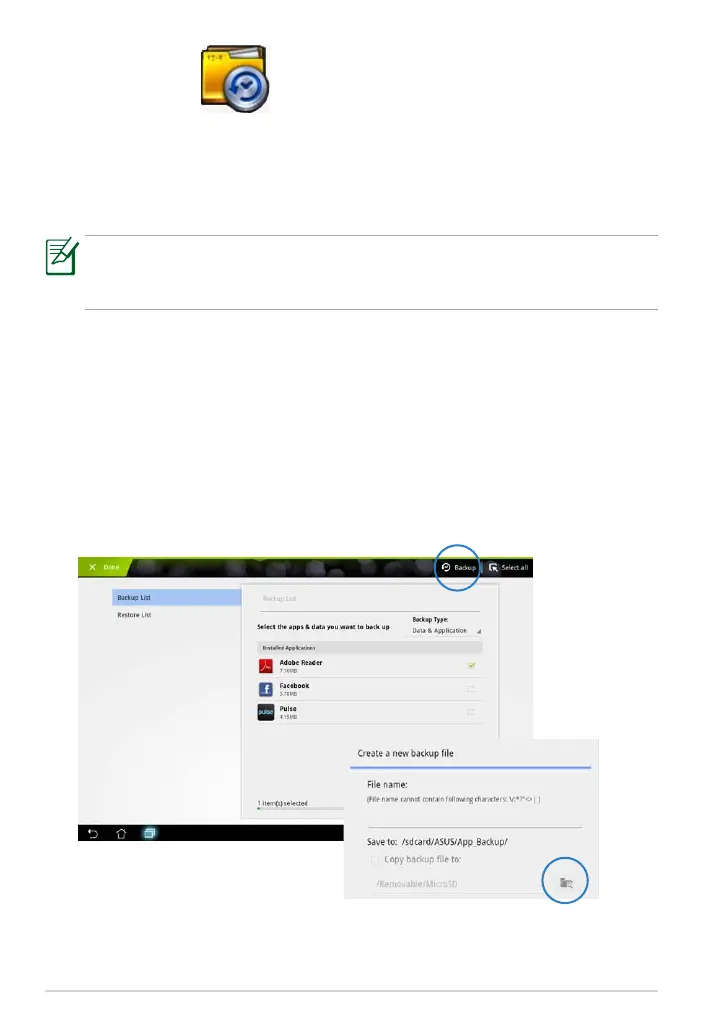ASUS Eee Pad Manual
56
App Backup
App Backup can back up your installed apps and app data on local storage
and duplicate a copy to the external storage to save your backup les. App
Backup can also restore your installed apps and app data after updating your
device to make sure your data will not be lost.
App Backup cannot restore apps without an account certication. If
you encounter problems, please clear data for the apps via the path:
Settings> Applications>Manage applications and log in again.
To use App Backup:
1. Tap on App Backup from the Apps Menu.
2. The Backup List shows the installed applications on your Eee Pad
downloaded from the Android market. Tick on the apps you want to
back up and tap on Backup on the upper right.
3. Insert a MicroSD card or other storage devices if necessary. Click on
File Manager at the lower right of the dialog box to select the external
storage location to duplicate backup app les.
4. Key in the le name of new backup le to create and select OK.
5. Backup les are automatically stored in App_Backup folder in internal
storage and selected external storage.
