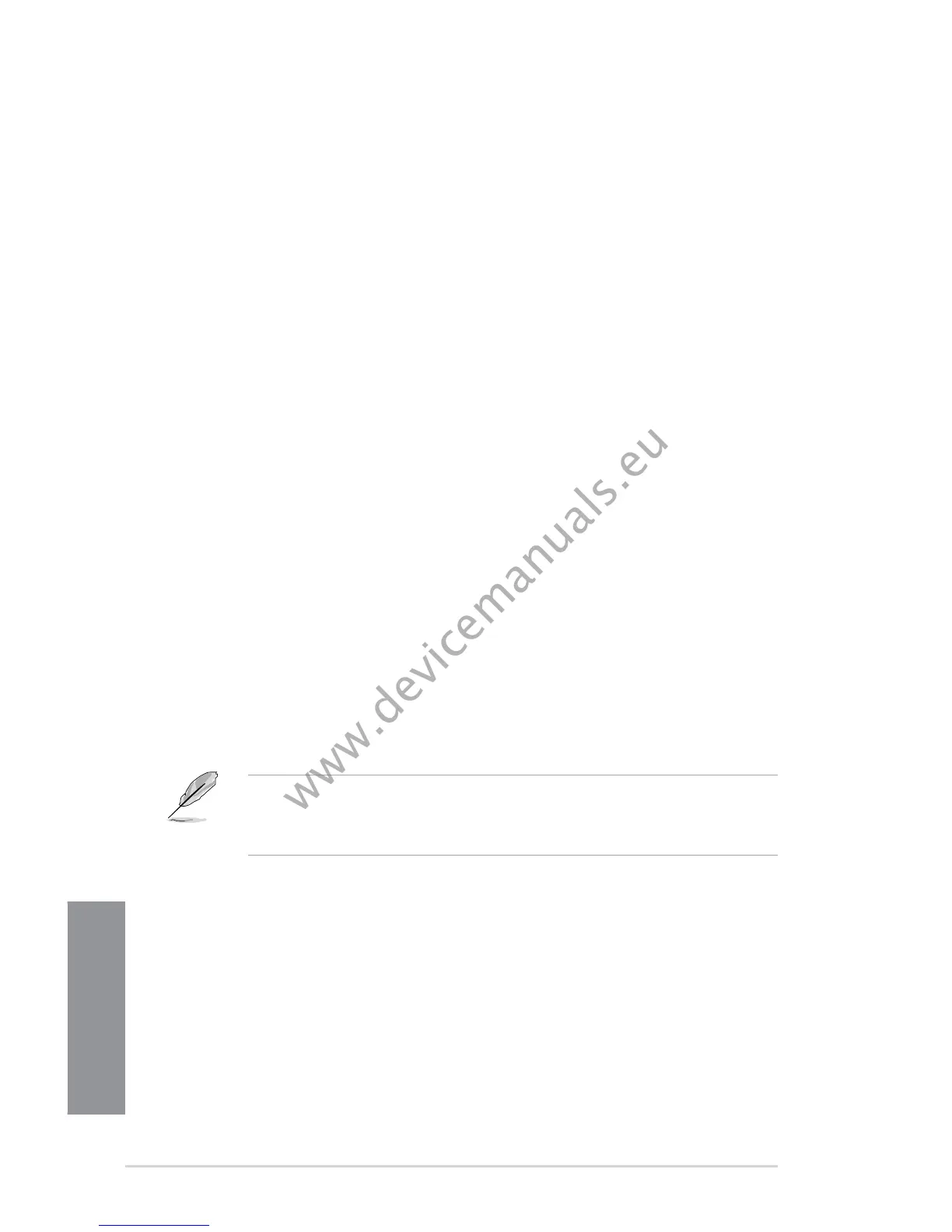3-26
Chapter 3: BIOS setup
Chapter 3
Delete the KEK
Append an entry to KEK
Set DB from File
Get DB to File
Delete the DB
Append an entry to DB
Set DBX from File
Get DBX to File
Delete the DBX
Append an entry to DBX
3.7.11 Setup Mode [EZ Mode]
[Advanced Mode] Sets Advanced Mode as the default screen for entering the BIOS setup
program.
[EZ Mode] Sets EZ Mode as the default screen for entering the BIOS setup program.
3.7.12 Boot Option Priorities
These items specify the boot device priority sequence from the available devices. The
number of device items that appears on the screen depends on the number of devices
installed in the system.
• To select the boot device during system startup, press <F8> when ASUS Logo
appears.
• To access Windows OS in Safe Mode, press <F8> after POST.
3.7.13 Boot Override
These items displays the available devices. The number of device items that appears on
the screen depends on the number of devices installed in the system. Click an item to start
booting from the selected device.
