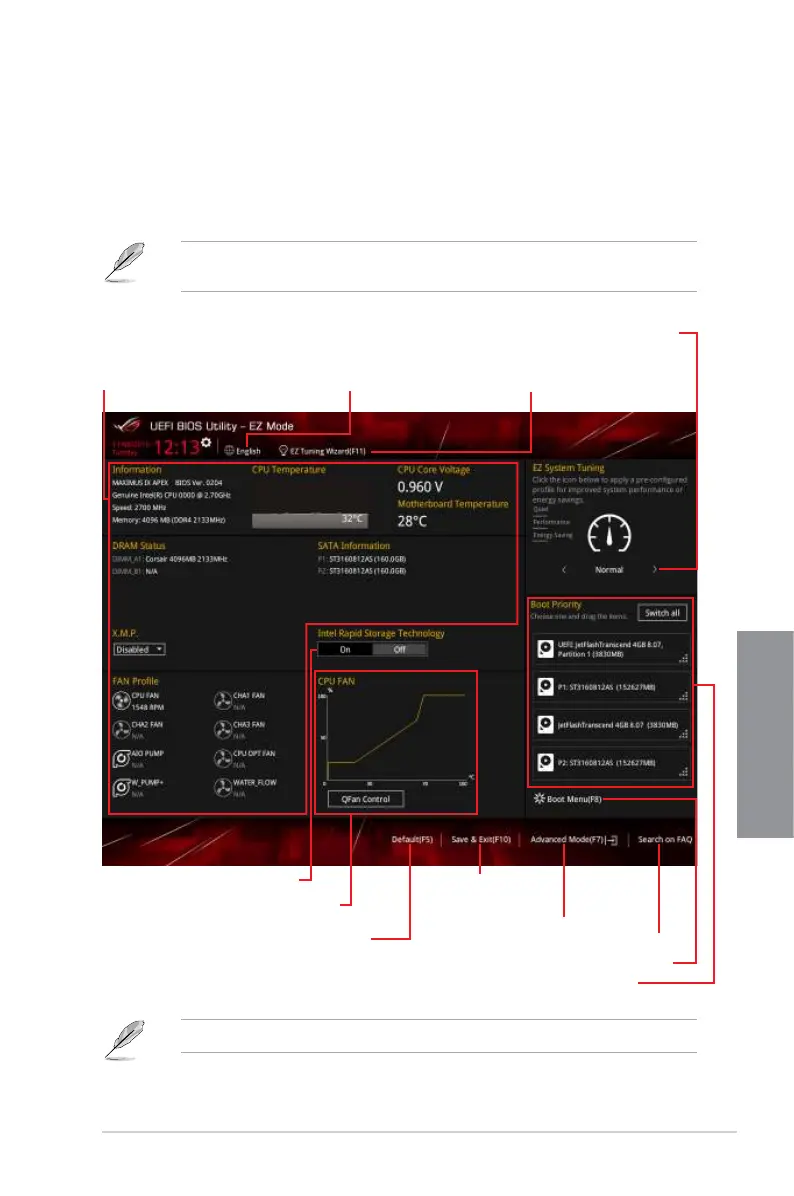ASUS MAXIMUS IX APEX
3-3
Chapter 3
3.2.1 EZ Mode
Bydefault,theEZModescreenappearswhenyouentertheBIOSsetupprogram.TheEZ
Modeprovidesyouanoverviewofthebasicsysteminformation,andallowsyoutoselect
thedisplaylanguage,systemperformance,modeandbootdevicepriority.Toaccessthe
AdvancedMode,selectAdvanced Modeorpressthe<F7>hotkey fortheadvancedBIOS
settings.
ThedefaultscreenforenteringtheBIOSsetupprogramcanbechanged.Refertothe
Setup ModeiteminsectionBoot menu fordetails.
Thebootdeviceoptionsvarydependingonthedevicesyouinstalledtothesystem.
Selects the display language
of the BIOS setup program
Displays the CPU/motherboard temperature,
CPU voltage output, CPU/chassis/power fan
speed, and SATA information
Displays the system properties of the selected mode.
Click < or > to switch EZ System Tuning modes
Loads optimized
default settings
Creates storage RAID and
configures system overclocking
Displays the CPU Fan’s speed. Click
the button to manually tune the fans
Enables or disables the SATA RAID mode
for Intel Rapid Storage Technology
Saves the changes
and resets the system
Click to display boot devices
Selects the boot device priority
Click to go to Advanced mode
Search on the FAQ
