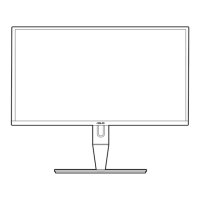3-5
ASUSPA238QSeriesLEDMonitor
Settheimagerelatedsettingfromthismenu.
PA238
Splendid
Color
Image
PIP/PBP Setting
Input Select
Move Menu Exit
System Setup
Sharpness
Trace Free
Aspect Control
ASCR
50
60
Full
Position
Focus
AUTO Adjust.
:Adjustthepicturesharpness.Theadjustingrange
isfrom0to100.
:Speeduptheresponsetime.Theadjustingrangeis
from0to100.
:Adjusttheaspectratioto“”,“”,“”,or
“”.(The“”ratioisonlyfor4:3or5:4imagesource.
The“”ratioisonlyavailableforHDMIinput.)
:TurnonorofftheASCR(ASUSSmartContrastRatio)
function.(OnlyavailableatSceneryModeandTheaterMode.)
:Adjustthehorizontalposition(H-Position)andthe
verticalposition(V-Position)oftheimage.Theadjustingrangeis
from0to100.(OnlyavailableforVGAinput.)
:ReduceHorizontal-linenoiseandVertical-linenoise
oftheimagebyadjusting(Phase)and(Clock)separately.The
adjustingrangeisfrom0to100.(OnlyavailableforVGAinput.)
:Automaticallyadjusttheimagetoitsoptimized
position,clock,andphase.(OnlyavailableforVGAinput.)
• Phaseadjuststhephaseofthepixelclocksignal.Withawrongphase
adjustment,thescreenshowshorizontaldisturbances.
• Clock(pixelfrequency)controlsthenumberofpixelsscannedbyone
horizontalsweep.Ifthefrequencyisnotcorrect,thescreenshowsvertical
stripesandtheimageisnotproportional.

