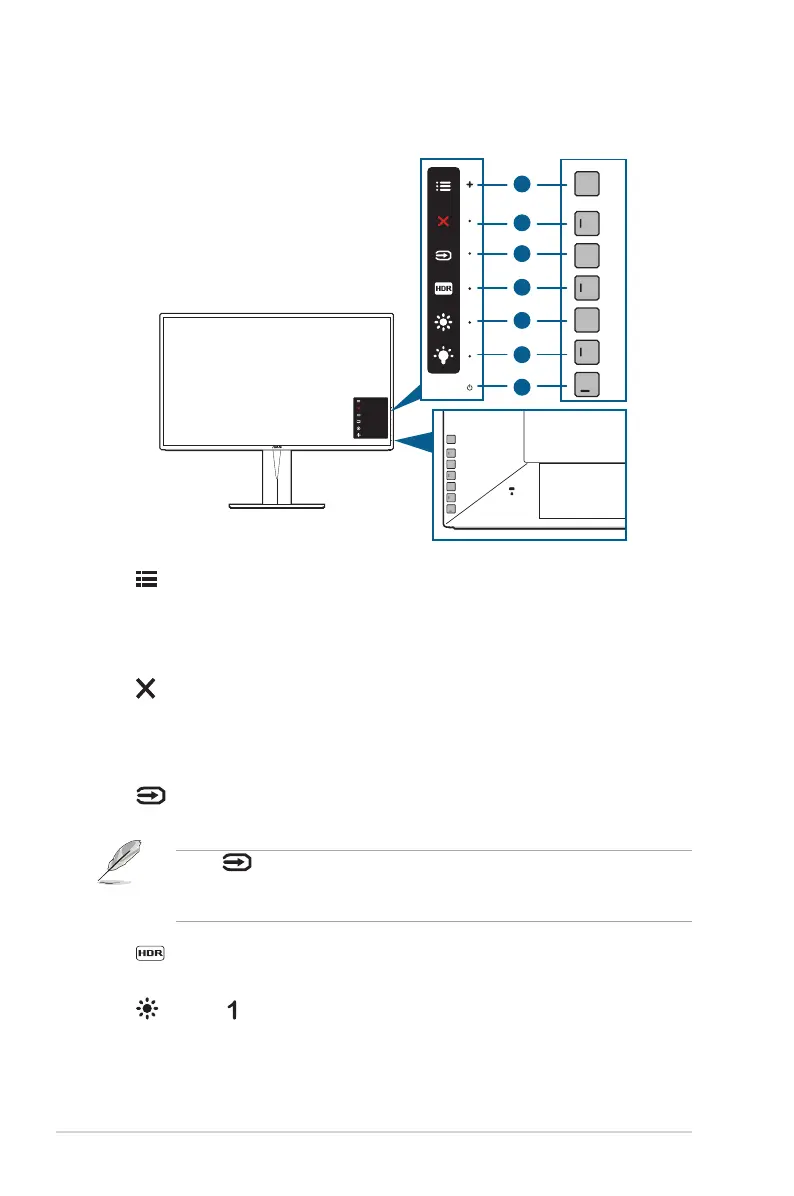1-2 Chapter 1: Product introduction
1.3 Monitor introduction
Menu
Close
Input Select
HDR
Brightness
Blue Light Filter
6
2
7
4
5
3
1
1. Menu (5-way) button:
• Press this button to enter the OSD menu.
• Enacts the selected OSD menu items.
• Increases/Decreases values or moves your selection up/down/left/right.
2. Close button:
• Exits the OSD menu.
• Toggles the Key Lock function between on and off with a long press for
5 seconds.
3. Input select button:
• Selects an available input source.
Press button (Input Select button) to display HDMI-1, HDMI-2, HDMI-3,
DisplayPort, USB Type-C signals after you connect HDMI/DisplayPort/USB
cable with the monitor.
4. HDR button:
• This is a hotkey to activate the HDR function.
5. Shortcut
• Default: Brightness hotkey
• To change the hotkey function, go to the Shortcut > Shortcut 1 menu.
