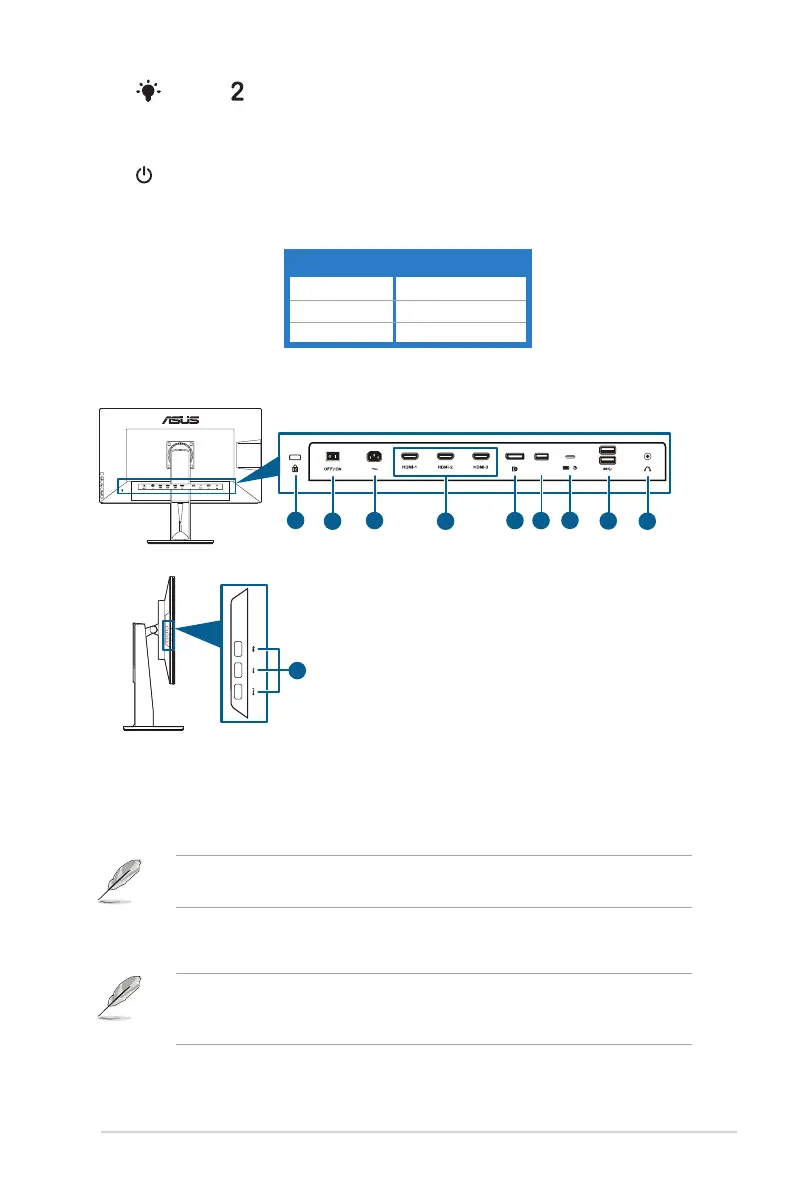1-3ASUS PA329C Series LCD Monitor
6. Shortcut
• Default: Blue Light Filter hotkey
• To change the hotkey function, go to the Shortcut > Shortcut 2 menu.
7. Power button/power indicator
• Turns the monitor on/off.
• The color denition of the power indicator is as the below table.
White On
Amber Standby mode
Off Off
1 2 3 4 5 6 7 8 9
8
.
. Press the switch to turn on/off power.
. This port connects the power cord.
. These ports are for connection with HDMI compatible devices.
HDMI-1 port specially supports few uncertain HDMI1.4 EDID devices. Press
“Input Select” key for 5 seconds for optimal EDID.
. This port is for connection with a DisplayPort compatible
device.
The default setting of DisplayPort Stream in the OSD menu is DisplayPort
1.2. You can change it to DisplayPort 1.1 when your device output signal is
DisplayPort 1.1 .
