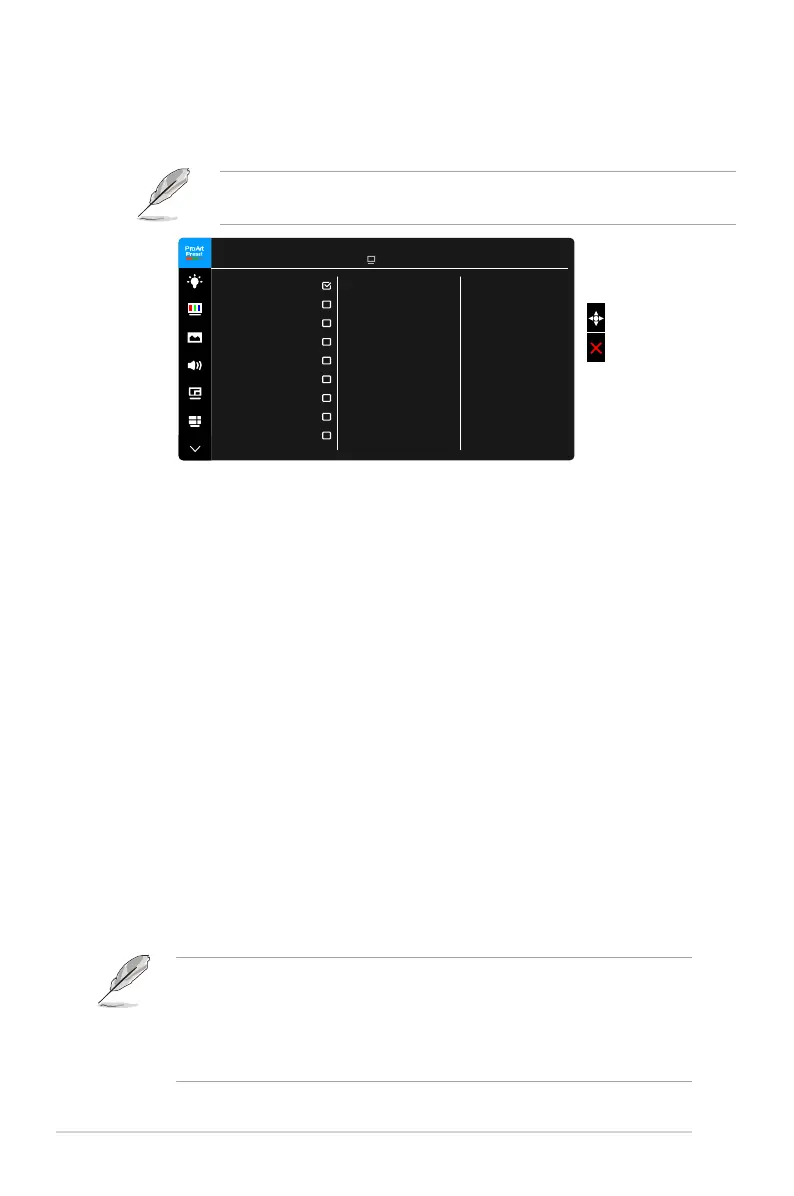3-2 Chapter 3: OSD (On-Screen Display) menu
This function contains 9 sub-functions you can select for your preference.
To activate this function, you need to do the following: disable HDR on your
device.
St a ndar d Mo d e
sR G B Mo d e
Ad o be R G B M o de
DC I -P3 M ode
DI C OM M o de
Re c . 70 9 Mo d e
HD R _PQ R ec2 0 20
Us e r Mo d e 1
Us e r Mo d e 2
ProArtPreset
ASUS P A 3 2 9 C
Standa r d M o d e D is p l ay P o rt 38 4 0 x 2 16 0 @ 6 0H z
: Best choice for document editing.
: Compatible with sRGB color space.
: Compatible with Adobe RGB color space.
Compatible with DCI-P3 color space.
: Compliant with DICOM standard, best choice for medical
image checking.
Compatible with Rec.709 color space.
* PQ Basic: Presents HDR performance of general HDR supported
displays.
* PQ Optimized: Delivers the optimized HDR performance of this
display.
* PQ 600: Preserves PQ curve till displaying maximum luminance
with accuracy. Any luminance higher than display maximum will
be mapped to display maximum.
: Allows you to make color adjustments in the
Adanced Setting. You can also save one or two ProArt Calibration profiles
as User Mode 1/User Mode 2 after executing ProArt Calibration and then
have quick access here.
Please apply the following settings while performing ProArt color calibration:
• Set output dynamic to full range.
• Set output color format to RGB.
• Set output color depth to 8 bit.
