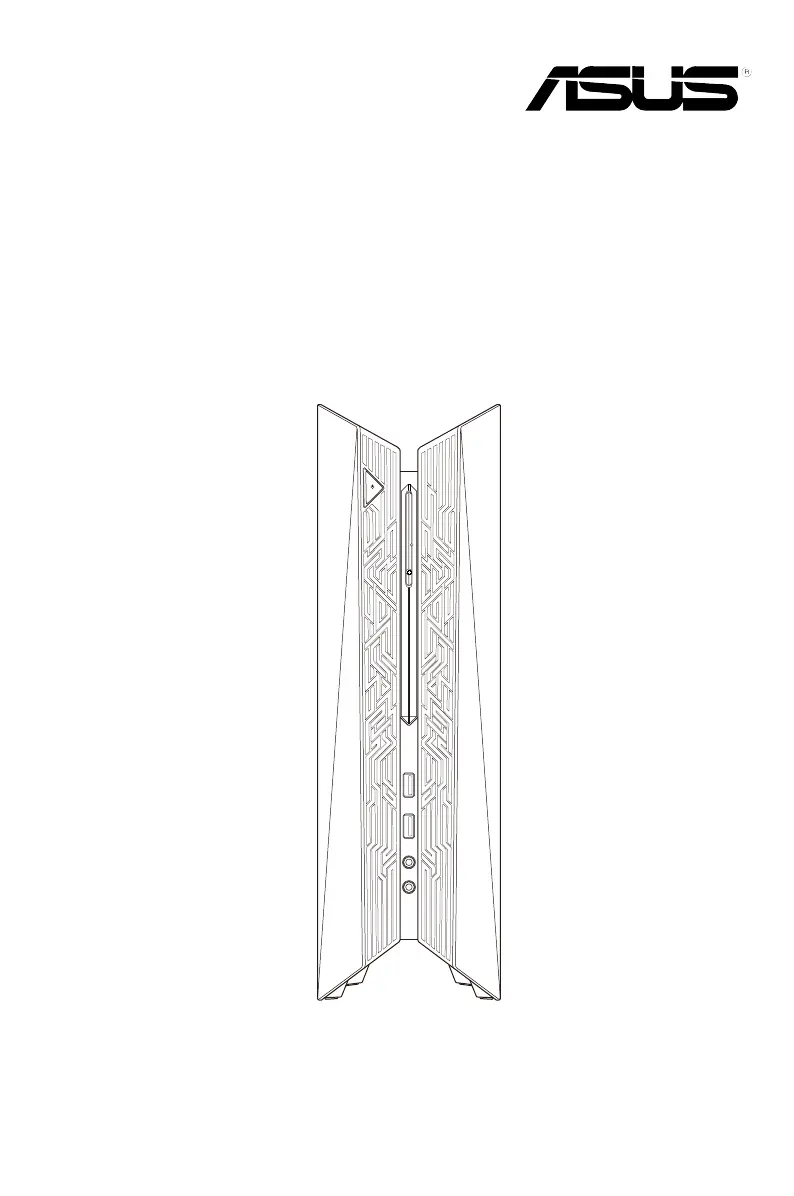What to do if my Asus Desktop computer cannot be powered on?
- BBrandy CollinsAug 17, 2025
First, check if your Asus Desktop is properly connected to a power source. Next, verify that the wall outlet is functioning correctly. Finally, ensure that the Power Supply Unit is switched on.