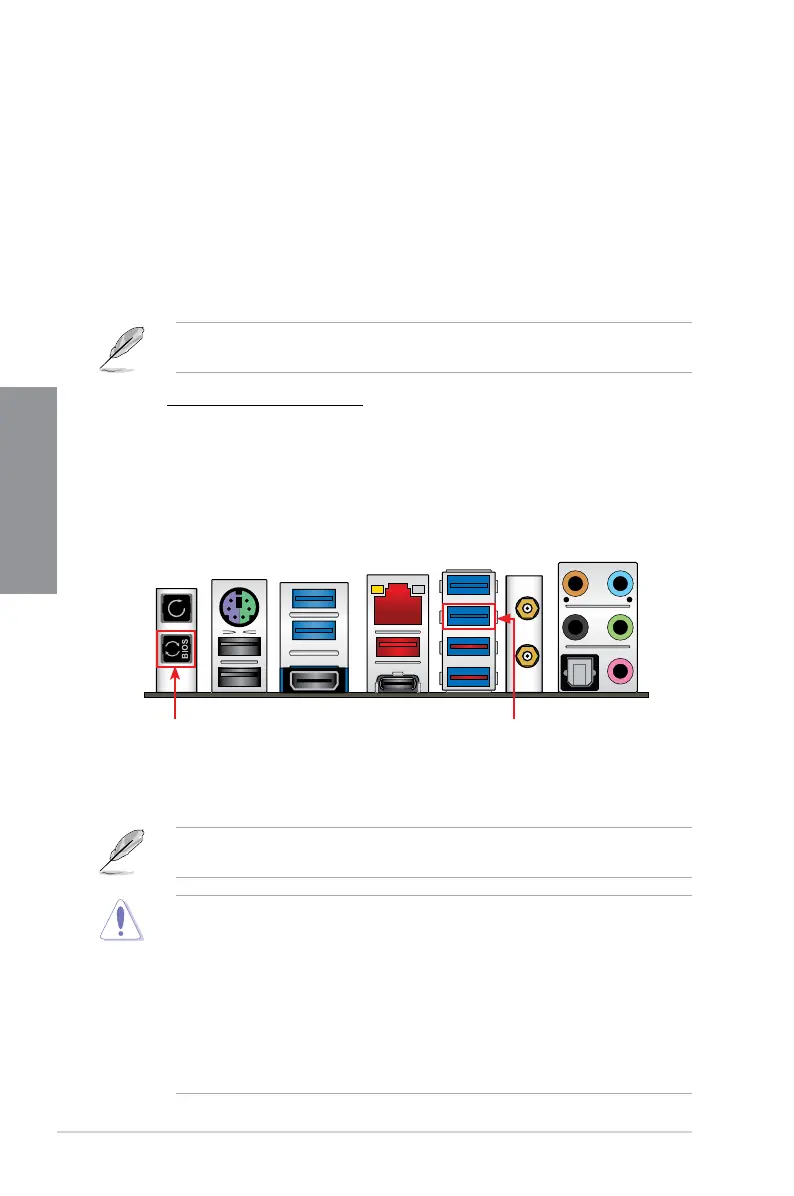2-14
Chapter 2: Basic Installation
Chapter 2
2.2 BIOS update utility
USB BIOS Flashback
USBBIOSFlashbackallowsyoutoeasilyupdatetheBIOSwithoutenteringtheexisting
BIOSoroperatingsystem.SimplyinsertaUSBstoragedevicetotheUSBport,pressthe
USBBIOSFlashbackbuttonforthreeseconds,andtheBIOSisupdatedautomatically.
To use USB BIOS Flashback:
1. InsertaUSBstoragedevicetotheUSBFlashbackport.
WerecommendyoutouseaUSB2.0storagedevicetosavethelatestBIOSversionfor
better compatibility and stability.
2. Visit https://www.asus.com/support/anddownloadthelatestBIOSversionforthis
motherboard.
3. RenametheleasM11A.CAP,thencopyittoyourUSBstoragedevice.
4. Shutdownyourcomputer.
5. PresstheBIOSFlashbackbuttonforthreesecondsuntiltheFlashbackLEDblinks
threetimes,indicatingthattheBIOSFlashbackfunctionisenabled.
FormoreBIOSupdateutilitiesinBIOSsetup,refertothesection3.11 Updating BIOS in
Chapter 3.
• Donotunplugportabledisk,powersystem,orpresstheCLR_CMOSbuttonwhile
BIOSupdateisongoing,otherwiseupdatewillbeinterrupted.Incaseofinterruption,
please follow the steps again.
• Ifthelightashesforvesecondsandturnsintoasolidlight,thismeansthat
theBIOSFlashbackisnotoperatingproperly.Thismaybecausedbyimproper
installationoftheUSBstoragedeviceandlename/leformaterror.Ifthisscenario
happens, please restart the system to turn off the light.
• UpdatingBIOSmayhaverisks.IftheBIOSprogramisdamagedduringtheprocess
andresultstothesystem’sfailuretobootup,pleasecontactyourlocalASUSService
Center.
USB BIOS Flashback button USB BIOS Flashback port
6. Waituntilthelightgoesout,indicatingthattheBIOSupdatingprocessiscompleted.
