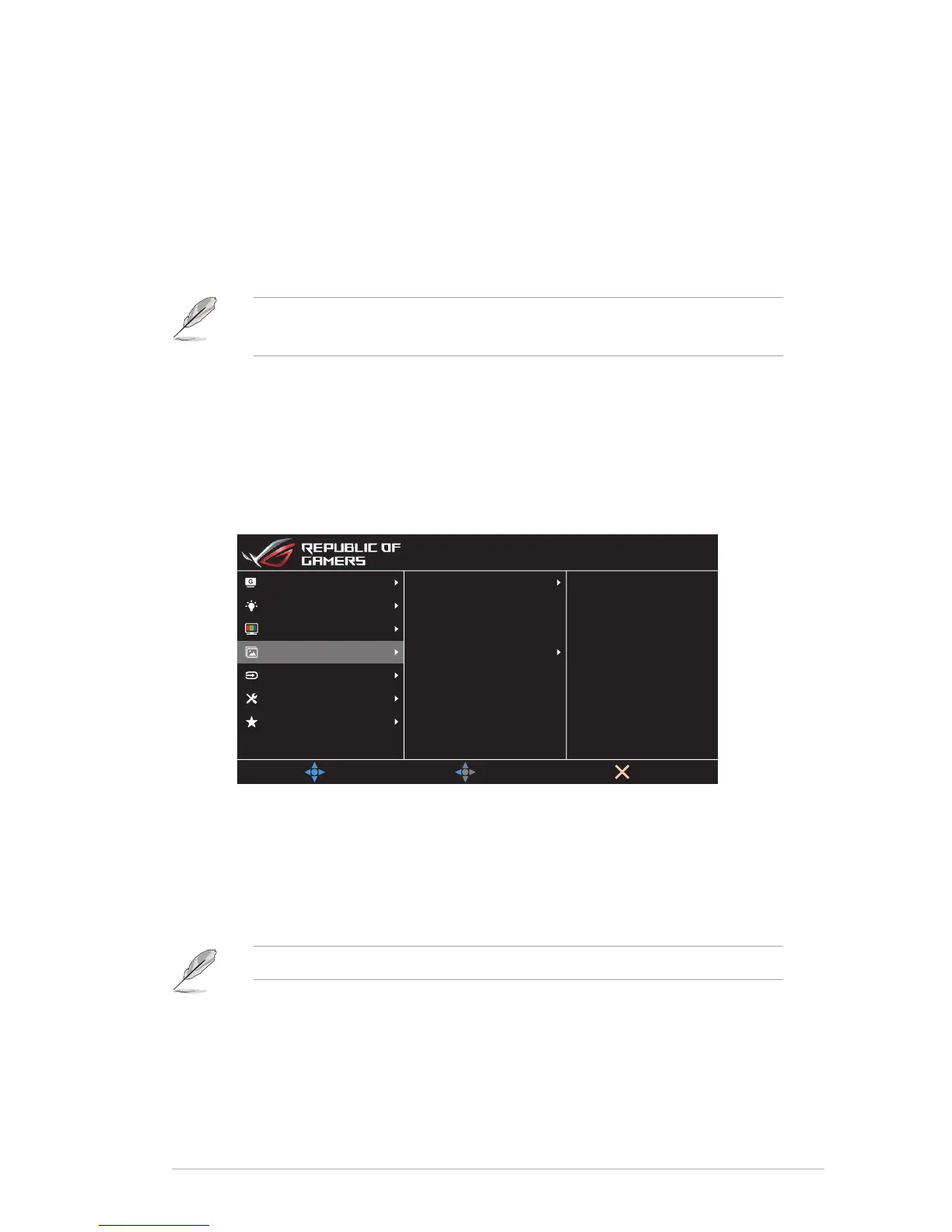3-5
ASUS LCD Monitor XG27VQ Series
• Contrast: Adjust the contrast level. The adjusting range is from
0 to 100.
• Saturation: Adjust the saturation level. The adjusting range is
from 0 to 100.
• Color Temp.: Select the desired color temperature. Available
options: Cool, Normal, Warm, and User Mode.
• In the User Mode, colors of R (Red), G (Green), and B (Blue) are user-configurable;
the adjusting range is from 0 to 100.
• Gamma: Allows you to set the color mode to 1.8, 2.2, or 2.5.
4. Image
You can set the image overdrive (OD) options, congure Aspect
Control, ASCR, ELMB, and Adaptive-Sync from this menu.
MyFavorite
System Setup
Input Select
Image
Color
Blue Light Filter
MOVE/ENTER
BACK
EXIT
OD
Adaptive-Sync/FreeSync
ELMB
ASCR
Aspect Control
GameVisual
Racing Mode Aura Off
ROG Strix XG27VQ
DisplayPort 1920x1080@ 144Hz
• OD (Over Drive): Speeds up the response time by Over Drive
technology. The adjusting range is from lower Level 0 to the
fastest Level 5.
• Aspect Control: Adjust the aspect ratio to Full and 4:3.
• 4:3 is only available when the input source is in 4:3 and 5:4 format.
• ASCR: Select ON or OFF to enable or disable dynamic contrast
ratio function.
• ELMB: Check to decrease motion blur and minimize ghosting
part when on-screen objects are fast-moving. This function is
available when the refresh rate is 80Hz, 100Hz or 120Hz.
