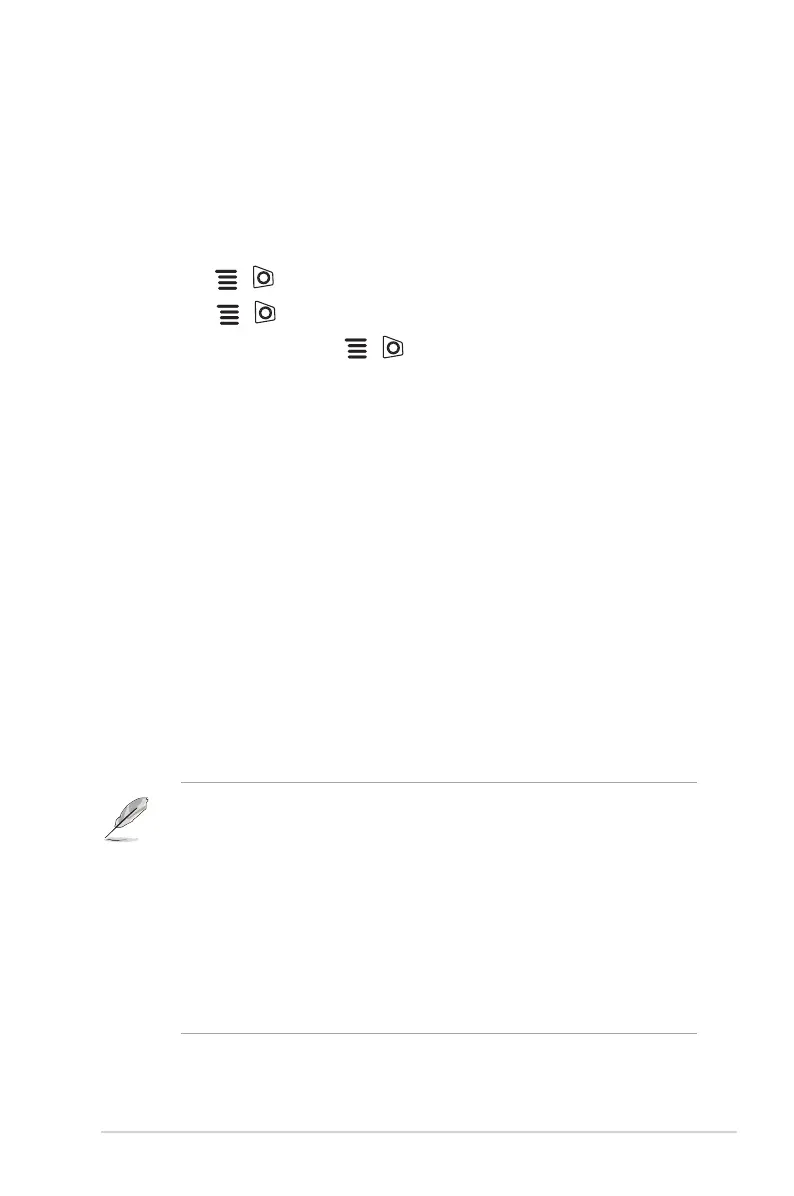1-5ASUS PG27UQR Series LCD Monitor
1.3.4 GameVisual function
The GameVisual function helps you select among different picture modes in a
convenient way.
To activate GameVisual:
1. Press the GameVisual shortcut button
2. Move the ( ) button up/down to highlight a desired setting.
3. Press the ( ) button or move the button right to activate it.
4. To exit the menu, move the ( ) button left .
• Scenery Mode: This is the best choice for scenery photo displaying with
GameVisual
TM
Video intelligence Technology.
• Racing Mode: This is the best choice for racing game playing with
GameVisual
TM
Video intelligence Technology.
• Cinema Mode: This is the best choice for movie watching with
GameVisual
TM
Video intelligence Technology.
• RTS/RPG Mode: This is the best choice for Real-Time Strategy (RTS)/
Role-Playing Game (RPG) playing with GameVisual
TM
Video intelligence
Technology.
• FPS Mode: This is the best choice for First Person Shooter game playing
with GameVisual
TM
Video intelligence Technology.
• sRGB Mode: This is the best choice for viewing photos and graphics
from PCs.
• MOBA Mode: This is the best choice for multiplayer online battle arena
game playing with GameVisual™ Video intelligence Technology.
• User Mode: More items are adjustable in the Color menu.
• In the Racing mode, the following function(s) are not user-congurable:
ASCR, Saturation, VividPixel.
• In the sRGB mode, the following function(s) are not user-configurable:
Color Temp., Brightness, Contrast, ASCR, Saturation, Gamma,
VividPixel.
• In the Scenery mode, the following function(s) are not user-configurable:
Gamma., Shadow Boost.
• In the Cinema mode, the following function(s) are not user-configuration:
Shadow Boost.
• In the MOBA mode, the following function(s) are not user-conguration:
ASCR, Saturation, VividPixel, Shadow Boost.
