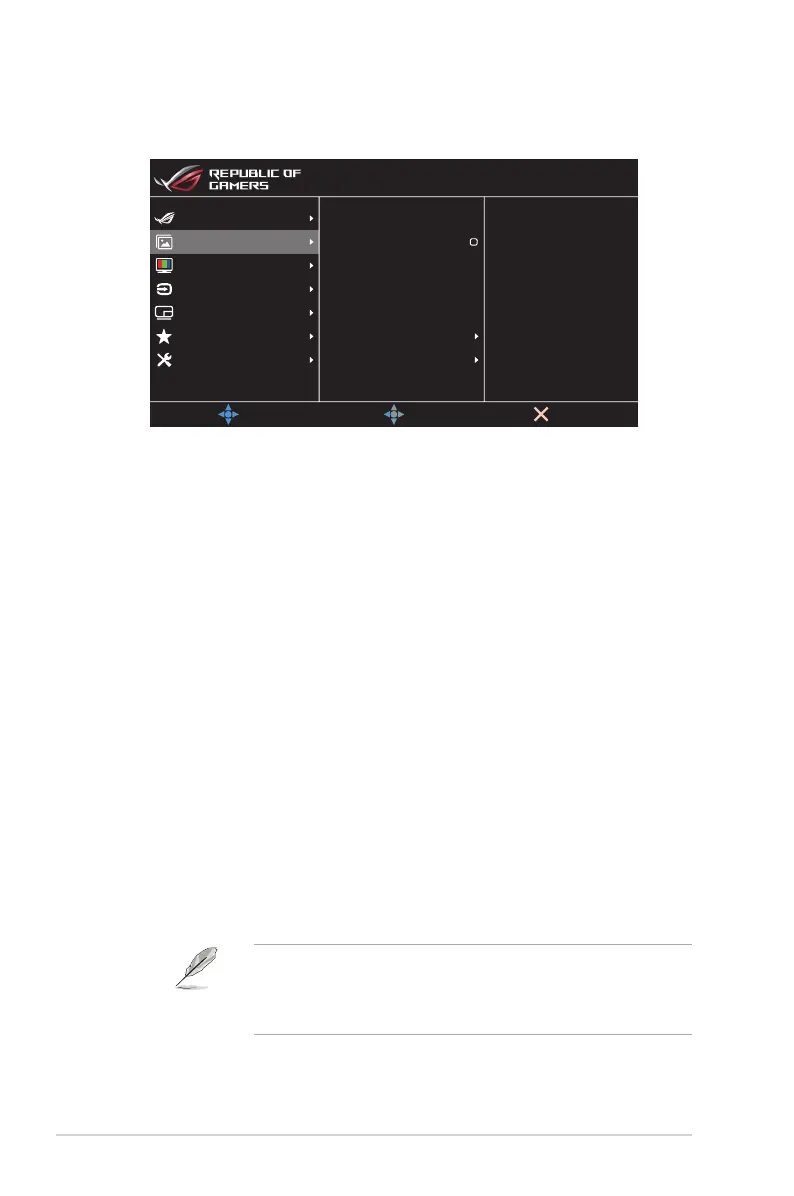3-3
Chapter 3: General Instruction
2. Image
Conguretheimagesettings.
Brightness 90
80
Aspect Control
HDR Setting
VividPixel
Contrast
Uniform Brightness
Blue Light Filter
MOVE/ENTER
EXIT
BACK
Gaming
System Setup
MyFavorite
PIP/PBP Setup
Color
Input Select
Image
HDR OFF
HDMI-1 3840x2160@ 60Hz
Racing Mode
ROG Swift PG48UQ
• Brightness:Adjustthebrightnesslevel.
• Uniform Brightness:Withthefeatureenabled,thesystem
willnotadjustthemaximumbrightnessofthescreenwhenthe
screen is displayed in a different screen size.
• Contrast:Adjustthecontrastlevel.
• VividPixel:Enhancetheoutlineofthedisplayedpictureand
generateshigh-qualityimagesonscreen.
• HDR Setting:SettheHDRmodetoASUSGamingHDR,ASUS
Cinema HDR, or Console HDR.TheHDRbrightnesscanbe
adjustedwhentheBrightnessAdjustablefunctionisenabled.
• Aspect Control:Selecttheaspectratioandadjustthescreen
position.
• Blue Light Filter:Reducetheenergylevelofbluelightemitted
fromtheLEDbacklight.
• Level 0:Nochange.
• Level 1~4:Thehigherthelevel,thelessbluelightis
scattered.WhenBlueLightFilterisactivated,thedefault
settingsofRacingModewillbeautomaticallyimported.
BetweenLevel1toLevel3,theBrightnessfunctionisuser-
configurable.Level4isoptimizedsetting.TheBrightness
functionisnotuser-configurable.
TheMonitoruseslowbluelightpanelandcompliancewithTÜV
RheinlandLowBlueLightHardwareSolutionatfactoryreset/default
settingmode(Brightness:90%,Contrast:80%,CCT:6500K,
Presetmode:Racingmode,PowerSetting:YES).
