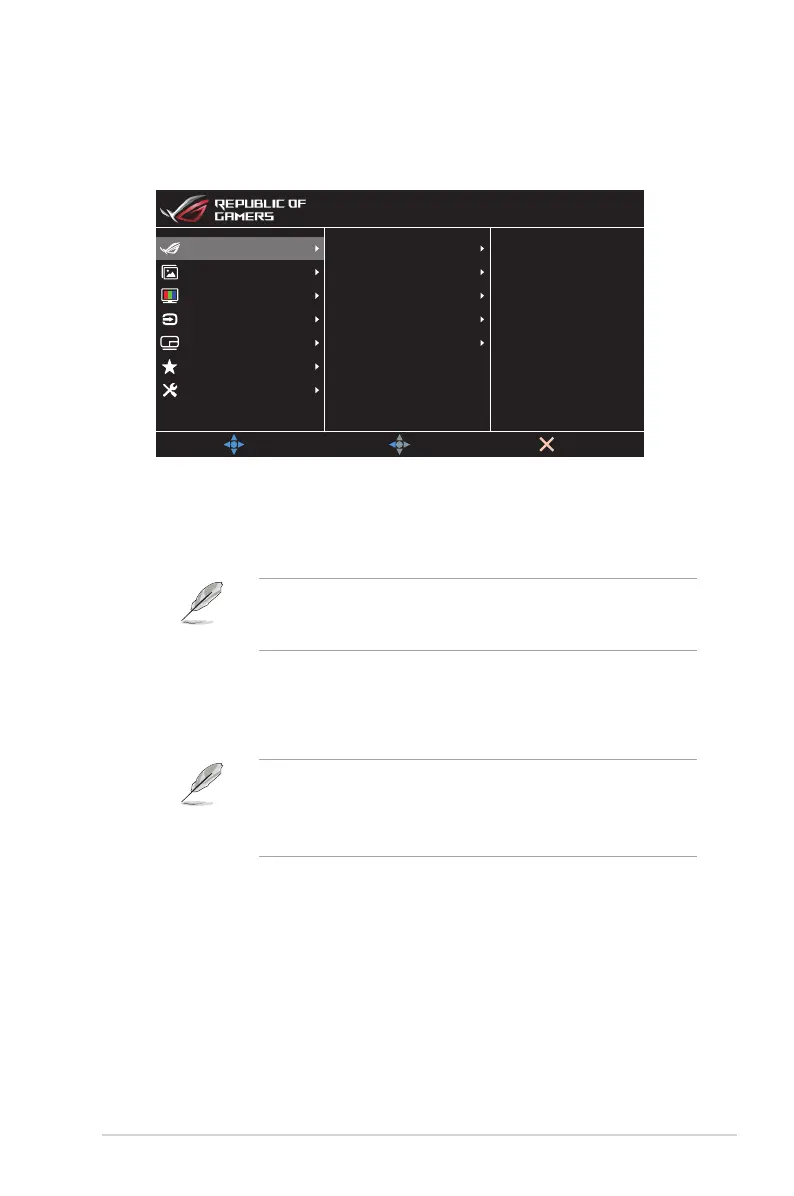3-2
ASUS LCD Monitor PG48UQ Series
3.1.2 OSD Function Introduction
1. Gaming
Configureyourgamingpreferences.
Gaming
System Setup
MyFavorite
PIP/PBP Setup
Color
Input Select
Image
Overclocking
Shadow Boost
GameVisual
GamePlus
Variable Refresh Rate
MOVE/ENTER
EXIT
BACK
HDR OFF
HDMI-1 3840x2160@ 60Hz
Racing Mode
ROG Swift PG48UQ
• Overclocking:Adjusttherefreshrate.
• ON:Thisfunctionallowsyoutoadjusttherefreshrate.
• Max Refresh Rate:Allowyoutoselectamaximumrefresh
rateof138Hz(OnlyforDisplayPort/HDMI1/HDMI2input).
Overclockingmaycausescreenickering.Toreducesucheffects,
disconnect the DisplayPort cable and use the monitor OSD menu to
tryagainwithasaferMax.Refreshrate.
• Variable Refresh Rate:AllowanAdaptive-Syncsupported
graphicssourcetodynamicallyadjustdisplayrefreshratebased
on typical content frame rates for power efficient, virtually stutter
free and low-latency display update.
• Thisfunctioncanonlybeactivatedwithin48Hz~120Hzfor
HDMI1/HDMI2and48Hz~120HzforDisplayPort.
• For supported GPUs, minimum PC system and driver
requirements, please contact the GPU manufactures.
• GamePlus:Configurethegamingenvironment.See1.3.4
GamePlus Function for details.
• GameVisual:Selectthepicturemode.See1.3.5 GameVisual
Function for details.
• Shadow Boost:Adjustthemonitorgammacurvetoenrichthe
darktonesinanimage,makingdarkscenesandobjectsmuch
easier to be seen.
