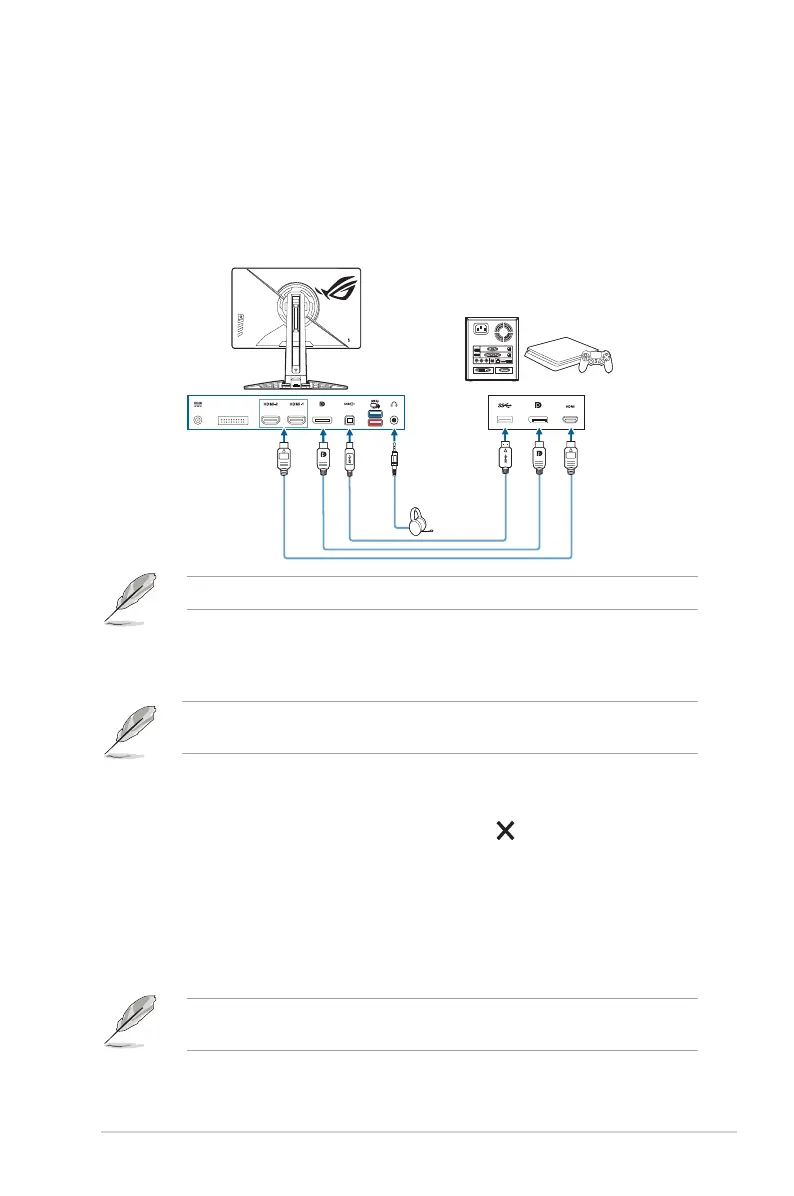3-9ASUS ROG Swift Pro PG248QP Series LCD Monitor
* Volume(EarphoneOut): The adjusting range is from 0 to 100.
* Mute: Toggles the monitor sound between on and off.
* USB(Hi-ResSupport): Supports high-resolution audio playback.
USB cable should be plugged into the upstream port of the
monitor to connect the monitor and the input source device with
Hi-Res audio output. You can follow the illustration below to
connect the devices.
Input source device
Hi-Res audio
Hi -Res Support is only available via 3.5 mm earphone jack.
• AutoSDRBrightness: Synchronizes display brightness with ambient
light changes.
Since HDR10 is an absolute standard, where the content denes the absolute
nits level, Auto SDR Brightness in HDR mode is not available.
• HDRWarningMessage: Allows you to turn on or off the warning
message under HDR Mode.
• KeyLock: To disable all function keys. Press over 5 seconds to
cancel the key lock function.
• PowerSetting:
* StandardMode: Standard mode setting may result in higher
power consumption.
* PowerSavingMode: Power saving mode may cause limited
luminance performance.
Certain functions that consumes power will be disabled when PowerSaving
Mode is selected. If you wish to enable the functions, choose StandardMode.
