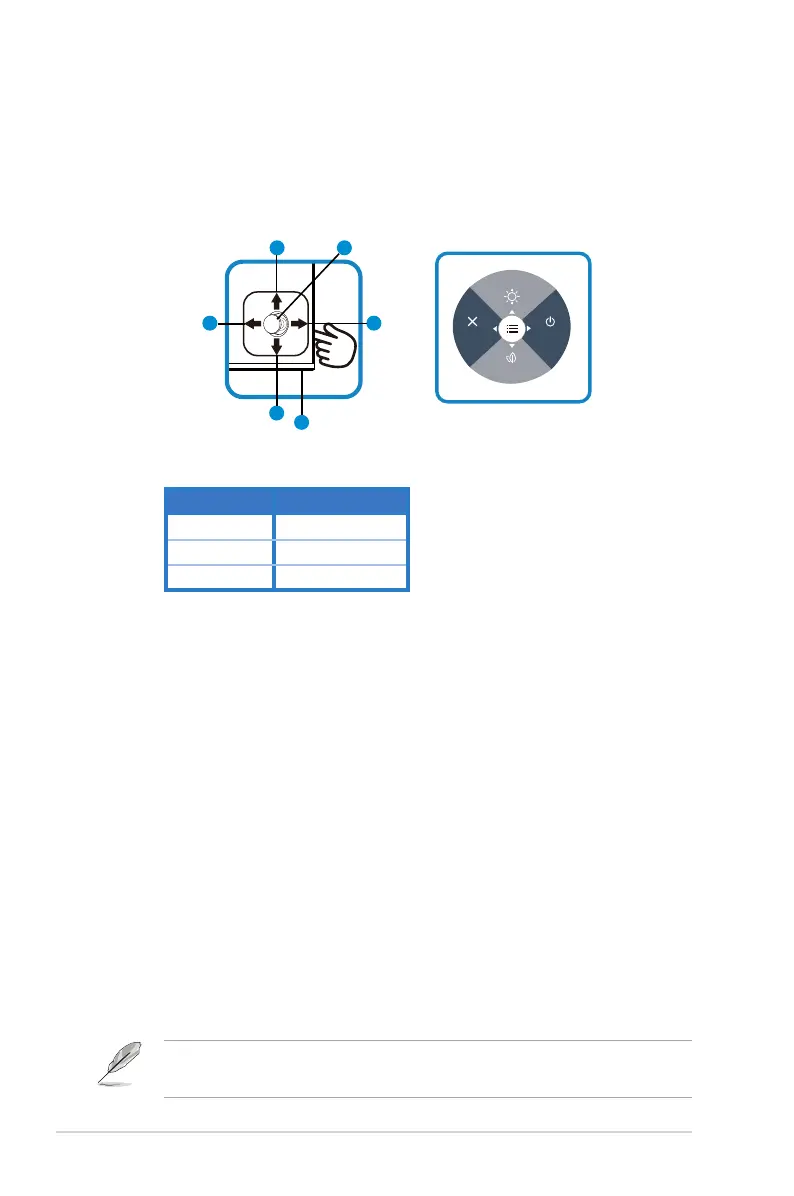1-6
Chapter 1: Product Introduction
1.6 Monitor introduction
1.6.1 Using the Controls button
Usethecontrolbuttononthebackofthemonitortoadjusttheimage
settings.
3
4
Power
5
2
6
1
Power
Exit
Energy Saving
Brightness
1. Power Indicator:
• The color definition of the power indicator is as the below table.
Status Description
White ON
Amber Standbymode
OFF OFF
2. Central button:
• Press this button to enter the OSD menu.
3. Leftkey:
• ExittheOSDmenuorreturntothepreviouslayer.
4. Rightkey:
• PowerOffshortcutkey.
• Entertheoptionofthenextlayer.
5. Upkey:
• Brightnessshortcutkey.
• Movetheoptionupwardsorincreasetheoptionvalue.
6. Downkey:
• EnergySavingshortcutkey.:
• Movetheoptiondownwardsordecreasetheoptionvalue.
• KeyLockshortcutkey.Pressandholditfor5secondstoenable/
disableKeysLock.
• Youcanpress5-waykeyanydirectiontoturnonthemonitor.
