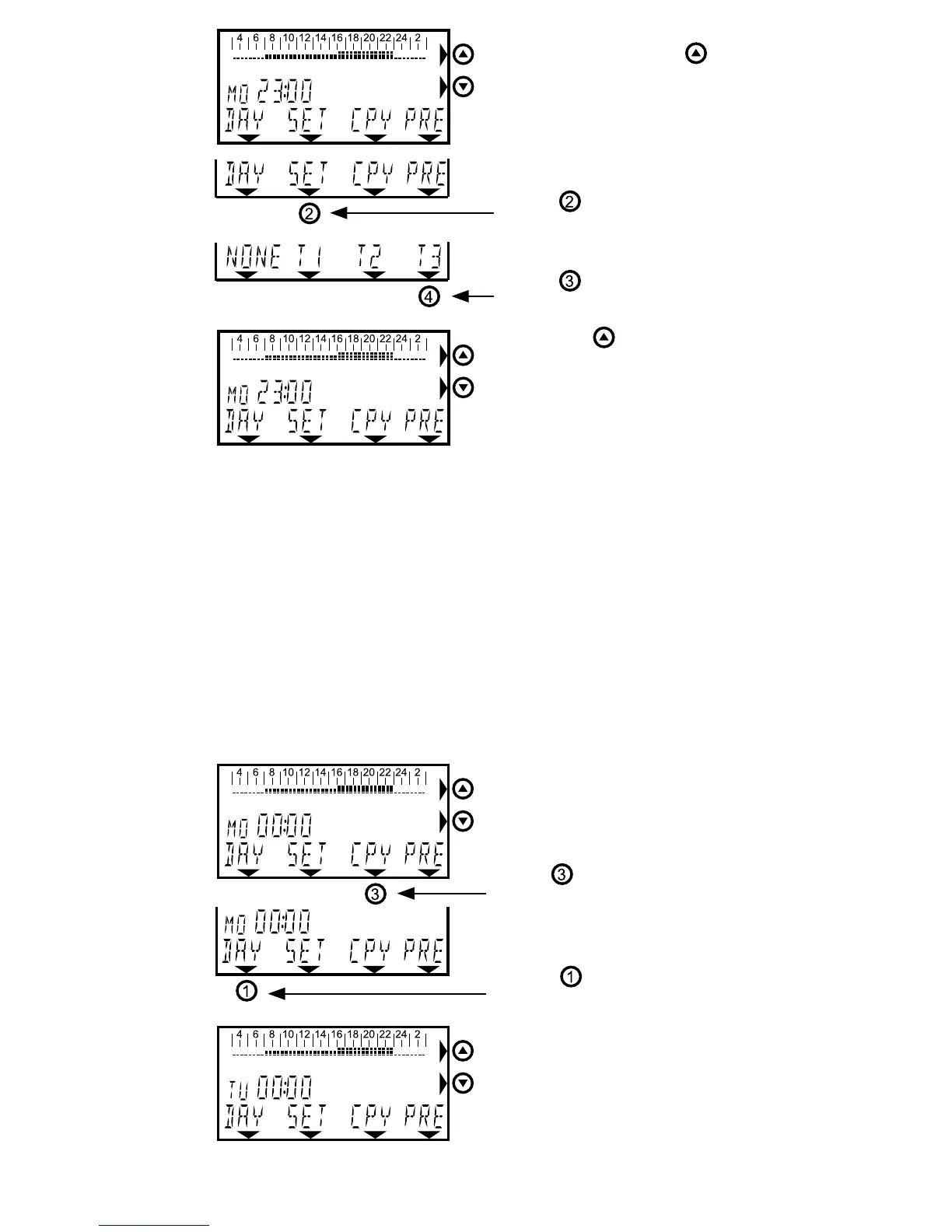21
Run through the time bar
using the arrow keys
up
until23:00hoursinclusive;
Press
(SET);
Press
(T3);
Run through the time bar
using the
key up until
00:00hoursinclusive;
The small blocks that are no
longerashinghavebeen
set.Consequently,for16:00
to00:00hoursinclusive
(=24:00)T3hasnowbeenset.Straightawaythechangehas
now been implemented.
Copy day program to the following day
WhenthescreenshowsMAyoucanusethearrowkeysinthe
time bar to proceed to the next or previous day. For instance,
you will see MA (Monday) change into DI (Tuesday). In this
wayyoucanprogramthewholeweek.Youcanalsocopythe
MondaysettingtoTuesday.Proceedasfollows:
Using this example you can program every day to meet your
requirements. The week program works immediately in ac-
cordance with the time and
temperatures set.
Move to the day you wish
to copy, for instance. MA
(MON);
Press
(COPY);
Press
(DAY);
Youarenowonthenextday,
Tuesday (DI).
YoucannowseethatTues-
day is set the same way as
Monday.