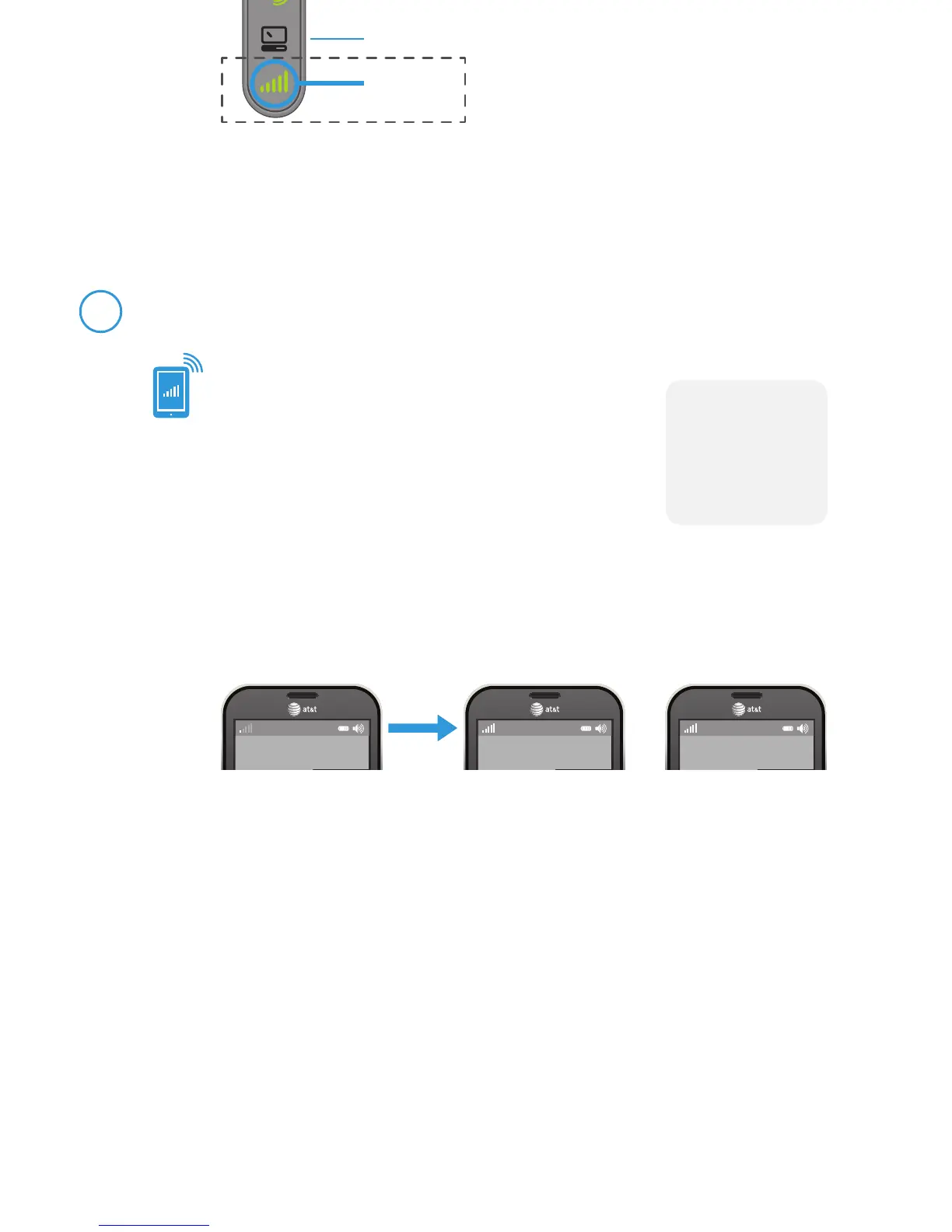NOTE: Some mobile devices will display items differently.
Connect your device to the Internet
Connect the yellow ethernet cable from the
“Ethernet” port on your MicroCell to your router.
Quick Setup
(If you don’t have a router, see User Guide page 9.)
Visit att.com/3GMicroCell-Activate
and follow the instructions on the screen.
You’ll need the following:
» Serial number (S/N)—it’s on the bottom of the
device and the box label.
» Your AT&T wireless phone number/user name or AT&T
Access ID, as well as your password. If you haven’t set up
an AT&T online wireless account, you’ll need to do so.
Power on your device
Activate your device online
Connect your MicroCell to a power outlet
with the AC power adapter.
The Power light on the front of the device will come on
immediately. Within a few minutes, other lights will fl ash
as a GPS signal is located and software is updated.
NOTE
:
Hold on to this guide;
you’ll come back to
it after you activate
your device.
www
Take a break!
You will receive a text message and email once
activation is complete.
Visit att.com/3GMicroCell to learn more on how to
get the most out of your MicroCell.
Wait while your device connects
NOTE
:
It can take up to 90
minutes to complete
activation. Your
device may update
and restart during
this time.
The GPS and 3G lights will start
fl ashing GREEN after connecting
power to your device. Solid GREEN
indicates activation is complete!
3G Status Confi rmation
Confi rm your success
Your device is confi gured and working
properly when:
» You receive a text message and an email confi rmation.
» The 3G light on your MicroCell is solid and GREEN.
» Your cell phone shows “AT&T MicroCell” or “AT&T
M-Cell” instead of “AT&T” as the network provider
(as shown below).
NOTE
:
You may need to
restart your cell
phone for “AT&T
MicroCell” or “AT&T
M-Cell” to appear.
1
4
2
5
3
AT&T AT&T MicroCell AT&T M-Cell
or
Power
Solid Green
Ethernet
Solid Green
GPS
Solid Green
Computer
3G
Solid Green
Proceed to Step 4 if you completed online activation at the AT&T store.
90
MIN
