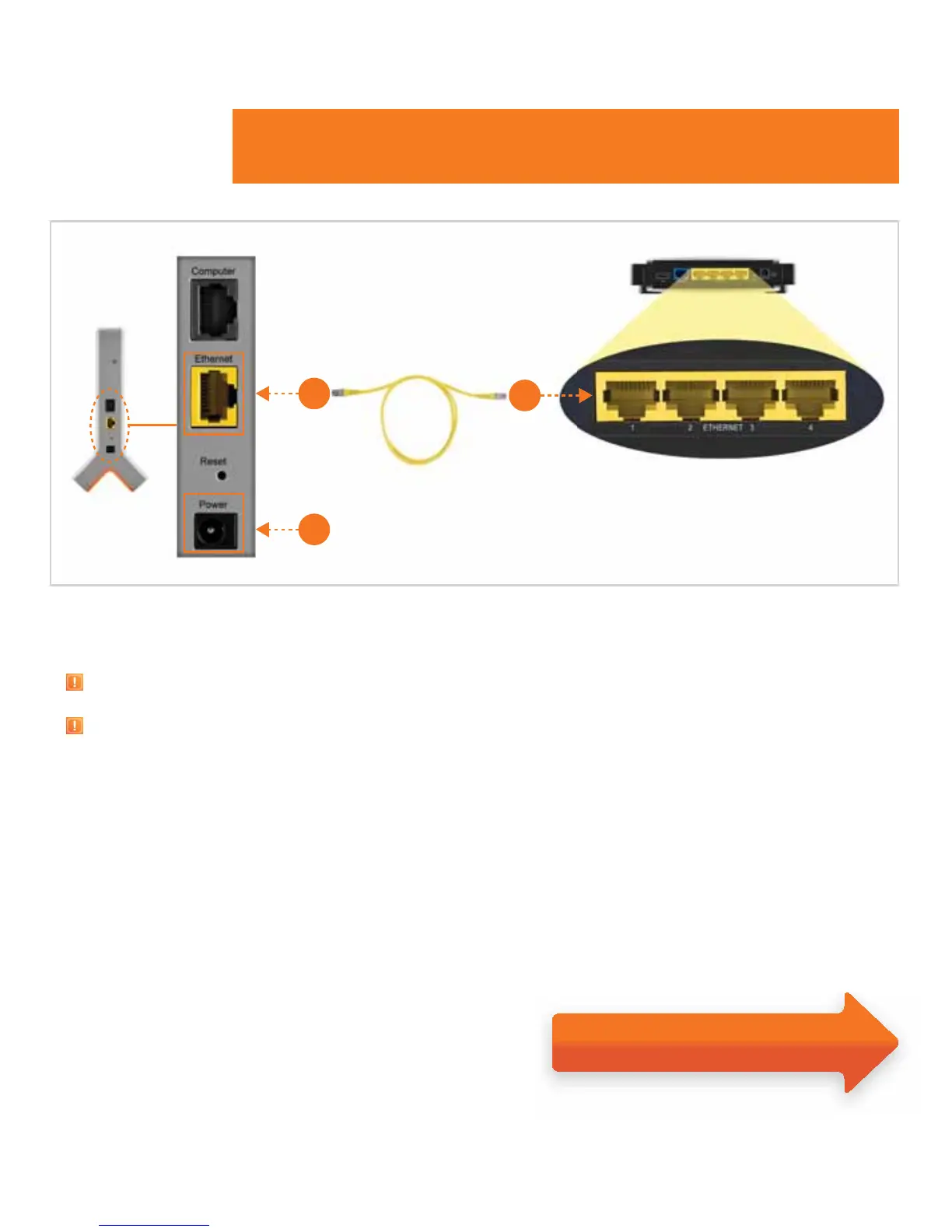4
Remove the sticker that covers the rear panel of your 3G MicroCell.
To ensure success, it is important to complete the steps below in order.
1. Take the yellow Ethernet cable that came with the 3G MicroCell and connect one end to the yellow
port labeled
‘Ethernet’ on the 3G MicroCell.
2. Connect the other end of the yellow Ethernet cable to any open Ethernet port on your gateway or Wi-Fi router.
3. First, turn off power to your current internet equipment. Wait 1 minute, then turn on power to your Internet equipment
in the following order:
a) Gateway or Modem
b) Wi-Fi Router (if you have one)
c) 3G MicroCell (Do this last – connect one end of the AC Power Adapter to the port labeled ‘Power’ on
the 3G MicroCell and connect the other end to an AC outlet.)
Option A
High Speed Internet with Gateway or Modem and Wi-Fi Router
Ethernet Cable
(Included)
Gateway or Wi-Fi RouterAT&T 3G MicroCell™
Open Ports
1
3
2
Power
Connect AC power adapter last.
Note: Since you have a gateway or Wi-Fi router, you will NOT need to plug anything into the black port labeled ‘Computer’ on the 3G MicroCell.
Advance to page 6.
