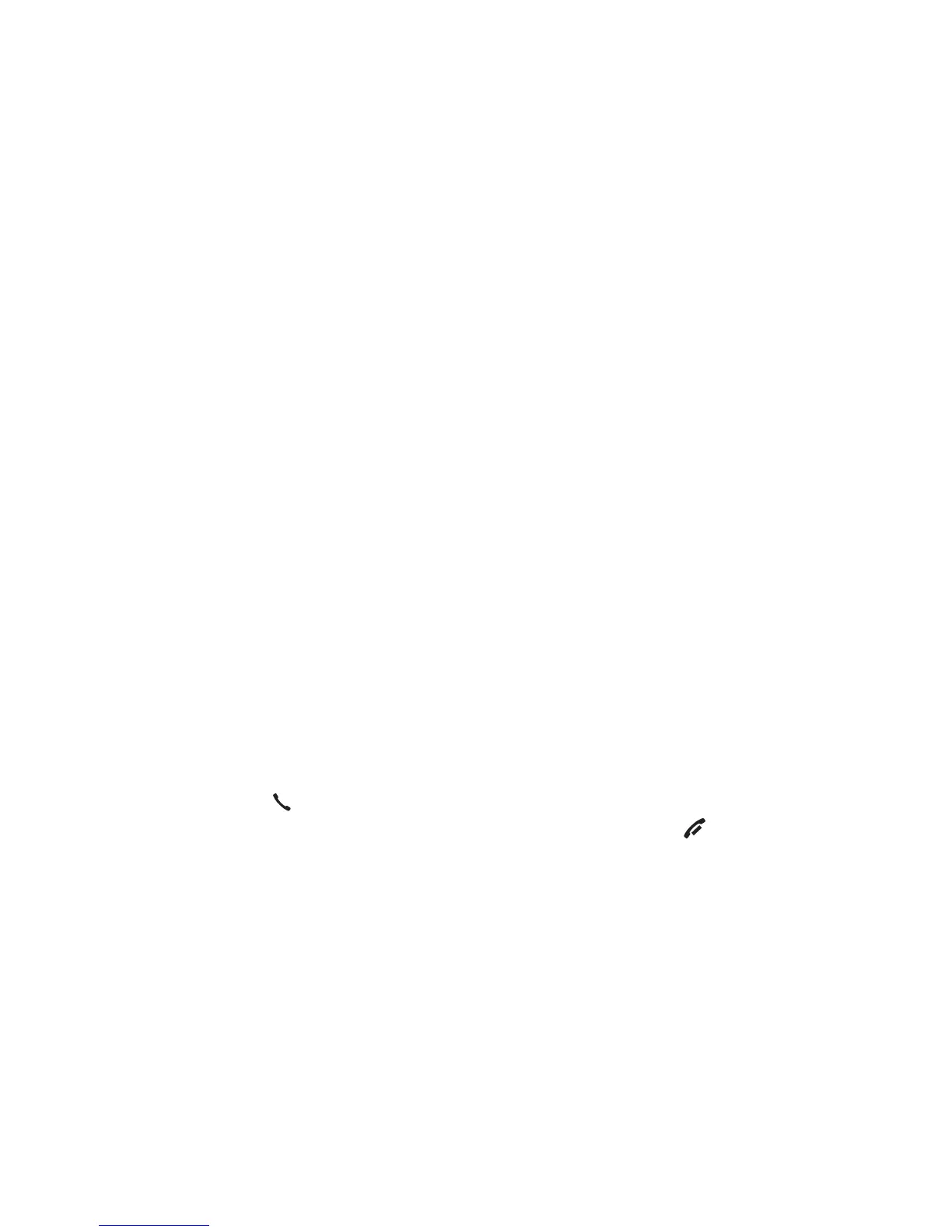Multiple handset use
16
Call transfer using intercom
Use the intercom feature to transfer an outside call to another system handset.
You can also share an outside call with another system handset. This feature is
available only if you have two or more handsets.
To transfer or share an outside call using intercom:
1. During the call, press MENU/SELECT.
2. Press qCID or pDIR to scroll to >Intercom and press MENU/SELECT.
3. Choose the handset(s) you would like to transfer the call to:
If you have a two-handset system, your handset screen shows
Calling other handset.
If you have more than two handsets, your screen shows INTERCOM TO:
Press qCID or pDIR to scroll to the desired handset and press
MENU/SELECT. Your handset screen shows Calling HANDSET X or Calling
all handsets.
4. When the destination handset(s) picks up, your handset shows Intercom and
the outside call is put on hold. Then you have the following options:
You can transfer the call. Press MENU/SELECT twice to select >Transfer
on the calling handset. Your screen shows Call transferred. The other
handset automatically connects to the outside call.
You can let the other handset join you on the outside call in a
three-way conversation. Press MENU/SELECT. Press qCID or pDIR to
highlight >Share call on the calling handset, then press MENU/SELECT.
You can end the intercom call and continue the outside call with your
handset. Press PHONE/FLASH on your handset (the ended intercom call
party hears four beeps), or the other person can press OFF/CANCEL on
the other system handset.
•
•
•
•
•
