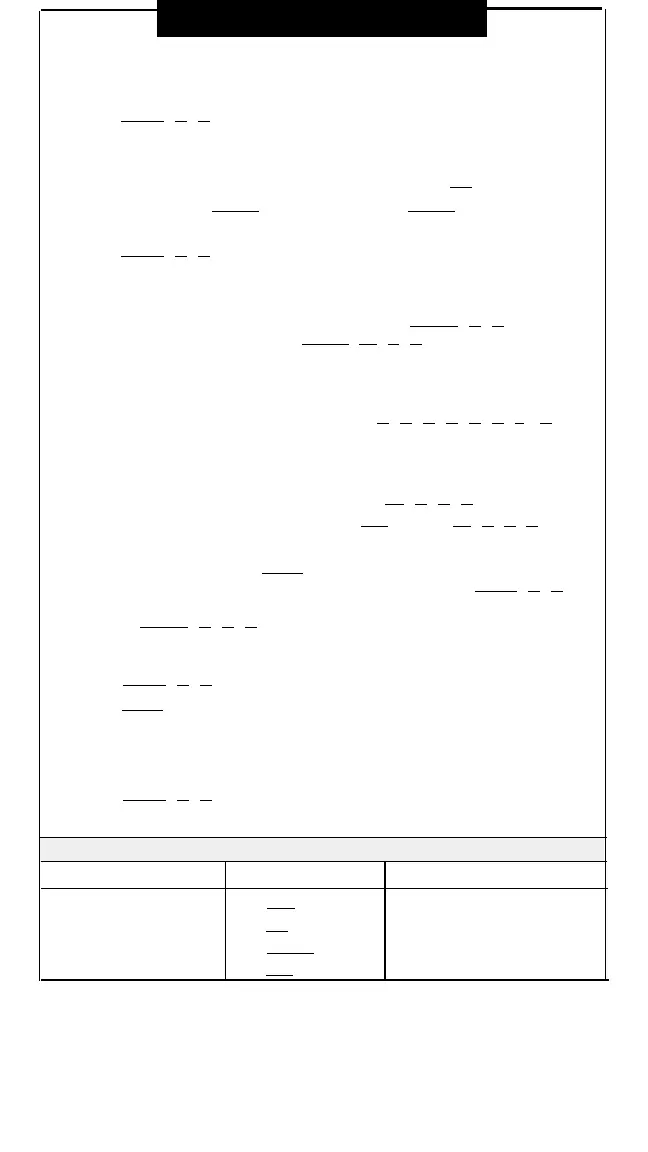Programming
To Program Buttons
Store dialings sequences or features on programmable buttons (see diagram, panels
2–3). Then simply press the button to dial or access the feature automatically.
1.
2.
3.
4.
Press [ Feature ] [ 0 ] [ 0 ] to enter program mode.
Press a programmable button.
Press the buttons you normally press to dial an extension, outside number, or
feature (see examples below). To remove a feature, press [
Mic
].
†
NOTE: To store the [ Intercom ] button, press the left [ Intercom ] button.
To program more buttons, or to change the programming, repeat Steps 2 and 3.
Press [ Feature ] [ 0 ] [ 0 ] to exit program mode.
Examples:
An extension jack number
To ring extension jack 11 with one touch, program [
Intercom ] [ 1 ] [ 1 ]; to voice
page exetension jack 11, program [
Intercom
] [
★
] [
1
] [
1
]. You can also use this
button to see at a glance when the extension is busy (red steady light) or calling
you (green flashing light.)
A telephone number*
To dial 9-555-5678 with one touch, program [
9 ] [ 5 ] [ 5 ] [ 5 ] [ 5 ] [ 6 ] [ 7 ] [ 8 ].
(The "9" in the example is a Centrex dial-out code for an outside call. Your code may be
different, or you may not need one.)
A Centrex feature code
To store a Centrex feature code *999, program [
★ ] [ 9 ] [ 9 ] [ 9 ].
To use that feature while on a call, program [
Spkr
] (Recall) [
★
] [
9
] [
9
] [
9
].
Any equipment feature on panel 5 or 6
In general, you can program [
Feature
] and the two-digit feature code on a button.
For example, to use Do Not Disturb with one touch, program [ Feature ] [ 0 ] [ 1 ] on
a button with lights. To answer a call ringing at any extension in Pickup Group 2,
program [ Intercom ] [ 6 ] [ 6 ] [ 2 ] on a button.
To Program Personal Speed Dial Numbers
1.
2.
3.
4.
Press [ Feature ] [ 0 ] [ 0 ] to enter program mode.
Press [
Feature
], then press the two-digit Dial Code (80-99) you want assigned
to the phone number.
Enter an outside phone number or Centrex extension number.
To add more numbers, repeat Steps 2 and 3.
Press [ Feature ] [ 0 ] [ 0 ] to exit program mode.
To change a number, follow Steps 1-4.
To Program Special Characters in a Dial Sequence
To insert a . . . Press . . .
Appears on Display as . . .
Pause (1.5 seconds)
[ Hold ]
P
Stop
†
[
Mic
]
S
Touch-Tone Enable
[ Transfer ]
T
Recall
[
Spkr
]
R
* An outside number can have a maximum of 20 digits, including special characters.
†
Not available on MLS-6 phones.
4
