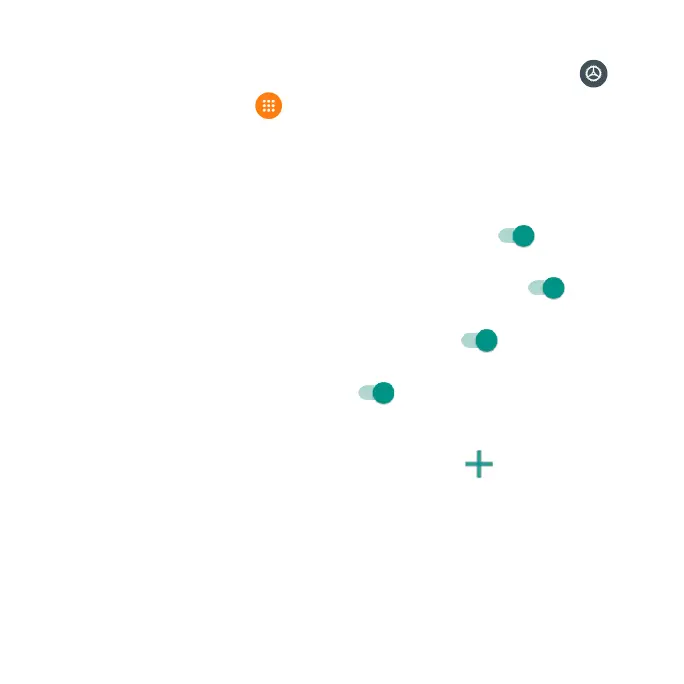153
Notications
1. From the Home screen, swipe up to access Apps and tap Settings .
2. Tap Apps & notications > Notications.
• See all from last 7 days: Tap to see which applications showed
notications in the last 7 days.
• Notications on lockscreen: Tap to select how you want notications to
be displayed on the lock screen.
• Allow notication snoozing: Slide the switch to the On position to
allow temporarily snoozing certain notications.
• Suggested actions and replies: Slide the switch to the On position
to automatically show suggested actions and replies.
• Allow notication dots: Slide the switch to the On position to allow
the display of notication dots on an app icon.
• Blink light: Slide the switch to the On position to turn the blinking LED
light indicator on.
• Default notication sound: Tap to select a default notication sound. You
can also customize your own ringtone by tapping Add notication.
• Do Not Disturb: Tap to set Do Not Disturb behavior, exceptions, schedule,
and to turn it on or off.
