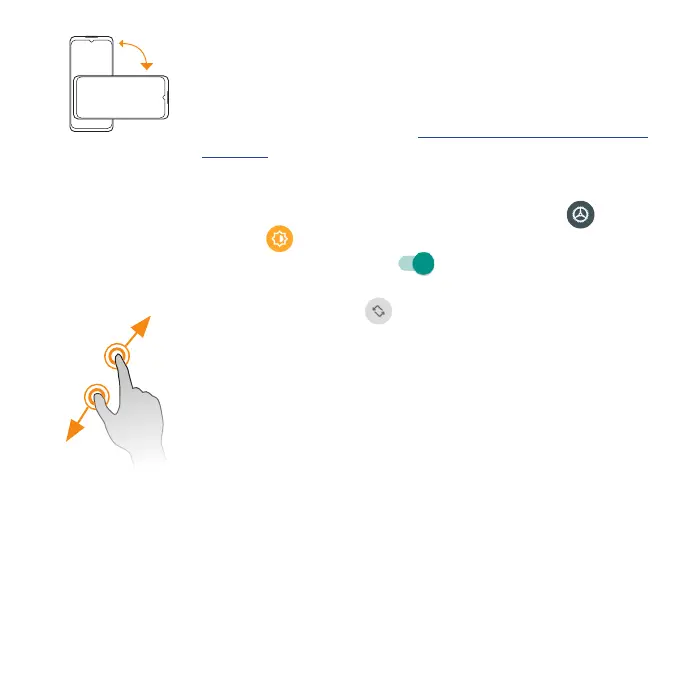22
Rotate
Rotate the phone sideways to automatically change
the screen orientation from portrait to landscape. When
entering text, you can turn the phone sideways to bring
up a bigger keyboard. See “Touch screen keyboards” on
page 39 for more details.
Note: To activate Auto-rotate mode, swipe up from
Home screen to access Apps and tap Settings >
Display > Advanced > Auto-rotate screen, and
slide the switch to the On position. You can also
activate it by dragging the Status bar down and
tapping Auto-rotate .
Pinch and spread
Use your thumb and forenger in a pinching motion
on your screen to zoom out, or spread them to zoom in
when viewing a picture or a web page. (Move ngers
inward to zoom out and outward to zoom in.)
Complete the setup screens
Once your service has been activated, you will need to run Setup. The Setup
Wizard will appear to guide you through the basic settings on your device.
You will be prompted to select the language you want to use, set up your
Wi-Fi connection, enter your name, set a screen lock method, sign in to your
Google™ account, select location services, and more.
Follow the remaining instructions to nish your phone setup.
