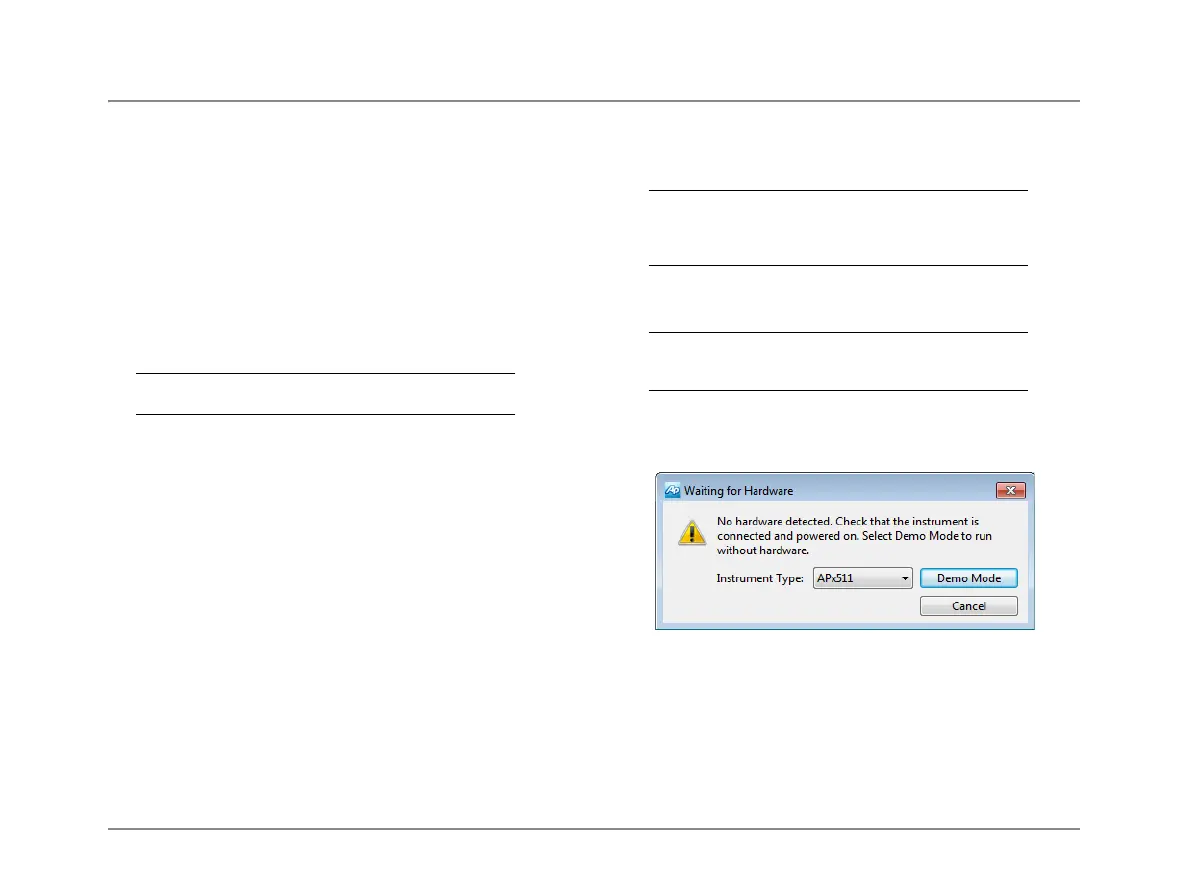Installation
2 APx511 B Series Hearing Instrument Analyzer: Installation
Analyzer serial numbers are located on the configuration
label on the analyzer rear panel, and on the calibration label
on the forward edge of the top panel.
PC system requirements
The APx500 measurement software requires a personal
computer (PC) with the following features and capabilities:
• Operating system: Microsoft Windows 10 (64-bit),
Windows 8 (64-bit), or Windows 7 (64-bit).
• A multi-core processor (at least dual-core) running at a
clock speed of at least 2 GHz. Most current processors
from Intel and AMD meet these requirements.
Note: the Intel Atom processor does not meet our
minimum specification.
• At least 2 GB of RAM.
• At least 300 MB of free hard disk space.
• A CD-ROM optical disc drive.
• A USB 2.0 port; two are required for optional switcher
use.
• A color monitor and a video card with at least VGA
capabilities. Video resolution of 1024 x 768 or greater
is recommended.
System performance is sensitive to processor speed; faster
processors will yield faster results.
APx500 is data intensive and it is recommended that other
data-intensive applications not be run concurrently. This
includes Audio Precision’s AP2700, APWIN or ATS.
Installation
To install the measurement software, insert the APx500
application disc into the optical drive on the PC and follow
the instructions in the installation dialog. If you don’t have
the APx500 application disc, you can download APx500
from the Audio Precision Web site at ap.com.
NOTE: You must have local administrator rights
to install APx500 software. Go to User Accounts
in the Windows Control Panel, or check with your
network administrator.
Running the software without instrument hard-
ware attached
NOTE: You must have standard user rights or
administrator rights to operate APx500 software.
Guest users are not supported.
You can launch the APx500 software without instrument
hardware attached. When no hardware is detected, APx500
will present you with the following dialog box:
Select “Demo Mode.” APx500 will run in demo mode,
which allows you to explore the user interface but does not
enable any measurement functions. Input data shown in
Demo Mode is false data, generated for display only.
At first launch, Demo Mode runs simulating attachment to
an APx585. To run Demo Mode simulating anther instru-
ment, select that option from the Instrument Type menu.
