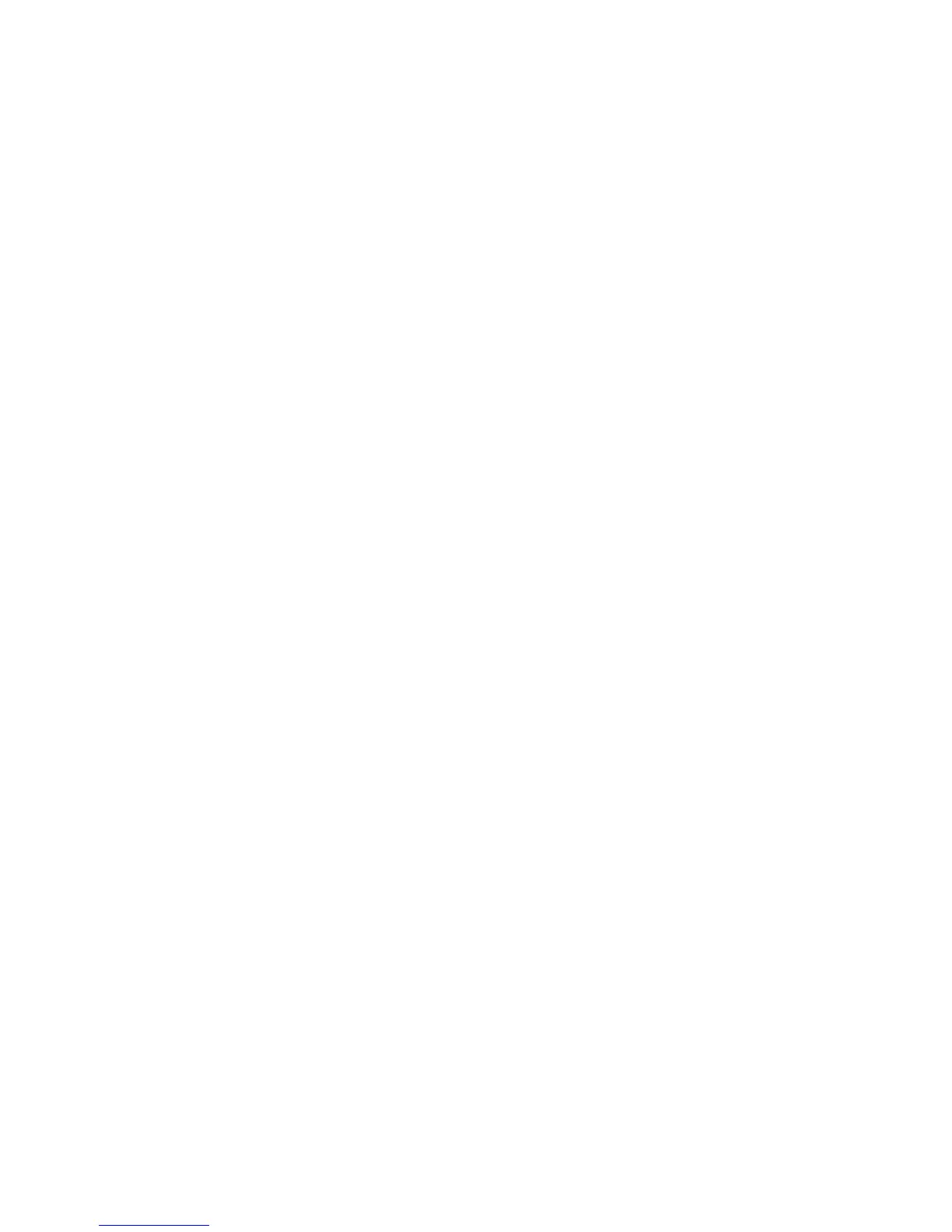10
seconds, exactly. You can change the un its that are snapped to using the
"Set Selection Format" option in the View Menu .
Snap-To ... > Snap Off - Turns Snap-To mode off letting you select
arbitrary ranges of time
Preferences... - Opens the preferences dialog.
View Menu
Zoom In - Zooms in on the horizontal axis of the audio, displaying more
detail about less time. Y ou can also use the z oom tool to zoom in on a
particular part of the window.
Zoom Normal - Zooms to th e default view, w hich displays about one inch
per second.
Zoom Out - Zooms out, displaying less detail about more time.
Fit in Window - Z ooms out until the entire project just fits in the window.
Fit Vertically - Resizes all of the tracks vertically so they all fit inside of th e
window (if possible).
Zoom to Selection - Zooms in or out so that the selection fills the window.
Set Selection Format - lets you choose the formatting that is displayed at
the bottom of the window indicating the current selection time. Options
include film, video, and audio CD frames, seconds + samples, or pure time.
If you turn on Snap-To mode in the Edit Menu, the selection will snap to
the frames or other quantization you have selected in this menu.
History... - Brings up the history window. It shows all the actions you ha ve
performed during the current session, including importing. The right-hand
column shows the amount of hard disk space your operations used. Y ou
can jump back and forth between editing steps quite easily by simply
clicking on the entries in the window, the same as selecting Undo or Redo
many times in a row. You can also discard Undo history to save disk space.
The history window can be kept open while you work.
Float Control Toolbar - moves the Control Toolbar out of the w indow and
into its own floating w i ndow, so you can position it w herever y ou want. The
