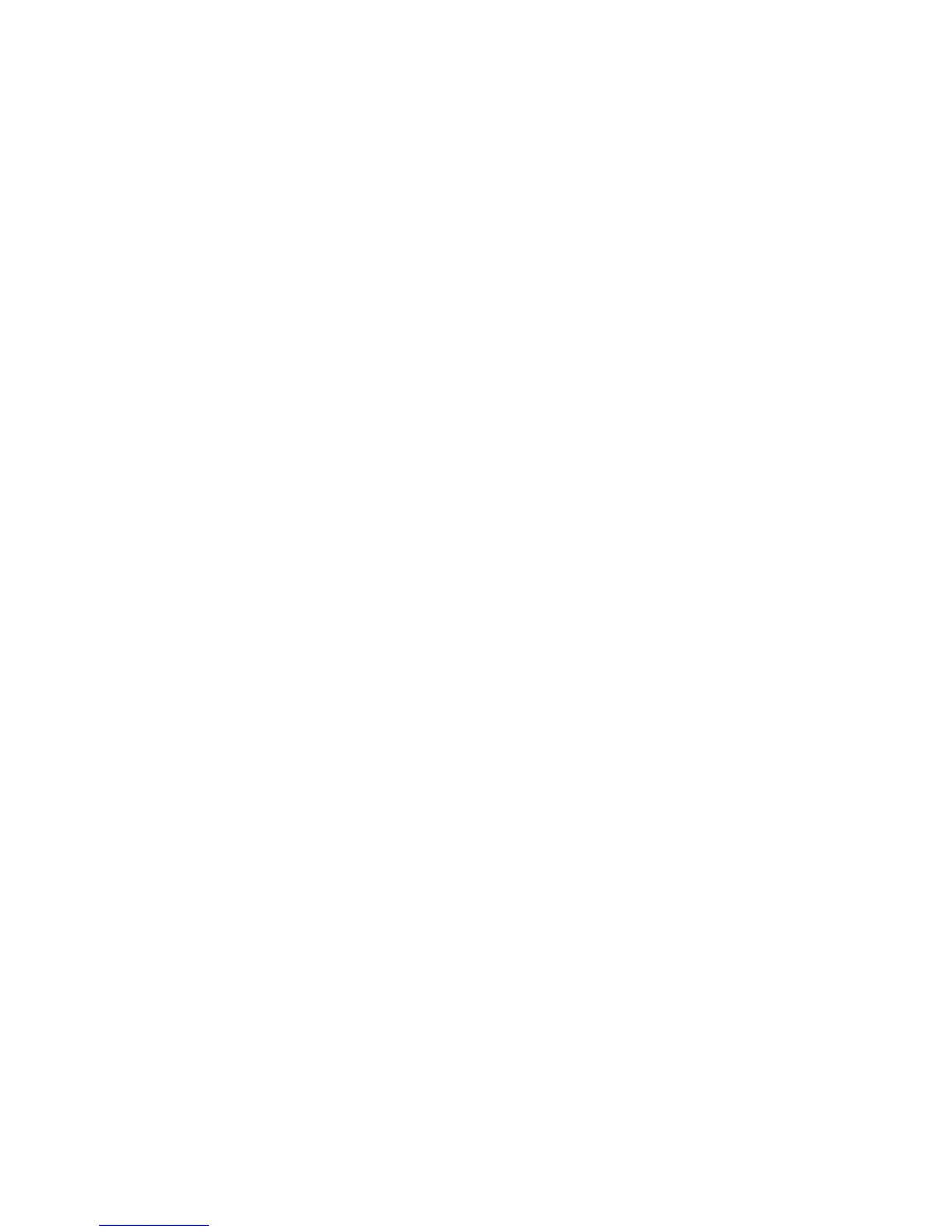12
Quick Mix - This command mixes all of the selected tracks together. If you
are mixing stereo tracks, or mixing tracks that are marked as Left or Right
channel, the result will be a stereo track (two channels), otherwise the
result will be mono.
Your tra cks are implicitly mixed whenever you hit the Play button and
whenever you export. This command offers a way to do it permanently and
save the results to di sk, saving on playback resources.
Note that if you try to mix two very loud tracks together, you may get
clipping (it will sound like pops, clicks, and noise). To avoid this, drag the
gain slider on the tracks do wn to reduce their volume before mixing.
New Audio Track - This creates a new empty Audio Track. This command
is rarely needed,since importing, recording, and mixing au tomatically
create new tracks as needed. But you can use this to cut or copy data from
an existing track and pa ste it into a blank track. If that track was at a non-
default rate then you may ne ed to use Set Rate from the Track Pop-Down
menu to set the correct sample rate.
New Stereo Track - same as above, but creates a stereo track. You can
also create a stereo track by joining two tracks using the track pop-down
menu.
New Label Track - This creates a new Label Track, which can be very
useful for textual annotation.
New Time Track -ThiscreatesanewTimeTrack,whichisusedtovary
the speed of playback ov er time.
Remove Tracks - T his command removes the selected trac k or tracks
from the project. Even if only part of a track is selected, the entire track is
removed. You can also delete a track by clicking the X in its upper-left
corner. To cut out only part of the au dio in a track, use Delete or Silence.
Align Tracks... - All the Align functions work on whole tracks or groups of
tracks, not on selections, even if they span across multiple tracks. They all
operate by time-shifting tracks (moving them left or right), making it easier
to synchronize tracks or get rid of silence at the beginning. The cursor or
selection stays in the same place unless you use "Align and move
cursor...", be low:
Align and move cursor... - same as the functions ab ove, except th at the
cursor or selection is moved along with the tracks. That allows you to shift
the tracks without losing your relative place.
