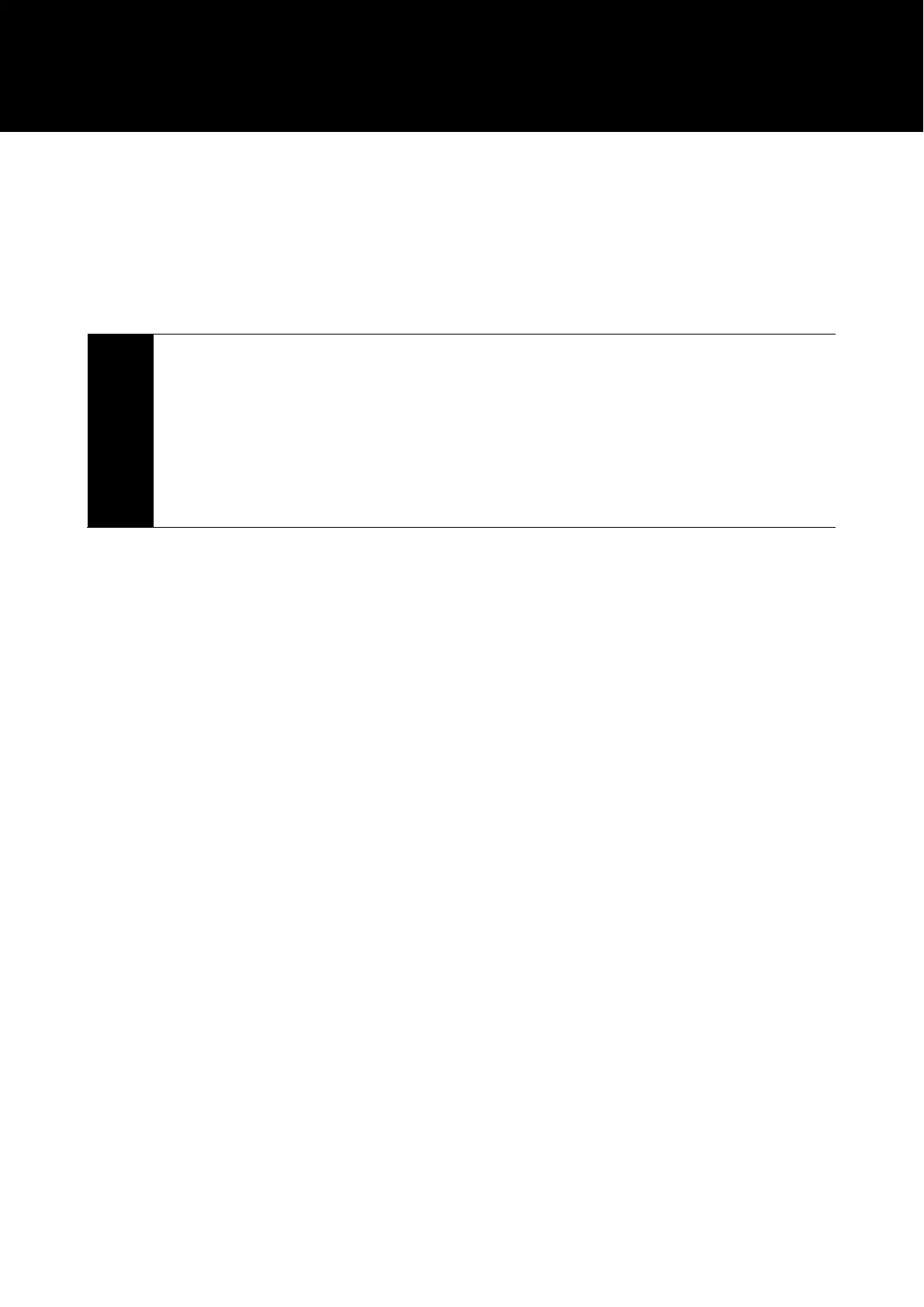34
10
Select the "Advanced" tab under the "Playback" tab, select the same sample rate and bit rate that you changed in
step 8, and click "OK".
• If you change the sample rate of the microphone, the sampling frequency setting in "Playback/Record" must be
the same.
11
When a "Device In Use" message appears, click "Yes".
Caution
• If the mute indicator lamp is blinking, the sampling frequency setting in "Playback/Record" on your
Windows PC is different. Match the sampling frequency setting to the correct setting.
• Automatic gain control is available only when the sampling frequency is 44.1 kHz, 48 kHz, 88.2 kHz, or
96 kHz. If the sampling frequency is set to a sampling frequency that cannot be used, the Automatic
gain control indicator lamp will blink three times and turn off (indicating an error). Set to a supported
sampling frequency.
• Noise-reduction is available only when the sampling frequency is 44.1 kHz or 48 kHz. If the sampling
frequency is set to a sampling frequency that cannot be used, the noise-reduction indicator lamp will
blink three times and the light turn off (indicating an error). Set to a supported sampling frequency.