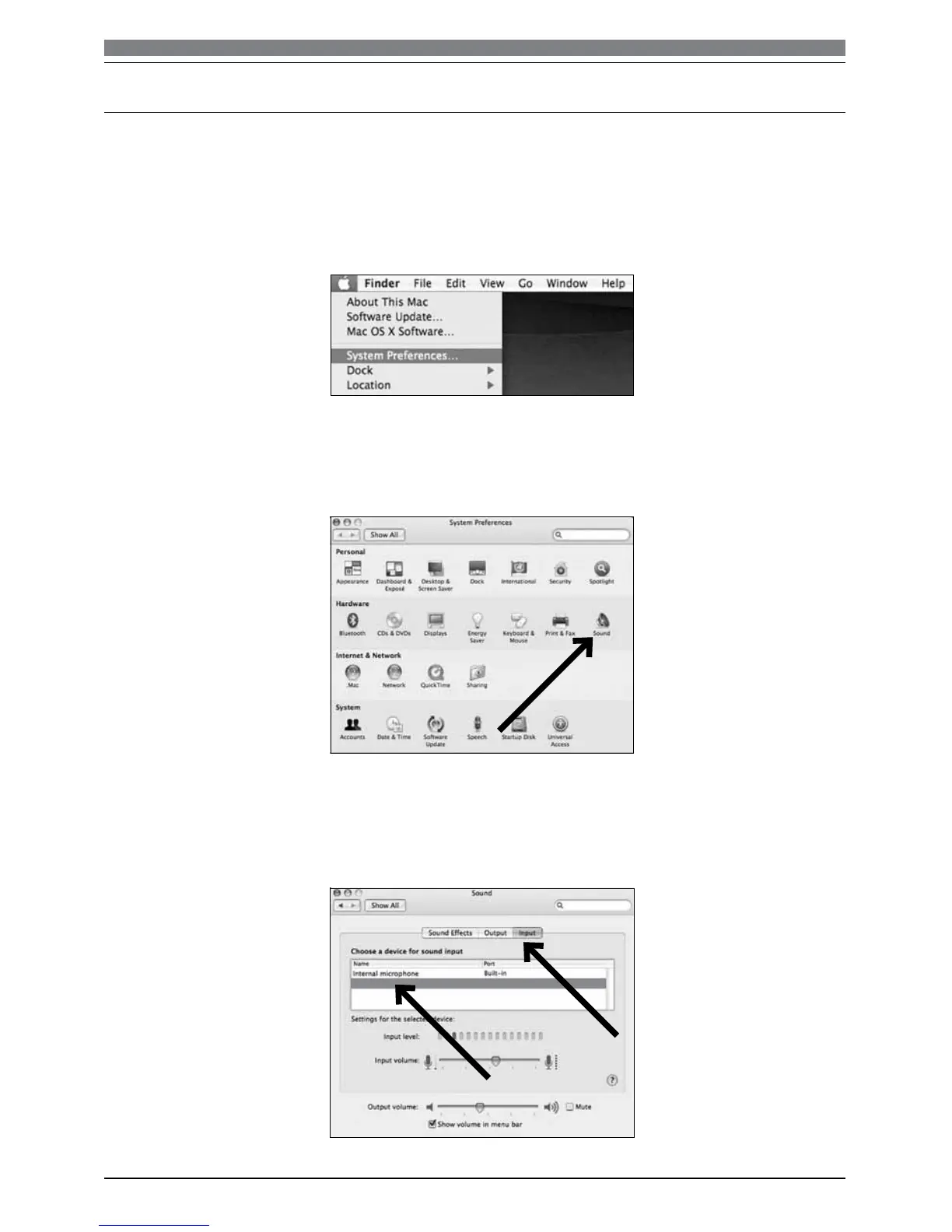5
1. Plug the free end of the provided USB cable into the USB port on your computer. The microphone’s
blue LED will illuminate, indicating the microphone is receiving power. Your computer will
automatically recognize the USB device and install a driver.
2. To select the AT2020USB
+
as your audio input, first, open your System Preferences.
3. Next, click Sound to display the Sound preference pane.
Preliminary setup with Mac OS X
AT2020USB+ USB
4. Click the Input tab and select the AT2020USB
+
as the device for sound input.
