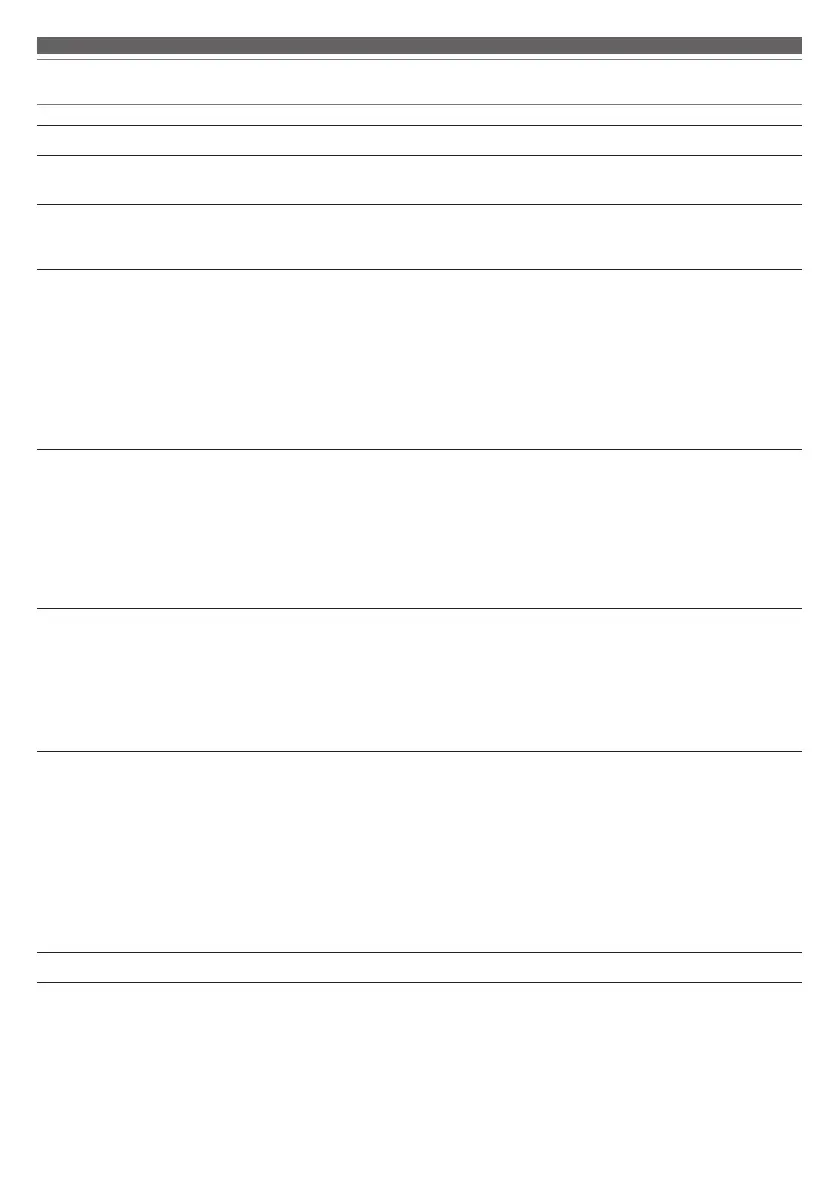13
Troubleshooting
Problem Solution
Power is not supplied. • Turn the product off and turn it on again.
• Charge the product.
Unable to pair. • Place the product and the transceiver within 1 m (3.3') of each other.
• If pairing is not successful, you can perform pairing manually. Refer to “Pairing
manually” (p. 7).
No sound is heard /
Sound is faint.
• Turn on the power of the Windows PC/Mac.
• Turn up the volume of the Windows PC/Mac.
• Move away from obstacles between the product and the Windows PC/Mac, such
as people, metal or walls, and place them closer together.
• Make sure that the product is selected as the output device in the sound setting of
the Windows PC/Mac.
• Make sure that the product and transceiver are properly paired.
• Audio-Technica does not support the connection with gaming console devices.
Even if pairing is complete, you may not hear audio.
Sound is distorted /
Noise is heard / Sound cuts out.
• Turn down the volume of the Windows PC/Mac.
• Keep the product away from devices that emit radio waves such as microwaves,
wireless routers and mobile phones.
• Keep the product away from TVs, radios, and devices with built-in tuners. These
devices can also be affected by the product.
• Move away from obstacles between the product and the Windows PC/Mac, such
as people, metal or walls, and place them closer together.
• Turn off the microphone monitor button.
Cannot hear the voice of the
caller /
Voice of the caller is too quiet.
• Turn on the power of the product and the Windows PC/Mac.
• Turn up the volume of the product and the Windows PC/Mac.
• Make sure that the product is selected as the output device in the sound setting of
the Windows PC/Mac.
• Make sure that the product and transceiver are properly paired.
• Audio-Technica does not support the connection with gaming console devices.
Even if pairing is complete, you may not hear audio.
My voice cannot be heard from
others.
• Turn on the power of the Windows PC/Mac.
• Turn up the volume of the Windows PC/Mac.
• Make sure that the mute switch is off.
• Make sure that the detachable microphone is securely attached.
• Make sure that the detachable microphone is close to your mouth.
• Make sure that the product is selected as the input device in the sound setting of
the Windows PC/Mac.
• Make sure that the product and transceiver are properly paired.
• Audio-Technica does not support the connection with gaming console devices.
Even if pairing is complete, you may not hear audio.
The product cannot be charged. • Securely connect the included USB charging cable and charge the product.
• For details about how to operate your Windows PC/Mac, refer to the user manual of the Windows PC/Mac.
