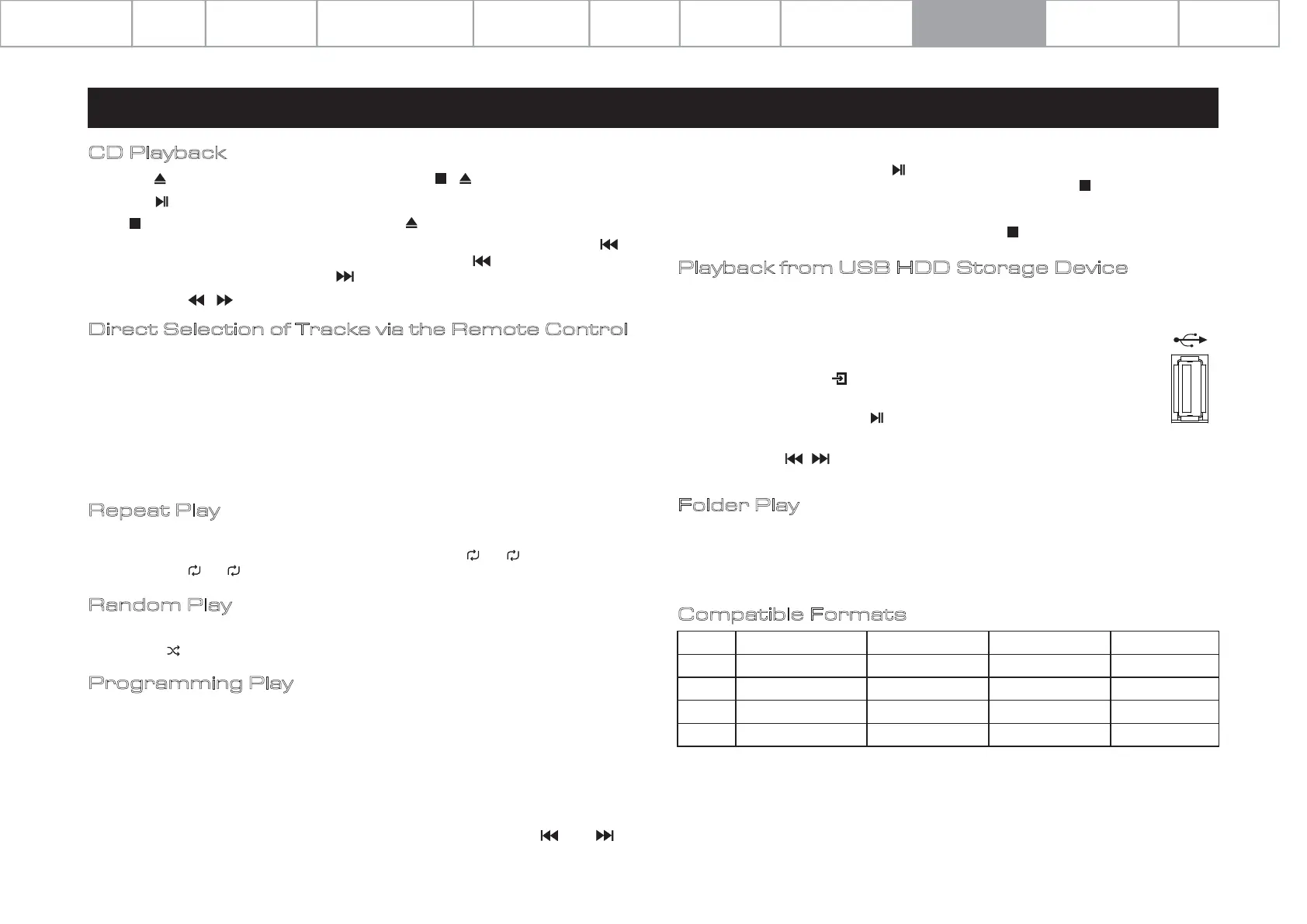Compatible Formats
Compatible with 'FAT12', 'FAT16' or 'FAT32' HDD devices.
Maximum number of files: 65,535
Maximum number of folders: 700
If the USB memory device is divided into multiple partitions, only the top partition can be accessed.
USB port 5V 1A mains output is used for supplying power to USB memory devices. It is not
suggested to charge mobile phones or other USB devices via this port.
WMA 32 / 44.1kHz 32~320kbps
32~320kbps
32~320kbps
-
-
-
-
32 / 44.1kHz
32 / 44.1kHz 16bit
32 / 44.1kHz
Sampling Frequency Bit Rate Bit Length Extension
.wma
.mp3
.wav
.m4a
MP3
WAV
AAC
Playback from USB HDD Storage Device
CD Playback
Press the on the remote controller or front panel / to load / eject the disc.
Press the to play the CD. Press the button again to pause CD playback.
Press to stop playing the CD, and then press to eject the disc.
Previous / Next track: skip back to the start of the current track by pressing
button once. Skip back to the previous track by pressing button twice. Skip
forward to the next track by pressing button once.
Press and hold / to fast reverse / fast forward search.
Direct Selection of Tracks via the Remote Control
Select the desired track directly from the remote keypad by using the numerical
buttons. The 7000CDT will automatically skip to the tracking number
corresponding to the number keypad.
If you choose a single digital track (e.g.1) in a disc which contains more than 10
tracks, the player will pause briefly, waiting for you to enter a second digit. If none
is entered, the player will commence from the entered single-digit track. If the
choice is invalid the display reverts to the previous state and playback / operation
will continue.
9: Playing Operations
Page 13
Random Play
Press the ‘RANDOM’ button on the remote controller to activate random playback
mode. The ' ' icon on the display will turn red when this function is activated.
Begin playback by pressing the button. Playback of your programmed list will
start, beginning with the currently selected track. Press the button to stop the
programmed playback.
To exit the ‘Programme’ playback mode, press the button twice.
The 7000CDT can play music files saved on a USB HDD storage device and is
compatible with USB devices that are 'FAT12', 'FAT16' and 'FAT32' formatted.
The 7000CDT supports audio files in the format of WMA, MP3, WAV and AAC.
Connect your USB device to the rear panel USB port. Access the USB
device by pressing the button on the remote controller or on the
7000CDT front panel.
Play / Pause by pressing the button on the remote control or front
panel.
You can use the / buttons on the remote control to skip, fast forward and fast
reverse tracks as you would with CDs.
Programming Play
You can set a programmed playback order for CD tracks on the 7000CDT. The Programming
mode is only accessible while playback is in ‘stop’ mode ie. no music is playing.
To enter the programming mode, press the ‘PROG’ button on the remote
controller. Enter the first track that you would like to play by entering the tracking
number using the number pad on the remote. Press 'STORE' to save the chosen
track in position (1). Enter the next track number using the number pad, and press
'STORE' to save in position (2), and so on.
Once you have populated your tracklist, scroll left and right using the and
buttons on the remote control to select which track you would like to start playing
from. For example, to play from the beginning of your programmed list, scroll left
to the first stored track.
Folder Play
Long press the REPEAT button on the remote to enable/disable.
Enable: All the files in the selected folder are played.
Disable: All the files in all the folders are played.
Repeat Play
Press the ‘REPEAT’ button on the handset once to repeat a single track. Press it
again to repeat all of the tracks on the disc / folder. The or on the display
will turn red if or is activated.
1
1
*48kHz files can be played via the 7000CDT but will be resampled to 44.1kHz
(5V=1A)
Menu Options
Specifications
Important
Safety Information
Contents Getting Started
Controls and Functions Remote Handset
Warranty Coverage
Connections
System Operations Playing Operations
