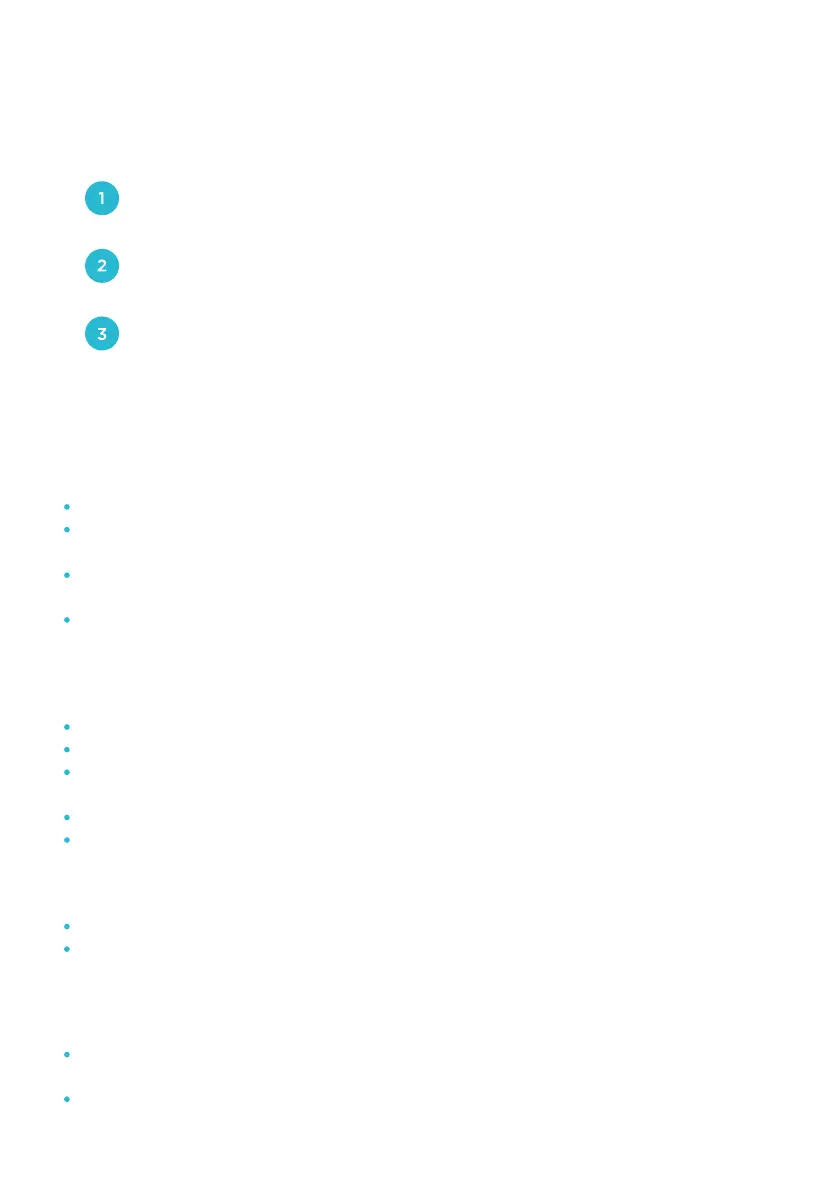TROUBLESHOOTING BLUETOOTH ISSUES
BLUETOOTH FAILS TO CONNECT
Reset the scale by
pressing the power button.
If the regular connection to Bluetooth failed, please try the below steps:
Reset the Bluetooth connection. Ensure Bluetooth and
GPS (Android only) are enabled on your device.
Under the "Account" section, select the “Device”. Slide it left to delete
the current device. Tap "+" on the top right to enter pairing mode.
Step onthe scale with single foot to activate it. After a few seconds of
loading, the scale name will appear, tap and confirm it. Step on the
scale again to complete the pairing.
Make sure the scale, Bluetooth and GPS (Android only) on your phone are on.
Check the system version of your smart phone, it must be iOS 8.0 or
higher/Android 6.0 higher.
When bluetooth is succesfully connected the bluetooth icon will display on
the scale and the word “Connected” will display on the app.
If connection fails, please scroll to Account > Device and search the scale ID:
Aura Curve.
BODY FAT DATA NOT DISPLAYING
Step onto the scale with bare feet.
Make sure your feet and the scale are both dry.
A full scale reading takes about 20 - 30 seconds. Please remain on the scale
until the scale reads out all the data.
Bluetooth might not be turned on.
Bluetooth might be paired with a dierent scale.
INCORRECT WEIGHT DATA
Check whether the scale is on a hard, flat surface.
Check each sensor foot on the back of the scale to make sure that nothing is
stuck to the bottom of it.
INCORRECT MUSCLE - FAT RATIO
The body parameter settings are incorrect, check to make sure you entered
the correct gender, height, and age.
Check if Athlete Mode is activated.
