MultiGrow Installation Guide
V2.0 MultiGrow Installation Guide Copyright© 2018 Autogrow Systems Ltd 17
Testing and Troubleshooting
General
When the Bus Network cables have been installed, one test that can be made before any power is
applied is to use a multimeter to measure between the RS485A and RS485B lines. With the
terminators correctly set, this should measure between 50 Ohms and 80 Ohms. The exact value will
depend where measurement is taken along the length of the bus and the length of the bus.
When powered up the output modules have flashing indicator LEDs. The green one indicates that
power is ON and the red one indicates that there is a fault – usually a blown output fuse. Fuses
should not normally blow and if one does then it should be thoroughly investigated. The cause will
normally be either a short circuit in the output wiring or the devices connected to that group of
outputs are imposing an excessive load and drawing too much current. Review how many outputs
can come on simultaneously and what current each device draws. Remember that outputs serving
functions such as vents or screens can only have one of the two outputs active at any one time but
outputs serving fans, on/off heaters can have all outputs active together if this is the case it is
important that the total load imposed on each fuse is not excessive.
The next step is to operate the override switches manually on each output module and ensure that
the devices operate correctly. Also ensure that limit switches are set up correctly so that the vents
and screens stop when the limit switch operates without any stress or damage. It is important to
carry this out before any automatic operation to ensure no accidental breakage of any equipment.
Once all the field wiring has been proven to operate, the MultiGrow Controller can be brought into
service. After switching it on you will need to log in, use password 44. Once successfully logged in
navigate to Configuration > Overview > General and tick the box that says Display Debug. Ensure
to save and activate the changes made. Now navigate to Configuration > Debug > Buses. This page
shows each Bus and how it is communicating. Green shows it has power and a healthy signal
transmitted and received, Orange shows it has power, sending the signal but not receiving it back
and Red shows it has no power and no signal is transmitted. If there no healthy signal return to
check the wiring, addressing and terminators of each Module.
Now Navigate to Configuration > Debug > Availability. This page shows all the Modules on each
Bus communicating back to the controller. If the Module line is highlighted Green, then it is
communicating a healthy signal. If it is highlighted Red, then it shows as offline. This will indicate
where to check for any wiring, addressing or terminator issues.
If you require assistance from Autogrow it is beneficial to have a network connection set up to the
controller to allow for remote access.
Once this has been done you may proceed to set up the configuration and settings within. This is all
described in the Configuration manual and the relevant User Guide for the site application.
Note that configuration, administration and technical settings can only be changed if the highest
level 4 password has been entered (44). The level 1 password (11) limits access to view the settings
and readings.
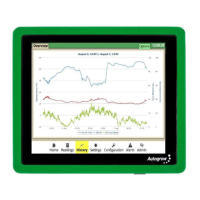
