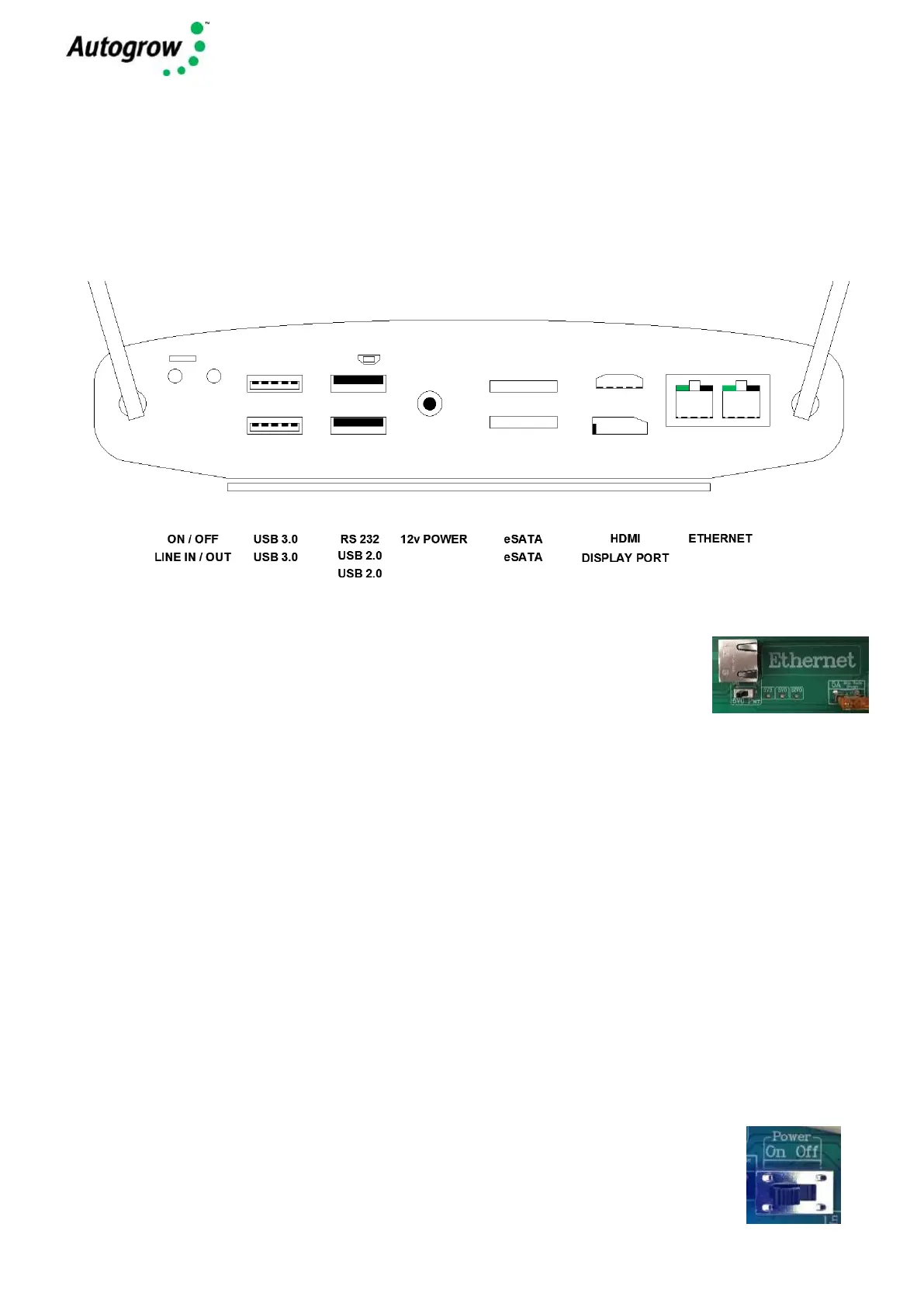MultiGrow Installation Guide
V2.0 MultiGrow Installation Guide Copyright© 2018 Autogrow Systems Ltd 8
The Autogrow 17” touch screen can be connected to the controller via the supplied HDMI and USB
cables however a standard computer monitor, with HDMI or Display port connectors can be
connected. Connections are on the PC within the MultiGrow Controller, in addition a keyboard and
mouse should be connected to the USB ports.
Connections on the PC back face within the controller are shown below.
To connect the MultiGrow Controller to a local network Use a standard CAT5
Ethernet network cable to connect to a PC or router. On the controller connect
the Ethernet cable to the Ethernet jack on the Multi USB board. On the
interface navigate to Configuration > Admin > Network to obtain the IP
address.
Autogrow recommends a fixed Ethernet connection for network connectivity. However, the
MultiGrow can connect to a Wi-Fi network. For large installations, specialist IT technician support
may be required to set up a large-scale Wi-Fi coverage using managed access points or repeaters.
The Earth connector at the top-left of the board must be connected by heavy copper wired to a
nearby grounding point (earth stake). This provides a path to earth for unwanted voltage spikes
arriving on any of the busses including the Ethernet. If this is not done the system will be very
vulnerable to damage from lightning induced voltages.
If shielded cable is used the shield should be connected to the earth terminal also. (it is not
connected internally). For the shielded cables there should only be one connection to earth to avoid
problems with differing earth potentials across the network.
The on/off switch above the power input, switches the power to the Multi USB board and the
controller PC. To shut down the controller it is important to use the user interface to navigate to
Admin > Power > Shutdown
Once the screen has gone blank then flick this switch to the off position. Until the
switch is in the off position the fans will remain running.
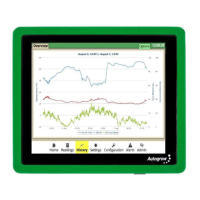