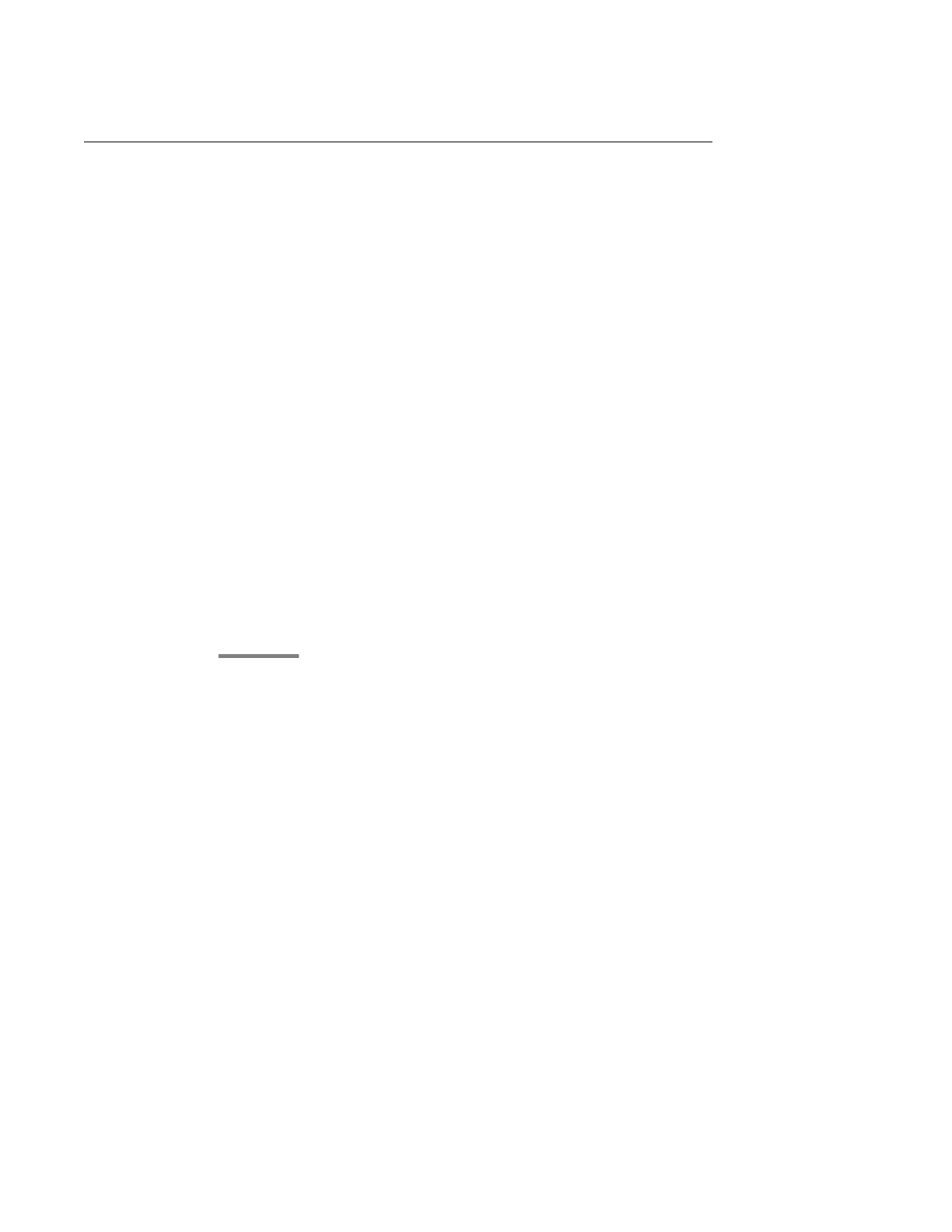Call Settings
Setting Go To Phone Screen on Calling
About this task
Set Go To Phone Screen on Calling to Yes to automatically display the Phone screen when
you place a call.
Procedure
1. Press Home.
2. Select Options & Settings or Phone Settings.
3. Press Select or OK.
4. Select Call Settings.
5. Press Select or OK.
6. Select Go To Phone Screen on Calling.
7. Press Change or OK to set the option to Yes or No, depending on the current
setting.
8. Press Save.
Setting Go To Phone Screen on Ringing
About this task
Set Go To Phone Screen on Ringing to Yes to automatically display the Phone screen when
you get an incoming call.
Procedure
1. Press Home.
2. Select Options & Settings or Phone Settings.
3. Press Select or OK.
4. Select Call Settings.
5. Press Select or OK.
6. Press Change or OK to set the option to Yes or No.
Options & Settings
Avaya one-X
®
Deskphone H.323 9608 and 9611G User Guide April 2013 17
